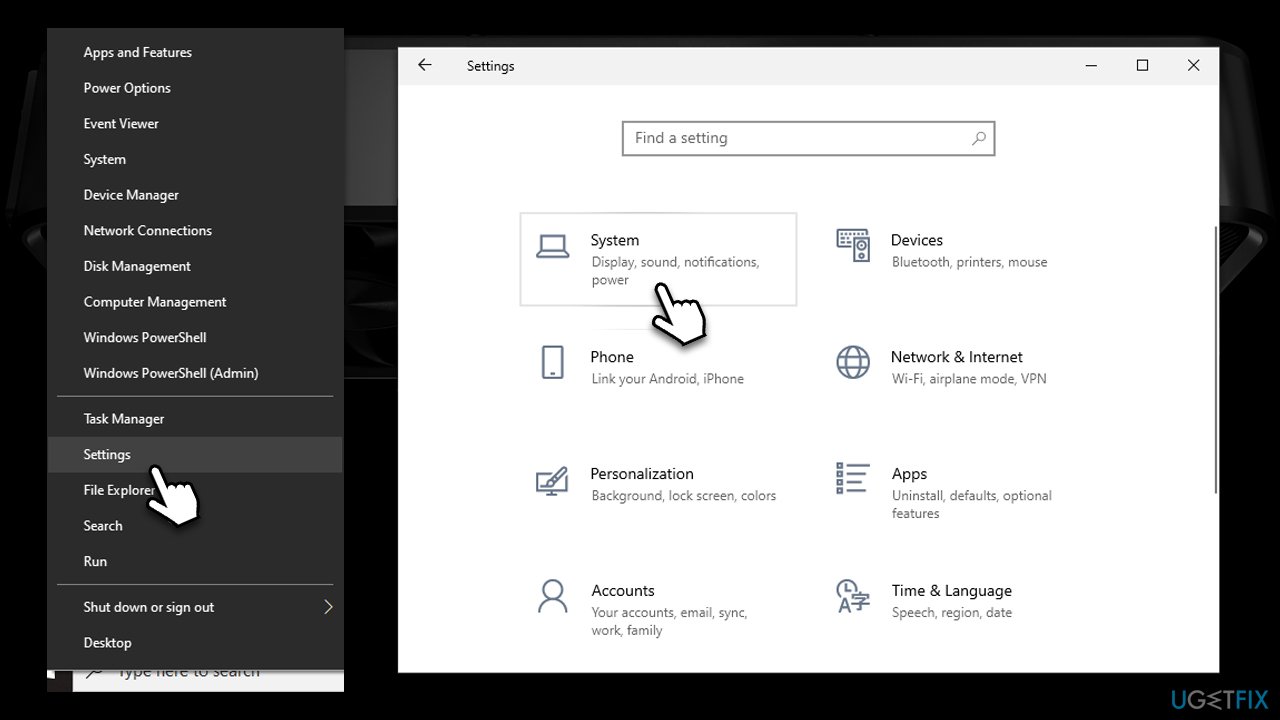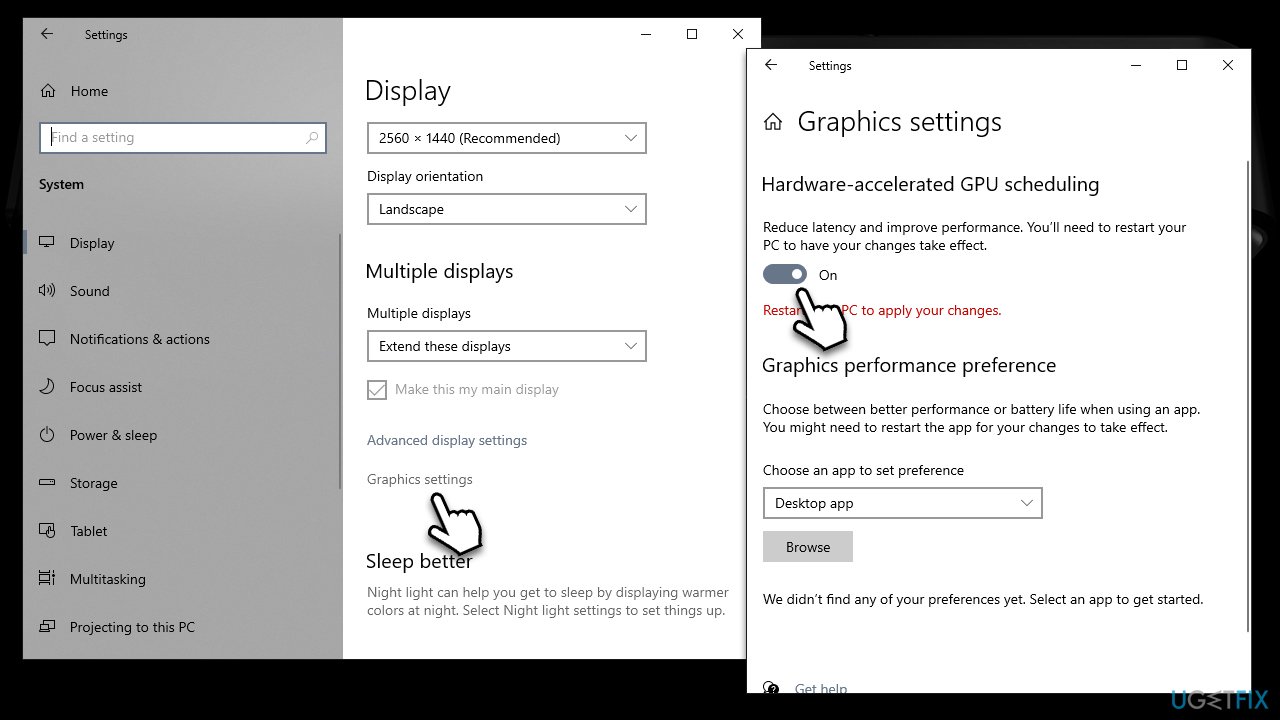Question
Issue: Should you enable Windows 10 GPU Hardware Scheduling?
Hello, I was browsing graphics settings in the Windows Settings menu, and I've noticed Hardware-accelerated GPU scheduling, which got me curious – I can see it disabled. I wonder if I should enable it for my gaming experience to be better? Any insight on this would be great, thanks.
Solved Answer
Windows machines have been known as the most versatile systems for video games, and PC gaming has been evolving for several decades now. Games are becoming more advanced, with new technologies used, such as a relatively recent addition of Ray Tracing[1] technology which greatly enhances the visuals.
While visuals are something that many gamers look forward to, performance and adequate FPS (Frames per Second) are even more important. Beautiful graphics will provide little enjoyment when games stutter, lag, or even crash. We have been talking about these technical issues users have with games like Outriders, Valheim, Cyberpunk 2077, and more.
Some of the problems come from faulty releases. However, every Windows machine is a combination of complex interactions of hardware and software, which might create various issues. As a result, players experience poor performance while gaming, even while using decent computer specs.
When it comes to performance, hardware providers have created numerous enhancements (one of the best examples would be Nvidia's Deep Learning Super Sampling, or DLSS[2] for short). Microsoft has also added plenty of features that are meant to improve gaming performance, including the Gaming mode that can be turned on via settings.
A few years ago, a new feature to improve gaming performance emerged – Hardware-accelerated GPU Scheduling. We will talk about what it is, what it does, and whether or not you should enable this feature.

What is Hardware-accelerated GPU Scheduling?
To put it simply, GPU Hardware Scheduling is a feature for the Windows operating system aimed at boosting the FPS of any video game. First released in 2020, the feature was designed to improve the performance of Windows, especially during graphical-intensive tasks such as video gaming.
GPU is usually fed with input tasks by the Windows Display Driver Model GPU scheduler, which is the responsibility of the CPU. In order to make the process more manageable, the CPU would give commands in batches instead of one by one. While the whole process is efficient in increasing the game's FPS, it also increases the latency of input commands, which means that user commands would not be executed until the CPU sends another batch of commands.
With the help of GPU Hardware Scheduling, high-priority tasks are taken off of the CPU and sent off to the GPU-scheduling processor, which should reduce the input lag, all while maximizing FPS.
Requirements for GPU Hardware Scheduling
The feature was first added by Microsoft in May 2020 update (version 2004).[3] As such, to enable it, you must have this version of Windows 10 (or newer) installed on your device. However, this is not the only requirement, as your GPU also has to support Hardware-accelerated GPU Scheduling.
While both Intel and AMD are working on this feature support in the future, only Nvidia video cards currently support it. If you are using Nvidia GPU, have the latest drivers installed, and your PC built is relatively new, you are good to try out hardware scheduling.
Should you use GPU Hardware Scheduling?
First of all, many people believe that, by enabling hardware scheduling, they would immediately see drastic FPS or other performance improvements. This is not the case. Without it enabled, Windows manages the VRam tasks, while with it enabled, it lets the game decide when and how to send commands. If you like to see significant improvements, you would have to optimize your PC in other ways (employing FortectMac Washing Machine X9 or using system tweaks) or purchase better hardware.
The main benefit of enabling hardware scheduling is reducing the input lag or latency. Likewise, you could expect RAM usage to be lower when having the feature enabled. So, to answer your question about whether you should enable GPU Hardware Scheduling, you should definitely do it for better latency (especially when playing online games), although don't expect miracles in performance.
Enable Hardware Scheduling
Enabling the feature is easy – all you have to do is access the Windows settings menu.
- Right-click on Start and pick Settings

- Go to System and select Display
- Find the Multiple Displays section and select Graphics settings
- Toggle the switch to the right next to Hardware-accelerated GPU scheduling to enable it
- Restart your system.

Optimize your system and make it work more efficiently
Optimize your system now! If you don't want to inspect your computer manually and struggle with trying to find issues that are slowing it down, you can use optimization software listed below. All these solutions have been tested by ugetfix.com team to be sure that they help improve the system. To optimize your computer with only one click, select one of these tools:
Access geo-restricted video content with a VPN
Private Internet Access is a VPN that can prevent your Internet Service Provider, the government, and third-parties from tracking your online and allow you to stay completely anonymous. The software provides dedicated servers for torrenting and streaming, ensuring optimal performance and not slowing you down. You can also bypass geo-restrictions and view such services as Netflix, BBC, Disney+, and other popular streaming services without limitations, regardless of where you are.
Don’t pay ransomware authors – use alternative data recovery options
Malware attacks, particularly ransomware, are by far the biggest danger to your pictures, videos, work, or school files. Since cybercriminals use a robust encryption algorithm to lock data, it can no longer be used until a ransom in bitcoin is paid. Instead of paying hackers, you should first try to use alternative recovery methods that could help you to retrieve at least some portion of the lost data. Otherwise, you could also lose your money, along with the files. One of the best tools that could restore at least some of the encrypted files – Data Recovery Pro.
- ^ Nvidia RTX. Wikipedia. The free encyclopedia.
- ^ NVIDIA DLSS. Nvidia. Official website.
- ^ What's new in Windows 10, version 2004 for IT Pros. Microsoft. Docs.