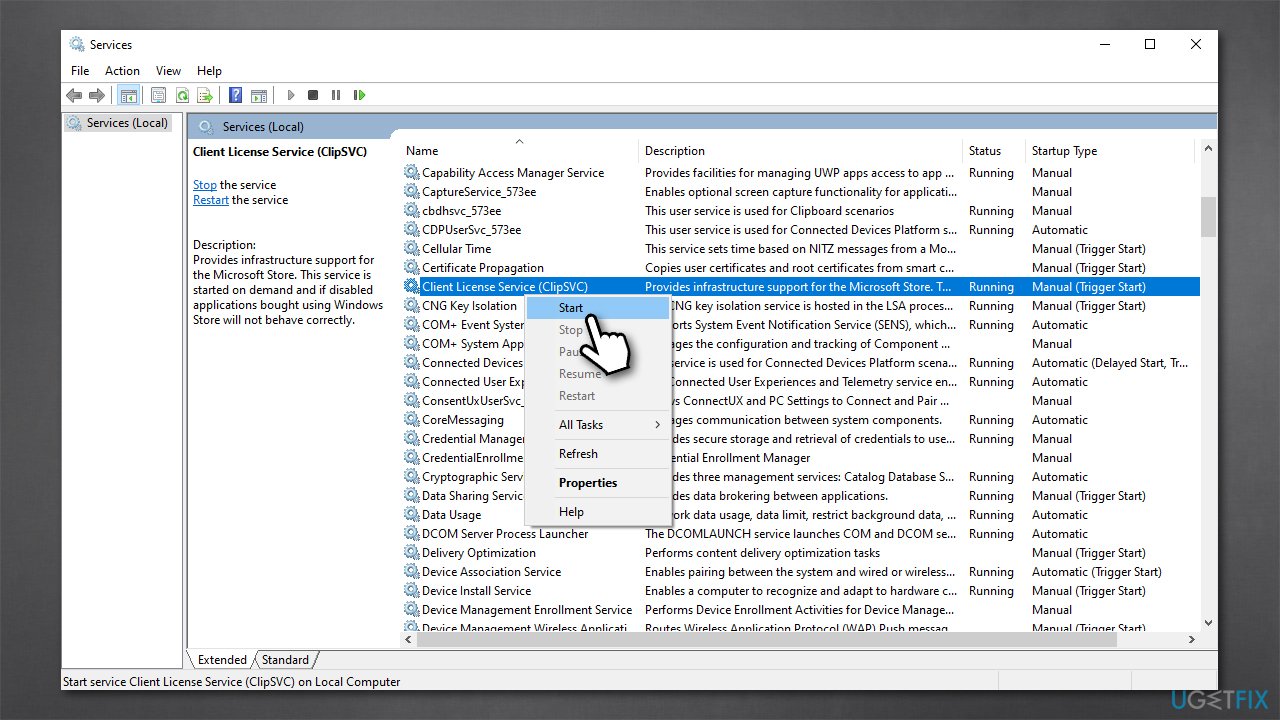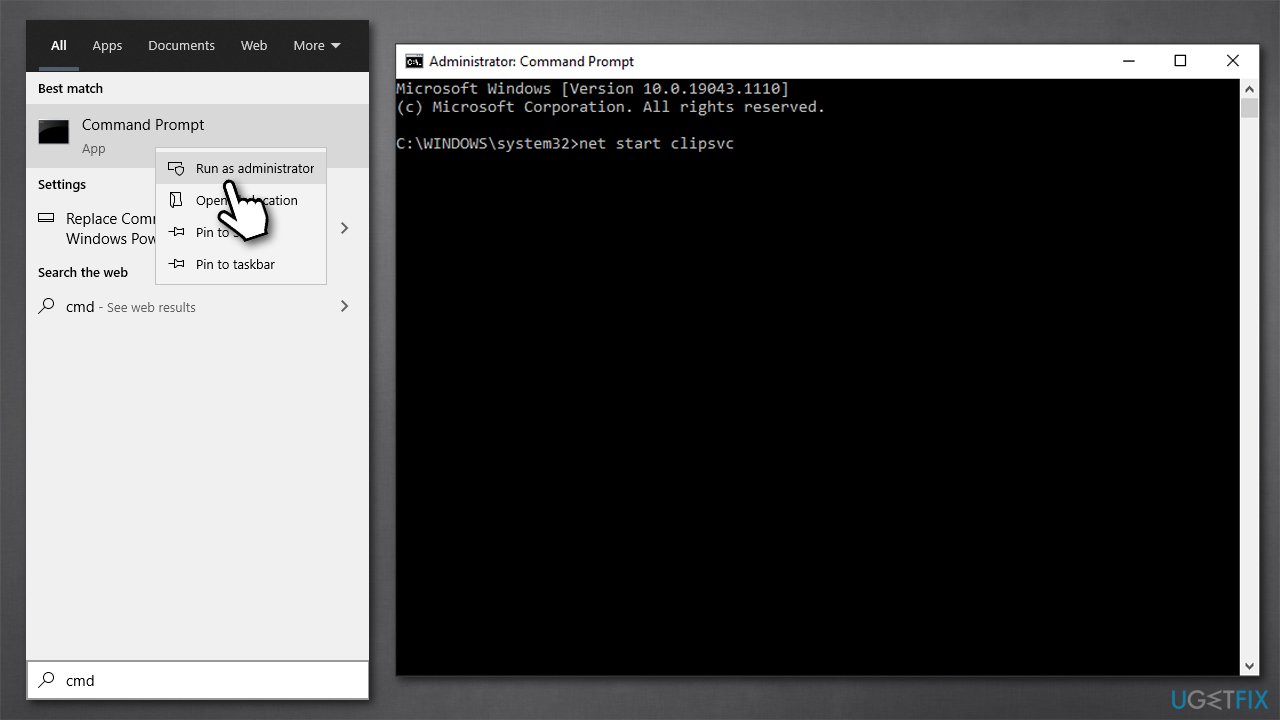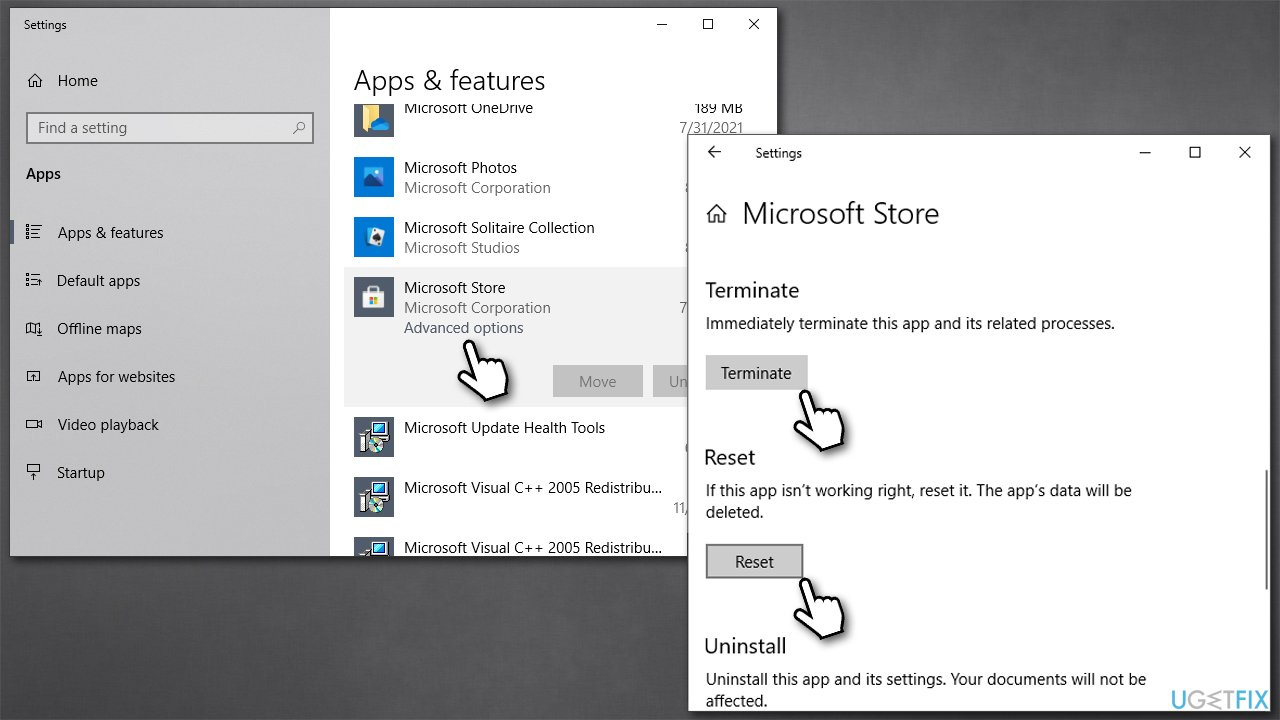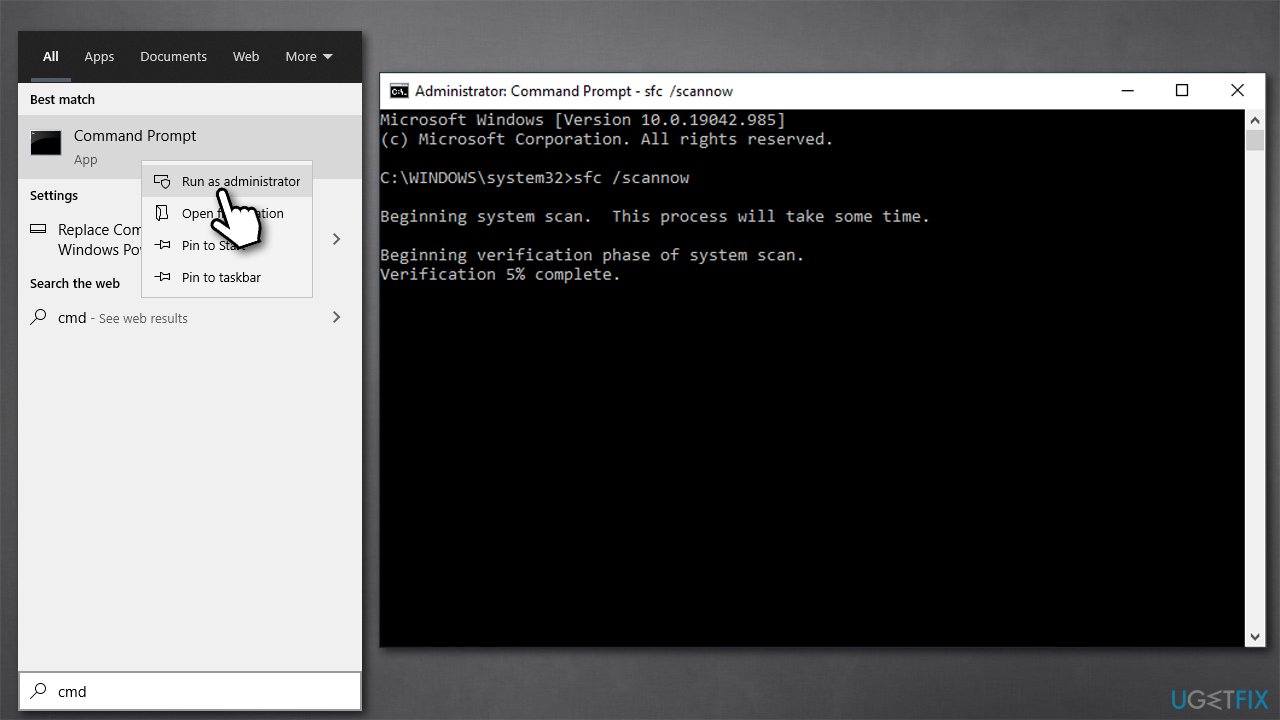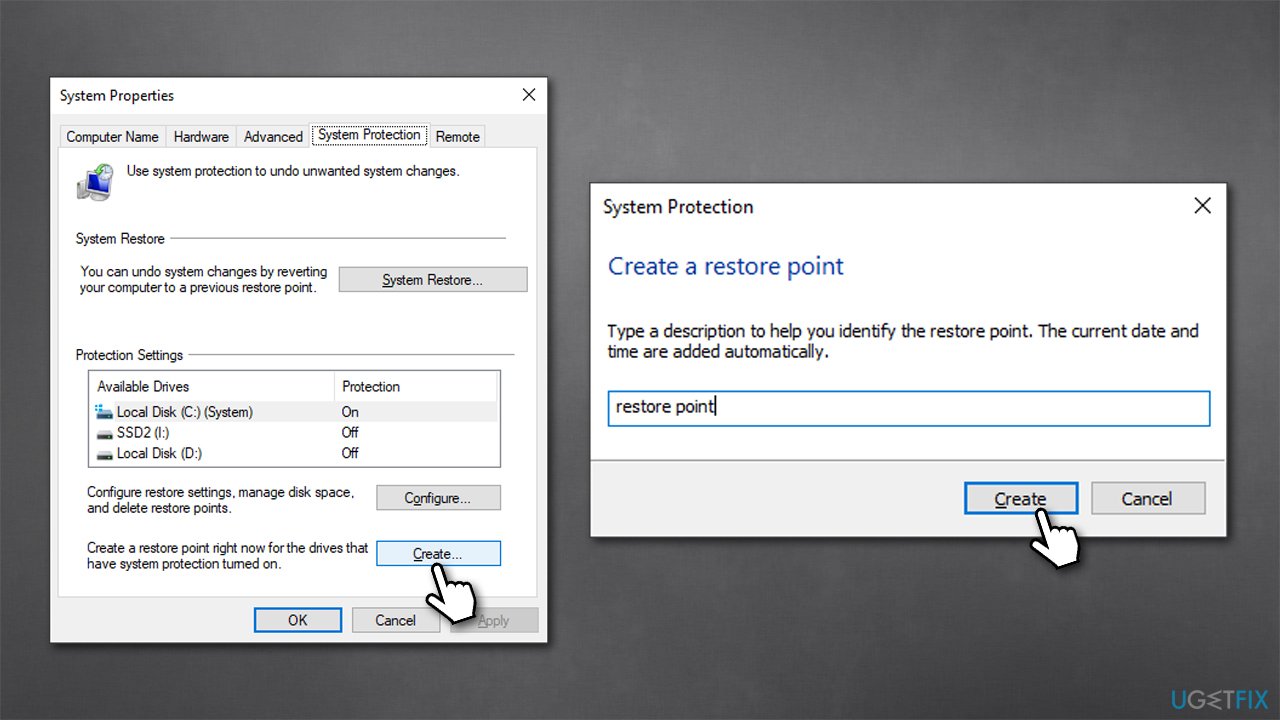Question
Issue: How to enable Client License Service (ClipSVC) if it’s not starting?
Hi. I was foolish enough to play around with Microsoft Services, and I disabled Client License Service. Now, most of my apps and files can no longer be opened. I tried to start the service manually, but I received a “The Client License Service (ClipSVC) service could not be started” system error. Please help.
Solved Answer
Client License Service is an important service[1] that enables licensing infrastructure support for Windows Store apps. Thus, if the service is disabled, some or all of the dependable applications might fail to function properly or even start correctly. Ideally, this service should not be meddled with, but it might not be an option in some cases.
Windows services are crucial for any operating system as it tells it when and how to run certain options that would enable actions that are necessary for a smooth operation. There are plenty of built-in services (such as Iphlpsvc, WaasMedic Agent, etc.) that are used by Windows regularly, as well as imported ones that are used by third-party applications. In some cases, malware can also interfere or create new services to run as required.
Therefore, if you see “The Client License Service (ClipSVC) service could not be started. System error 126 has occurred. The specified module could not be found” error, the first thing you should do is run a full system scan with powerful anti-malware. If nothing is found, several other methods can be used in order to fix the problem for you.
Initially, ClipSVC is set to manual (delayed start) startup type. If the service is disabled, then no operations related to Microsoft Store licensed apps could be processed, meaning that they will not be able to function. Usually, enabling and disabling services is rather easy, although, due to various configuration settings, this might not always be possible. Windows can simply deny access due to insufficient privileges on the system, or an error might occur due to corrupted files, registry[2] issues, and similar.
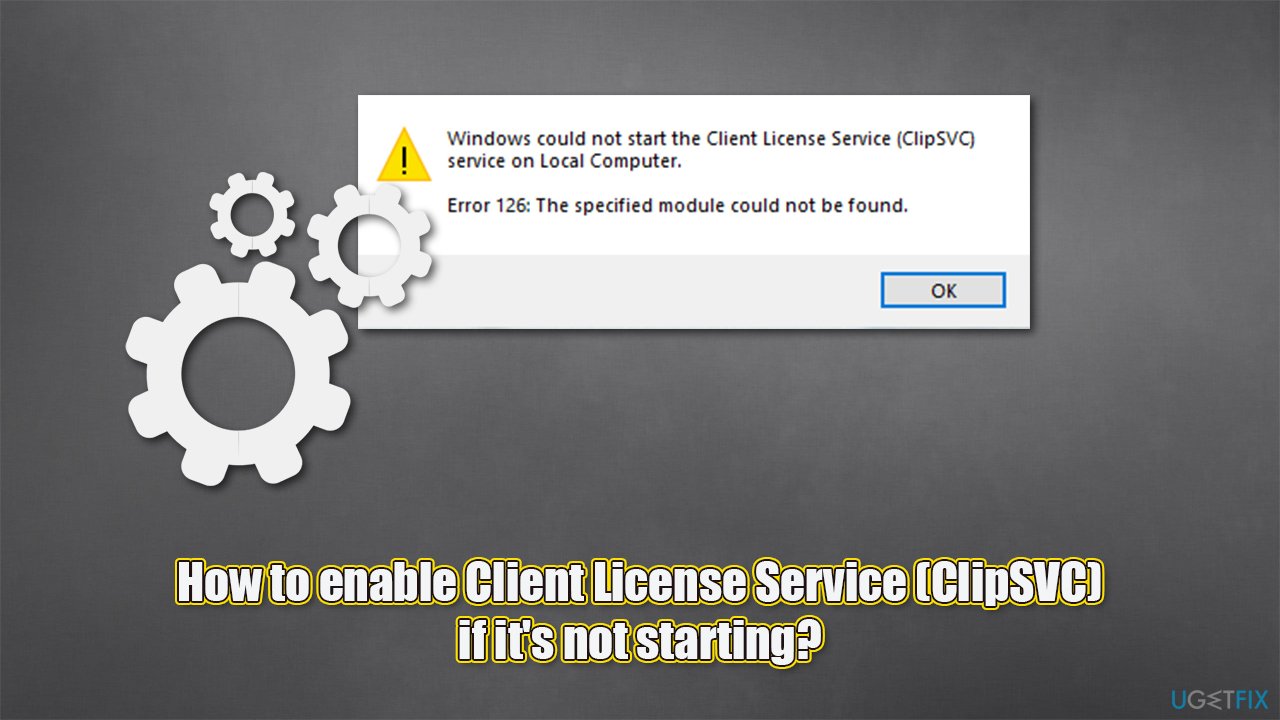
Below you will find several methods that should help you help start the service and stop the error. Before you proceed, we would like to recommend you a powerful PC repair utility FortectMac Washing Machine X9 – it can deal with the most common Windows issues by replacing damaged or corrupted system files automatically. It can also remove malware[3] and fix the damage done by it.
Method 1. Try enabling manually
If you haven't done so, see if you can enable the service manually:
- Type Services in Windows search and press Enter
- Scroll down until you find Client License Service
- Right-click it and select Start.

This method might not work (you might receive error 126), so proceed with the steps below.
Method 2. Use elevated Command Prompt
- Type in cmd in Windows search
- Right-click on Command Prompt and select Run as administrator
- If User Account Control (UAC) shows up, click Yes
- Now copy and paste the following command:
net start clipsvc
- Press Enter and see if that resolved your problem.
Method 3. Reset Microsoft Store
Since the service is related to Microsoft Store, resetting it might resolve your issue:
- Right-click on Start and pick Apps and Features
- Scroll down to find Microsoft Store
- Click Advanced options
- Scroll down again, click Terminate and Reset.

Method 4. Fix system file integrity violations with SFC/DISM
If you are receiving system error 126 (this can also be connected to the “Acquiring license” error) when trying to enable the service, it is due to system file corruption. In order to resolve it, run SFC and DISM tools via Command Prompt:
- Open Command Prompt as administrator as explained above
- Copy and paste the following command, pressing Enter after:
sfc /scannow
- Wait until scan is complete. If SFC fixed corrupted files, restart your PC and attempt to start the service again. If it failed to do so, use the following command:
DISM /Online /Cleanup-Image /RestoreHealth - Once finished, restart your computer.
Method 5. Run a script
Before you proceed, create a system restore point:
- Type Create a restore point in Windows search and press Enter
- Click on Create
- Name the restore point
- Wait till the process is finished

- Download a REG file
- Extract it and double click it
- Once the script is executed, run the following command in Command Prompt:
net start clipsvc - Restart your PC.
Repair your Errors automatically
ugetfix.com team is trying to do its best to help users find the best solutions for eliminating their errors. If you don't want to struggle with manual repair techniques, please use the automatic software. All recommended products have been tested and approved by our professionals. Tools that you can use to fix your error are listed bellow:
Access geo-restricted video content with a VPN
Private Internet Access is a VPN that can prevent your Internet Service Provider, the government, and third-parties from tracking your online and allow you to stay completely anonymous. The software provides dedicated servers for torrenting and streaming, ensuring optimal performance and not slowing you down. You can also bypass geo-restrictions and view such services as Netflix, BBC, Disney+, and other popular streaming services without limitations, regardless of where you are.
Don’t pay ransomware authors – use alternative data recovery options
Malware attacks, particularly ransomware, are by far the biggest danger to your pictures, videos, work, or school files. Since cybercriminals use a robust encryption algorithm to lock data, it can no longer be used until a ransom in bitcoin is paid. Instead of paying hackers, you should first try to use alternative recovery methods that could help you to retrieve at least some portion of the lost data. Otherwise, you could also lose your money, along with the files. One of the best tools that could restore at least some of the encrypted files – Data Recovery Pro.
- ^ Windows service. Wikipedia. The free encyclopedia.
- ^ Tim Fisher. What Is the Windows Registry?. Lifewire. Tech News, Reviews, Help & How-Tos.
- ^ Josh Fruhlinger. Malware explained: How to prevent, detect and recover from it. CSO Online. Security news, features and analysis about prevention.