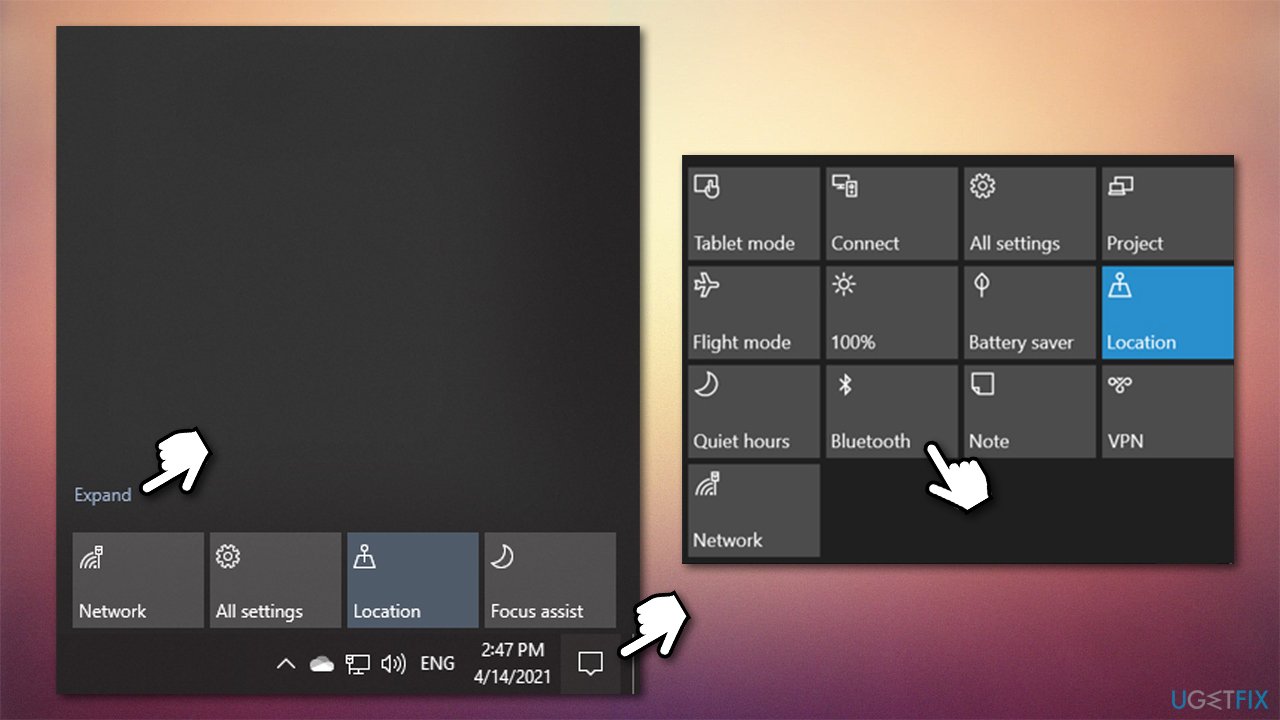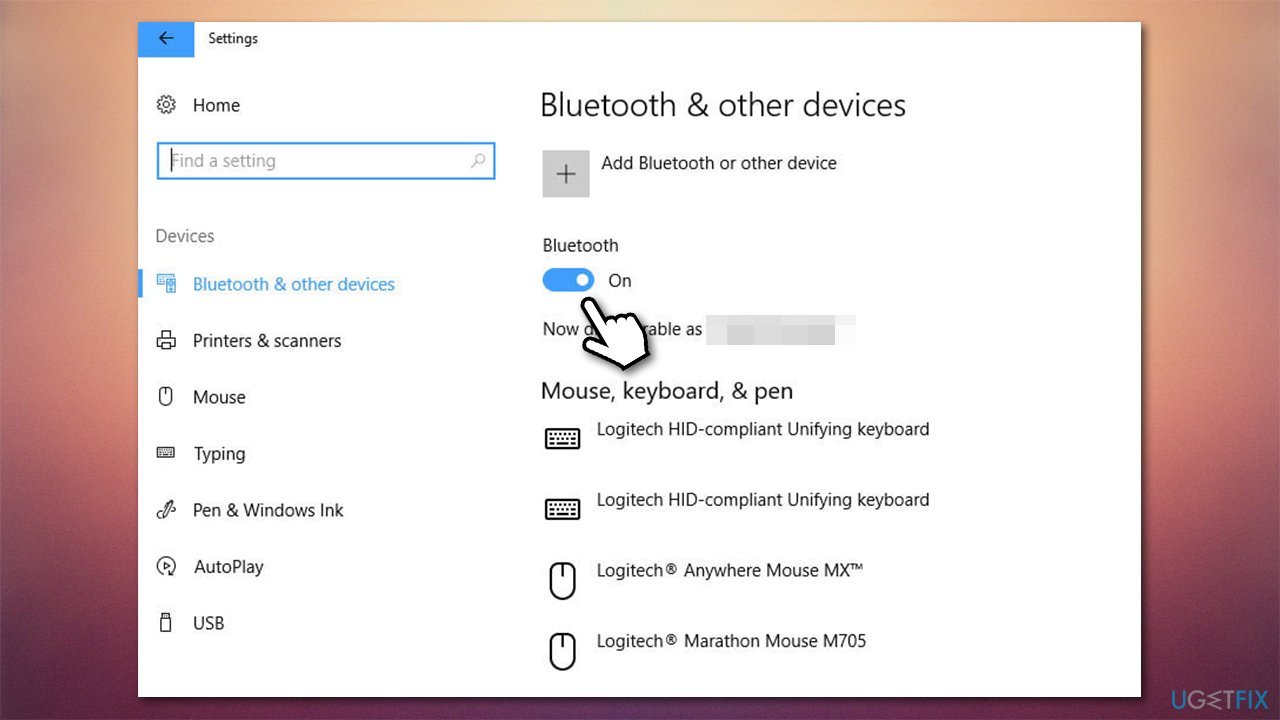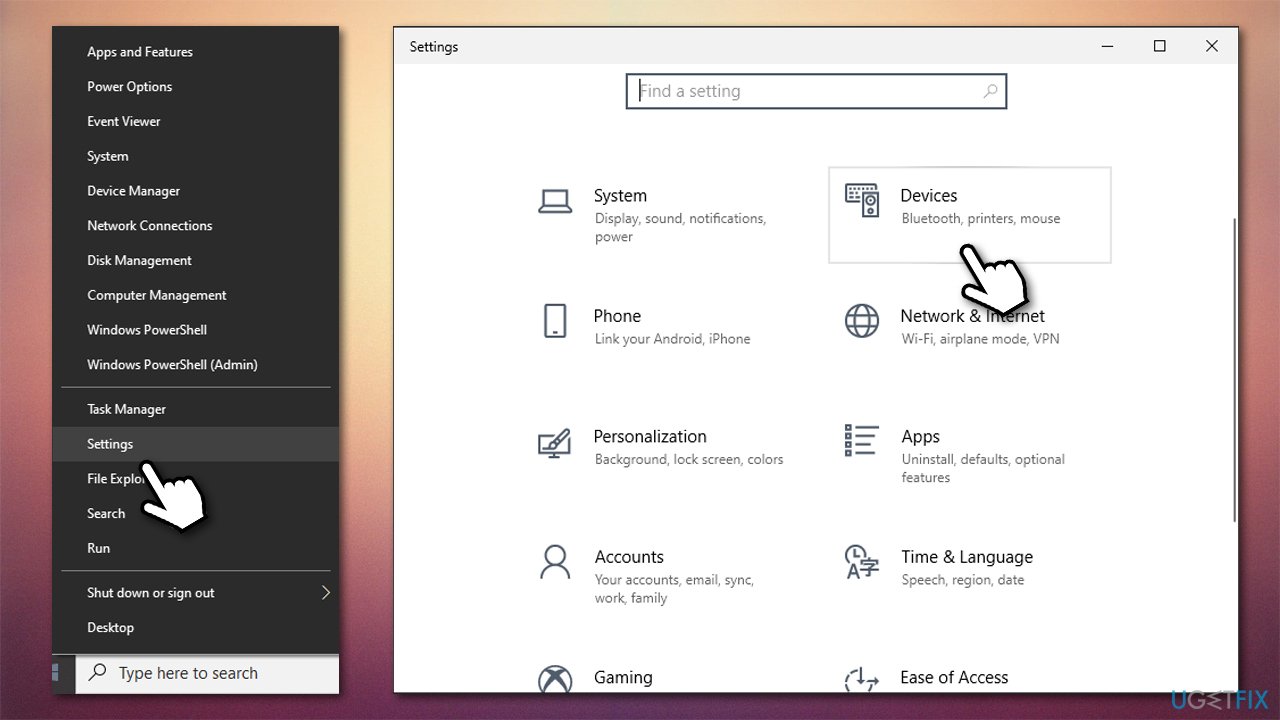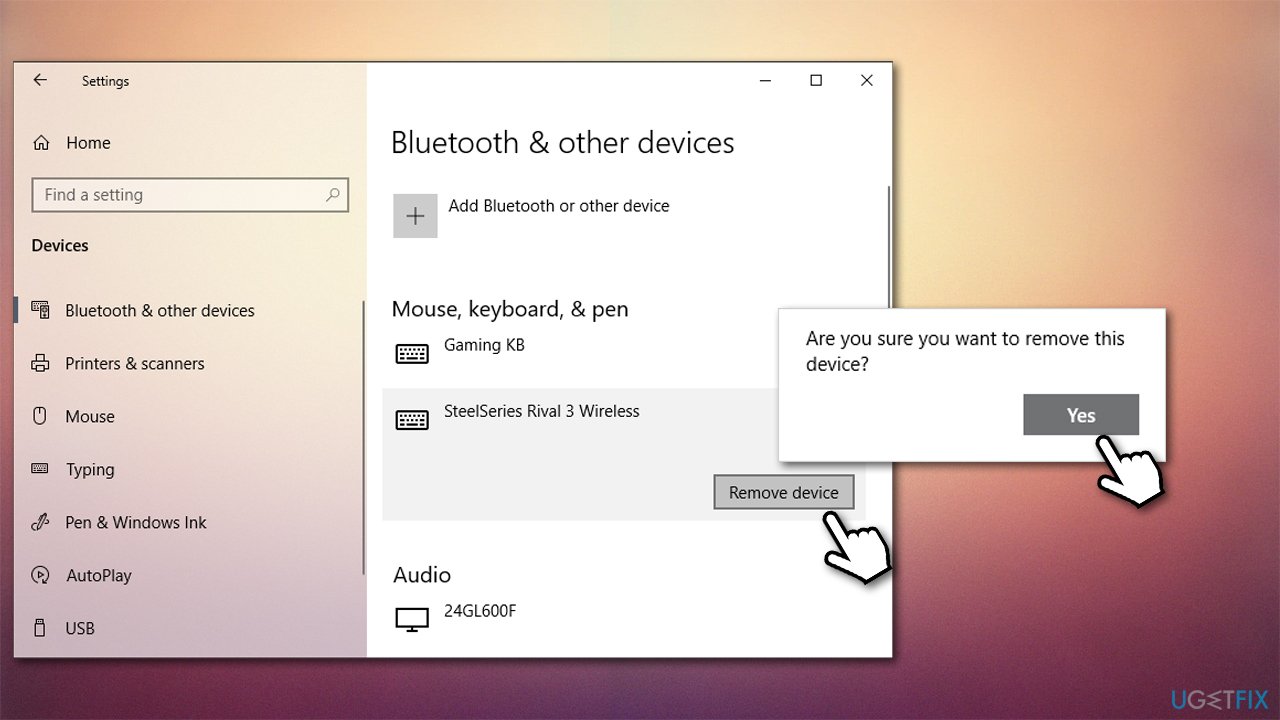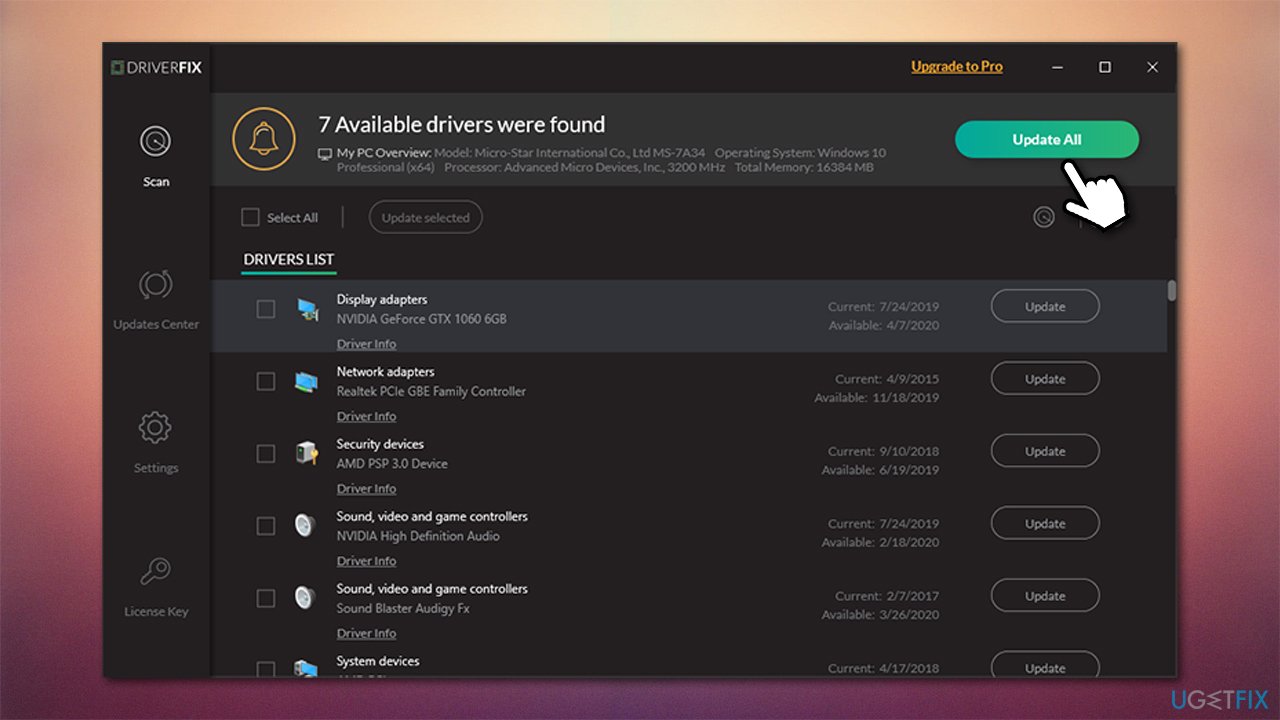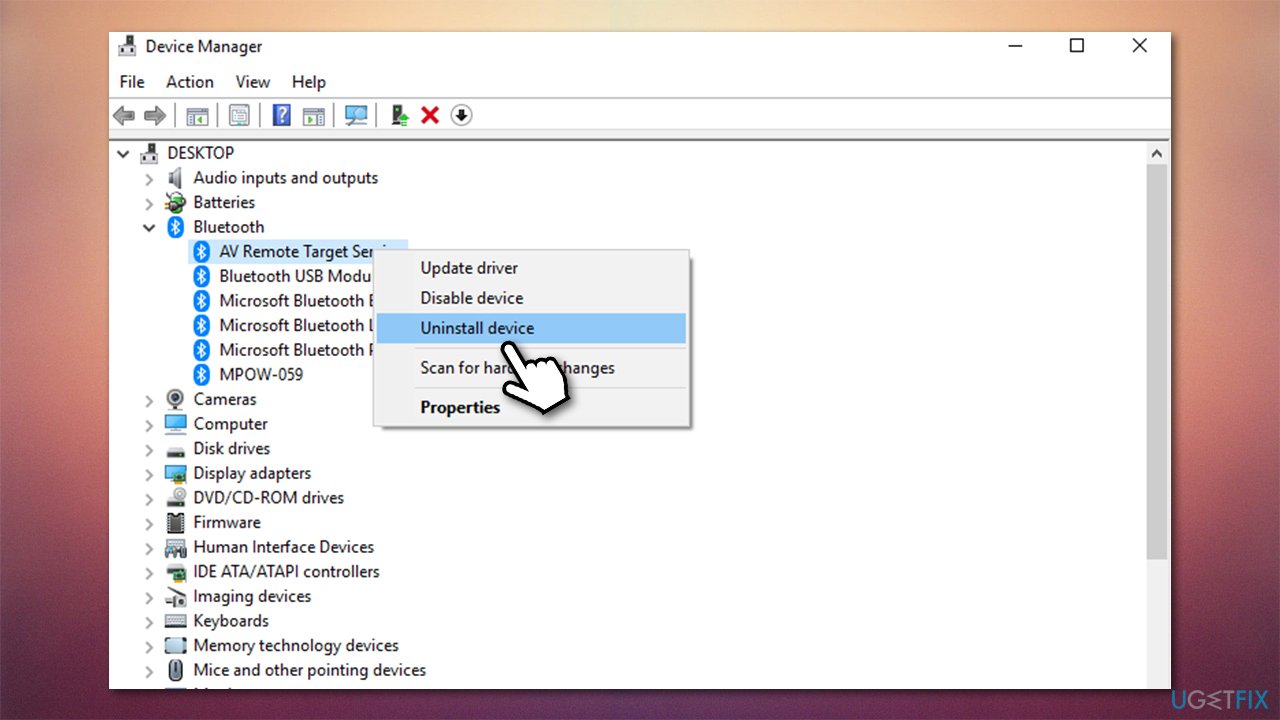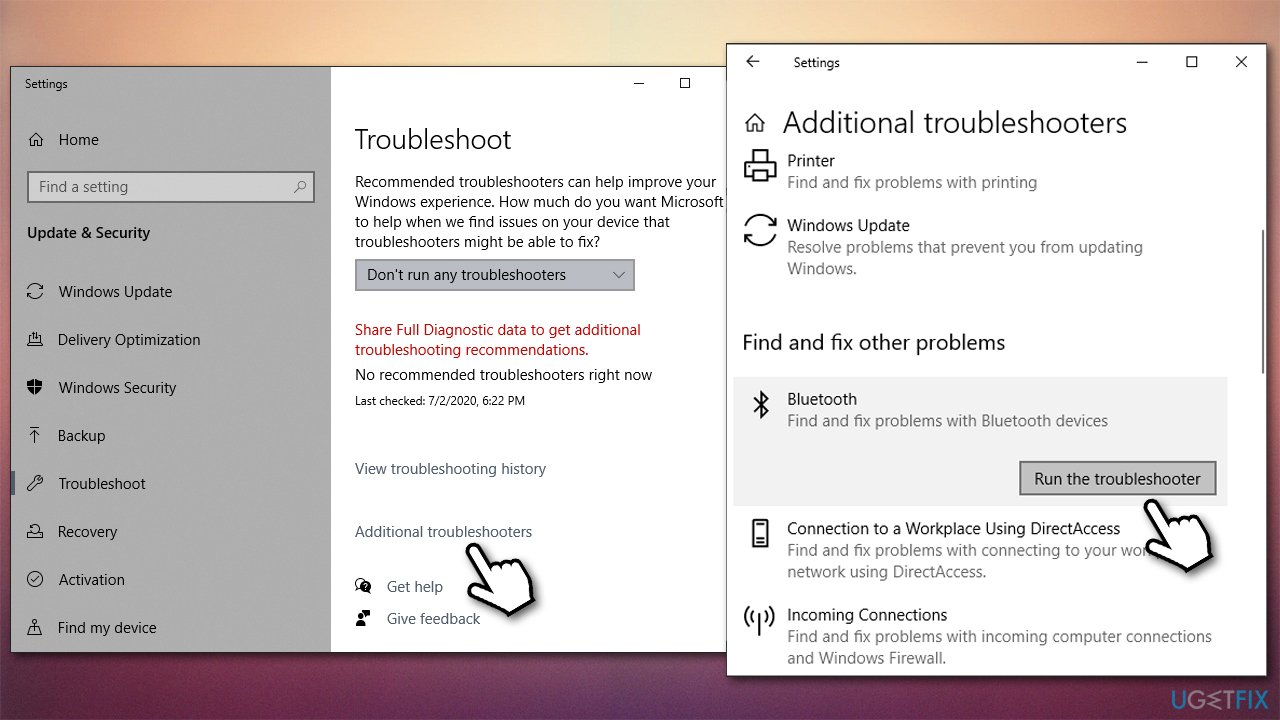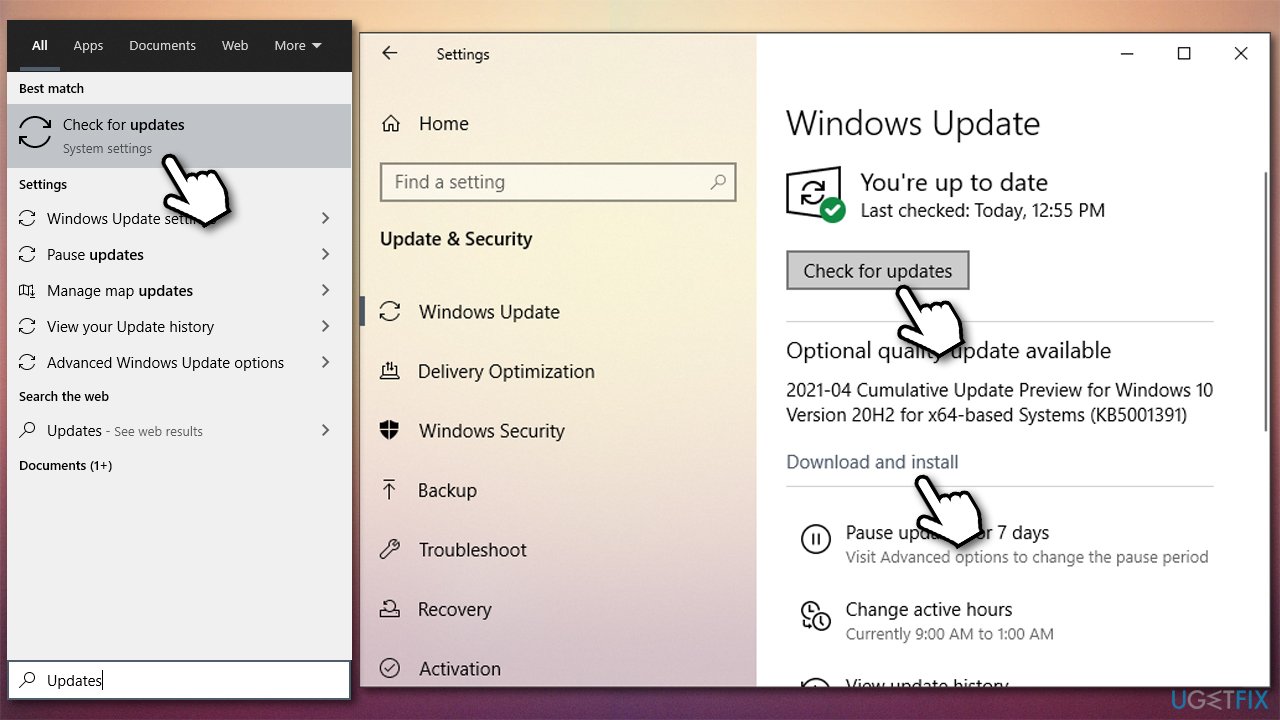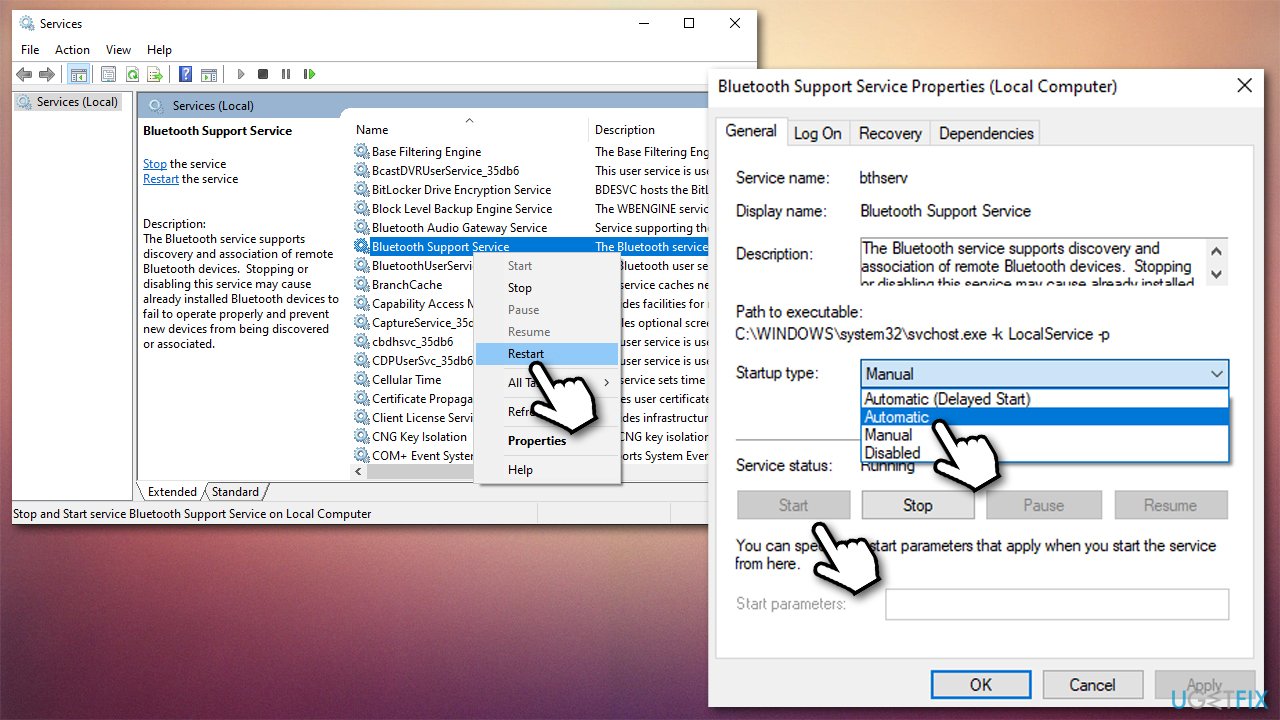Question
Issue: How to fix Bluetooth disconnect and other problems on Windows 10?
Hello. I have been experiencing multiple issues with Bluetooth. Most commonly, it simply disconnects from my mouse and other Bluetooth devices. I restart the PC, but that only works for a little while, then the same thing happens. It just feels like this technology is not working very well, even though I use multiple devices based on it. Any suggestions, please?
Solved Answer
Bluetooth is an old technology introduced back in 1989, although it is prevalent to this day. It helps two compatible devices to connect wirelessly, although it only works within a short range. Most Windows laptops are equipped with it, although a desktop PC also commonly uses Bluetooth for connection of various peripherals, such as mice, headphones, or printers.
Even though there are other wireless technologies such as WiFi,[1] it is still a very much used one to this day. It is a real shame when this Bluetooth starts to malfunction on Windows laptops and computers – users can't hear sounds due to their headphones being wireless, or they can't click on anything due to a malfunctioning wireless mouse. To say the least, it is rather frustrating.
There has been numerous user reports on Microsoft forums about Bluetooth not working or working very poorly over the years. Users said that they are suffering from abrupt and unpredictable disconnects on their devices that use this technology. Besides that, some said that devices appeared when Bluetooth toggled off and vice versa.
People even went as far as comparing Apple's implementation of the technology on its keyboards, mice, and headphones, saying that the company does a much better job at it. However, we saw that Airpods Pro headphones did not perform too well on Windows machines either.
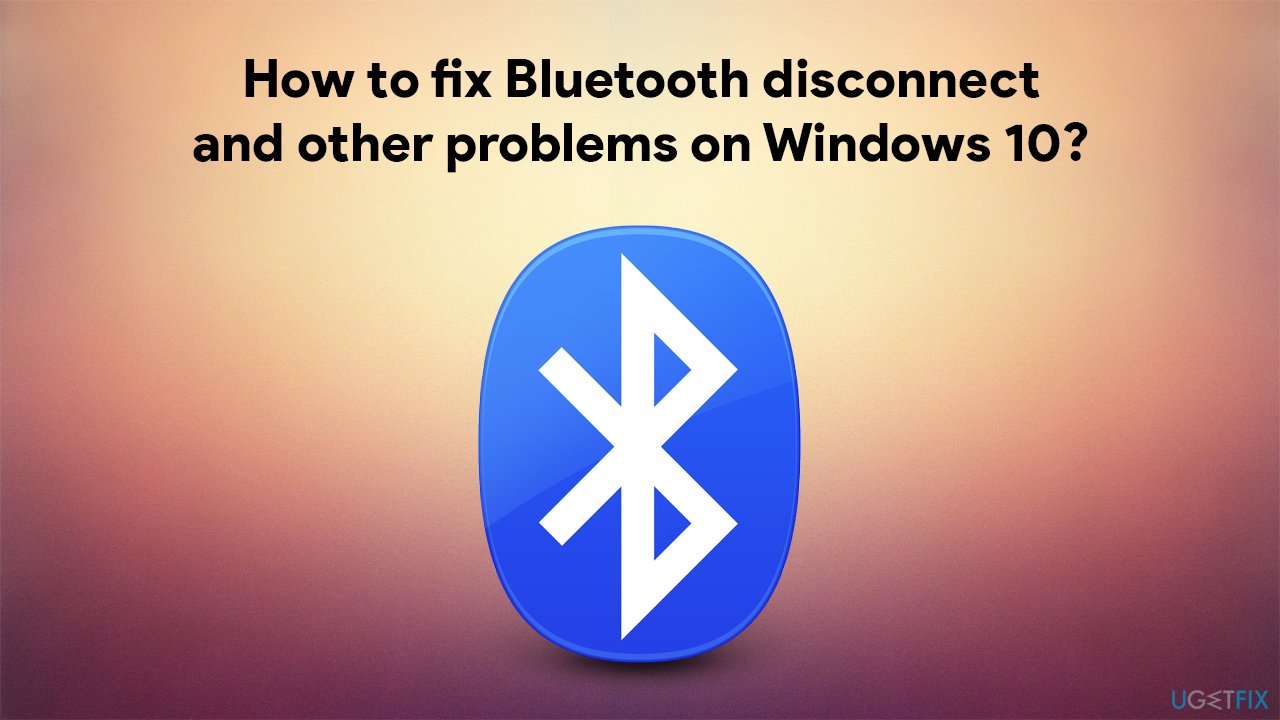
How to fix Bluetooth problems on Windows?
In order for a Bluetooth device to work on a Windows PC or laptop, it needs to have an adapter. All laptops come with a built-in adapter, while not all desktops have it (it can be bought and implemented easily if required, however). A physical device is just one part of the technology, as compatible drivers also need to be installed.
Drivers[2] are most commonly associated with technology's missteps. If a driver gets outdated or somehow damaged, it might start malfunctioning, consequently interfering with the proper operation of the device.
However, device drivers are not the only reason why the wireless connection might malfunction. For example, corrupted system files, damaged registry entries, third-party software interference, malware[3], and other causes could be at fault. Thus, in order to fix this problem, you might have to spend hours troubleshooting it. To avoid that, we strongly recommend you try using FortectMac Washing Machine X9 repair software for a quick solution – it can find the underlying Windows issues and fix them automatically for you.
Method 1. Enable Bluetooth or restart it
First and foremost, you need to make sure that the connection is turned on:
- Click on Windows Action Center button at the bottom-right corner of your screen
- Select Expand
- Make sure Bluetooth is turned on and Airplane mode is off

- Next, right-click on Start and select Settings > Devices > Bluetooth & other devices
- Toggle the switch to off position and wait a few seconds, then turn it back on.

Method 2. Re-add the Bluetooth device
- Go to Settings > Devices > Bluetooth & other devices

- On the right side of the window, click on the problematic device
- Select Remove device and click Yes

- Then, re-add the device and see if that helps.
Method 3. Update your Bluetooth drivers
When it comes to drivers, you should update them to make sure that you are running the latest version. While you can do it via the Device Manager, it is less than a desirable option when trying to troubleshoot problems with the malfunctioning feature. Therefore, we recommend the following options:
- Visit the manufacturer's website of your device and download the latest drivers from there
- Employ a reliable driver updater such as DriverFix – it can update all your drivers automatically, quickly, and without you having to worry about compatibility issues.

Method 4. Reinstall Bluetooth adapter
If updating drivers did not work, you should reinstall the adapter altogether. Here's how:
- Right-click on Start and pick Device Manager
- Select Bluetooth section
- Right-click on your adapter name and select Uninstall device

- Restart your computer
- Windows should automatically install the basic driver for Bluetooth after a reboot. If not, use the methods we provided above.
Method 5. Run Bluetooth troubleshooter
- Type Troubleshoot in Windows search and press Enter
- On the right side, you should see the available troubleshooters. If you cant, click Additional troubleshooters
- From the list, click on Bluetooth and select Run the troubleshooter

- Wait till Windows finishes the scan and provides suggestions on how to fix problems.
Method 6. Update Windows
Windows updates often include bug fixes and improvements to various features, Bluetooth included. Thus, you should apply all the available updates:
- Type Updates in Windows search and press Enter
- On the right side of the window, click Check for updates
- Once downloaded, install everything available, including optional updates

- Restart your computer and see if that helped you fix Bluetooth connectivity issues.
Method 7. (Re)start Bluetooth service
- Type in Services in Windows search and press Enter
- Scroll down until you find Bluetooth Support Service
- Right-click and select Restart
- If it is not running, select Properties instead
- Under Startup type, pick Automatic
- Click Start, Apply and OK.

Method 8. Disable power saving mode
- Open Device Manager as explained above
- Expand Bluetooth section again
- Right-click and select Properties
- Go to Power Management tab
- Untick the Allow the computer to turn off this device to safe power.
Repair your Errors automatically
ugetfix.com team is trying to do its best to help users find the best solutions for eliminating their errors. If you don't want to struggle with manual repair techniques, please use the automatic software. All recommended products have been tested and approved by our professionals. Tools that you can use to fix your error are listed bellow:
Access geo-restricted video content with a VPN
Private Internet Access is a VPN that can prevent your Internet Service Provider, the government, and third-parties from tracking your online and allow you to stay completely anonymous. The software provides dedicated servers for torrenting and streaming, ensuring optimal performance and not slowing you down. You can also bypass geo-restrictions and view such services as Netflix, BBC, Disney+, and other popular streaming services without limitations, regardless of where you are.
Don’t pay ransomware authors – use alternative data recovery options
Malware attacks, particularly ransomware, are by far the biggest danger to your pictures, videos, work, or school files. Since cybercriminals use a robust encryption algorithm to lock data, it can no longer be used until a ransom in bitcoin is paid. Instead of paying hackers, you should first try to use alternative recovery methods that could help you to retrieve at least some portion of the lost data. Otherwise, you could also lose your money, along with the files. One of the best tools that could restore at least some of the encrypted files – Data Recovery Pro.
- ^ Jon Martindale. What is Wi-Fi?. Digital Trends. Tech News, Reviews, Deals, and How-To's.
- ^ What is a driver?. Microsoft. Official site.
- ^ What is malware?. McAfee. Security blog.