Question
Issue: How to fix “Device required by cryptographic provider is not ready?”
For some reason, I cannot sign in using my PIN. Windows Security says that it can't sign me in and provides such explanation: “The device that is required by this cryptographic provider is not ready for use.” Could you please help?
Solved Answer
“The Device That Is Required By This Cryptographic Provider Is Not Ready For Use” is a flaw that has recently been noticed in Windows Hello feature.[1] Many people reported issues when signing in with PIN, trying to change PIN or Setup PIN for the first time. This PIN error is related to 0x8009002d, 0x80070032, and 0x80090030 error codes.
Windows Hello feature allows Windows 10 users to sign into their user accounts by facial recognition, fingerprint or iris scanning.[2] All these sign-in options require having compatible hardware and bio-authentication scanners. Therefore, many people still prefer good old PIN, which consists of 4 to 6 digits and is easier to remember if compared to the usual password.
However, Windows Hello feature or rather its developer Microsoft is blamed for missing out on major flaws. “The Device That Is Required By This Cryptographic Provider Is Not Ready For Use” is one of them. Many people reported PIN malfunction due to which they are stuck at sign-in the screen without a way into the system.
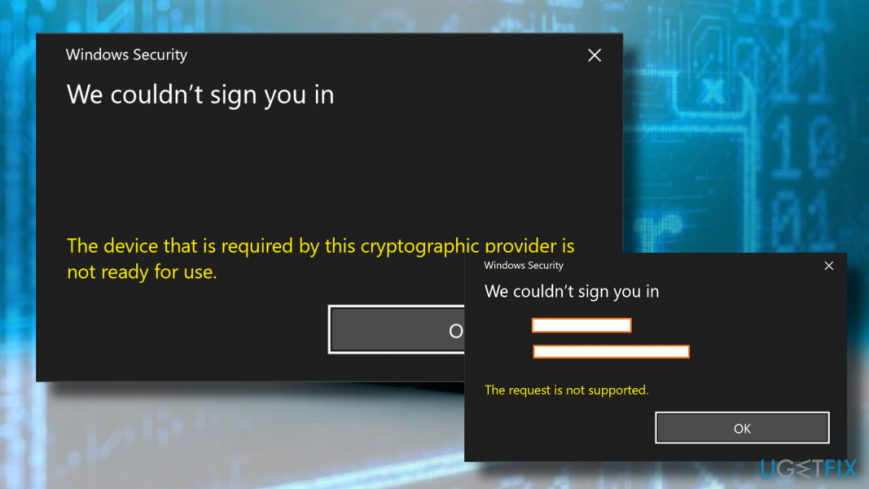
For some users, it happened out of nowhere after rebooting the system. The others started encountering “The Device That Is Required By This Cryptographic Provider Is Not Ready For Use” error after clean Windows 10 install. However, most frequently the problem starts when setting up PIN for the first time or resetting it. One way or another, Microsoft didn't explain why this may happen and what has to be done to fix the problem.
People reported that creating new accounts and linking them to Microsoft[3] did not help to fix “The Device That Is Required By This Cryptographic Provider Is Not Ready For Use” error. Without a suitable fix, it keeps reoccurring sooner or later.
Another rejected “The Device That Is Required By This Cryptographic Provider Is Not Ready For Use” fix is resetting PIN password. Even if you try to do so, you may get another notification, which says “The request is not supported,” which means that the PIN no longer exists on your account.
Fix “The device that is required by this cryptographic provider is not ready for use” error easily
Don't panic if you encountered a “We couldn’t sign you in” error when trying to log in to Windows 10. Although Microsoft did not provide official fixes yet, there's a couple of methods that you can try before that.
First of all, you may try to create a new user account and link it to your Microsoft account. According to those who experienced “The device that is required by this cryptographic provider is not ready for use” error, this solution is temporary, but if you desperately need to log into your PC asap, this solution may meet your expectations.
If that did not help, you should check if Cryptographic Services is running. Make sure to set it to Automatic. For this purpose, you should:
- Press Windows key + R, type services.msc, and hit Enter.
- Scroll down until you find Cryptographic Services and double-click on it.
- First of all, make sure that it's Startup Type is set to Automatic.
- Then, if the service is running, click Stop button.
- Then press Start to restart it.
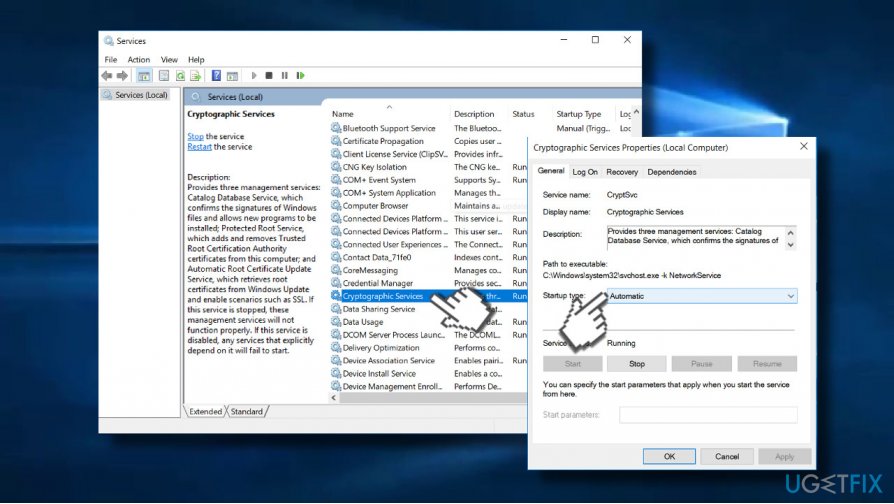
If these steps did not help try the following fixes:
Fix 1. Reset ACLs On Ngc Folder
- Right-click on Windows key and select Command Prompt (Admin).
- Copy and paste the following command in it: icacls C:\\Windows\\ServiceProfiles\\LocalService\\AppData\\Local\\Microsoft\\Ngc /T /Q /C /RESET
NOTE: If needed, replace C: with the letter of your root drive. - Now press Enter to execute the command.
- Type Exit and hit Enter to close Command Prompt.
- Finally, add a new PIN.
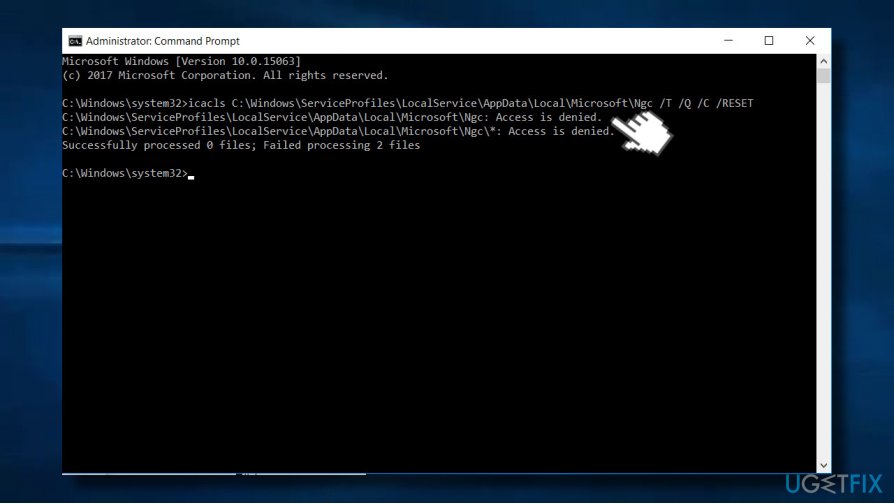
If the error persists or reoccurred soon, try the next”The device that is required by this cryptographic provider is not ready for use” error fix.
Method 2. Delete the content of NGC folder
If you cannot log into Windows using your PIN, sign in with your password and then remove the content of the NGC folder. However, first of all, you’ll have to take the ownership of this folder.
- Log in to Windows 10 using your password.
- Press Windows key + X and open File Explorer.
- Navigate to the C:\\Windows\\ServiceProfiles\\LocalService\\AppData\\Local\\Microsoft path.
- Right-click on the NGC folder and select Properties.
- Open Security tab, click the Advanced button and find the Owner section.
- Click the Change link and in the Enter the object name, enter the Administrator’s or Username (depending on which you are using).
- Click Check Names and OK.
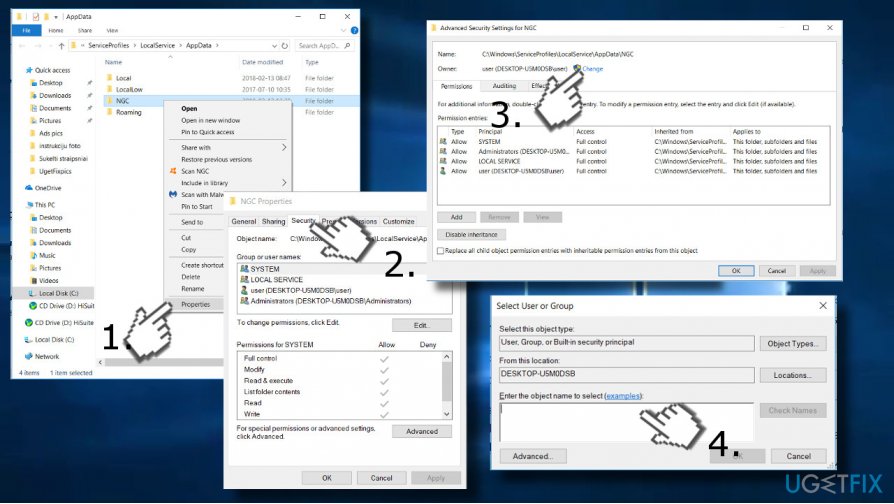
- Mark the Replace owner on sub-containers and objects and click Apply -> OK to save the changes.
- Now check if you can access the NGC folder. If yes, mark all files stored in it and remove all of them.
- Once done, press Windows key + I to open Settings.
- Open Account settings and select Sign-in Options.
- Click Add a PIN and follow the rest of instructions.
Repair your Errors automatically
ugetfix.com team is trying to do its best to help users find the best solutions for eliminating their errors. If you don't want to struggle with manual repair techniques, please use the automatic software. All recommended products have been tested and approved by our professionals. Tools that you can use to fix your error are listed bellow:
Protect your online privacy with a VPN client
A VPN is crucial when it comes to user privacy. Online trackers such as cookies can not only be used by social media platforms and other websites but also your Internet Service Provider and the government. Even if you apply the most secure settings via your web browser, you can still be tracked via apps that are connected to the internet. Besides, privacy-focused browsers like Tor is are not an optimal choice due to diminished connection speeds. The best solution for your ultimate privacy is Private Internet Access – be anonymous and secure online.
Data recovery tools can prevent permanent file loss
Data recovery software is one of the options that could help you recover your files. Once you delete a file, it does not vanish into thin air – it remains on your system as long as no new data is written on top of it. Data Recovery Pro is recovery software that searchers for working copies of deleted files within your hard drive. By using the tool, you can prevent loss of valuable documents, school work, personal pictures, and other crucial files.
- ^ Matt Weinberger. Microsoft has had Apple's new face-scanning feature for years, and it works great. Business Insider. Tech, finance, politics, and other news.
- ^ Cale Hunt. Best Laptops Supporting Windows Hello in 2018. Windows Central. Online Tech Magazine.
- ^ Dan Price. WINDOWS The Pros and Cons of Using a Microsoft Account with Windows. MakeUseOf. Technology website.



