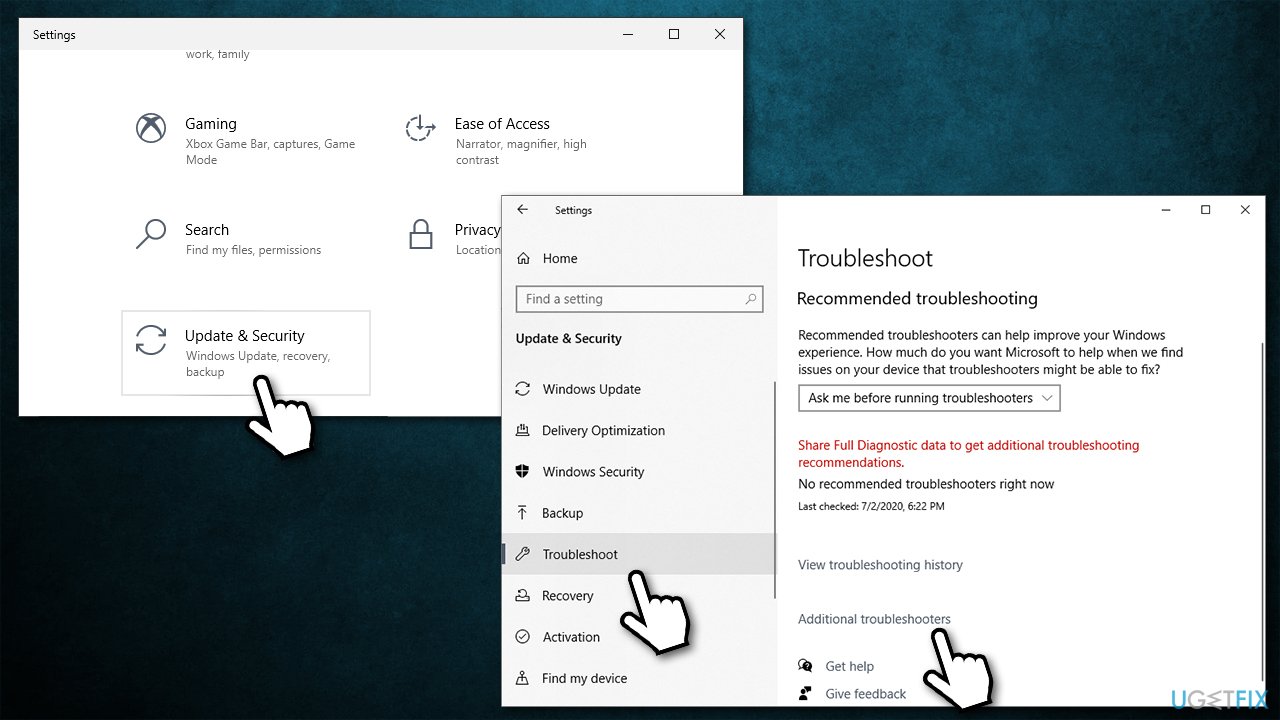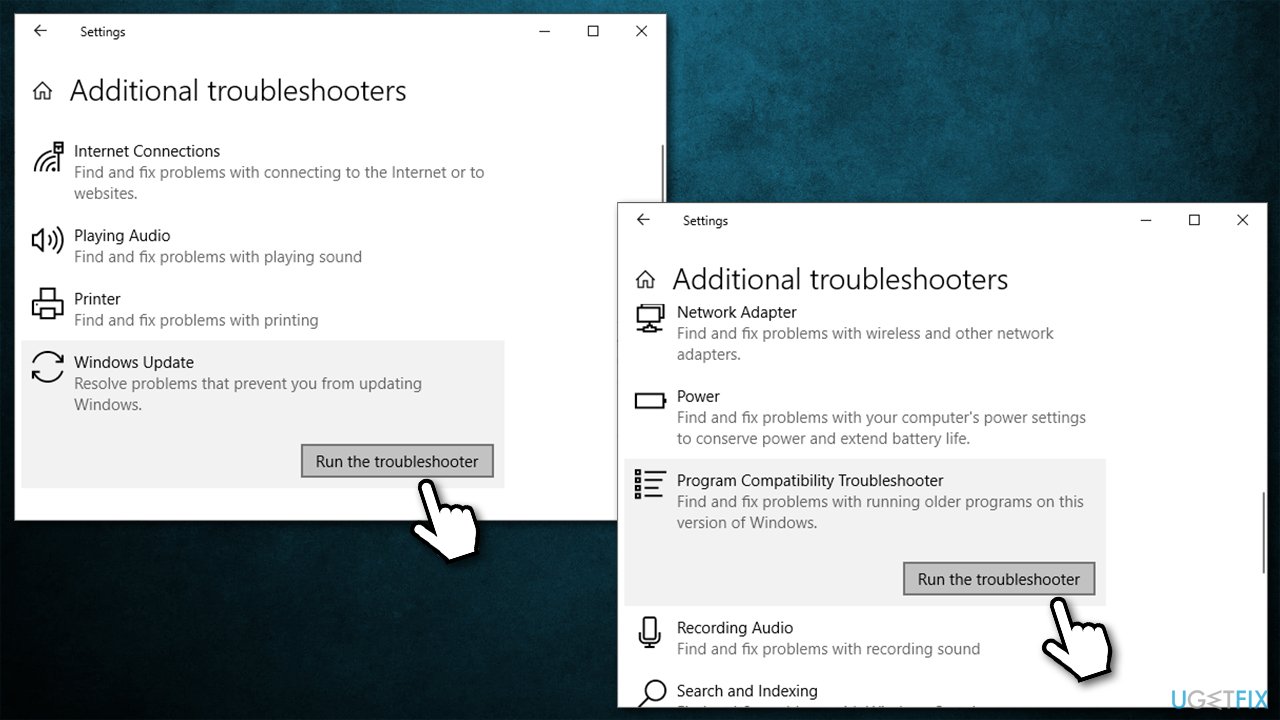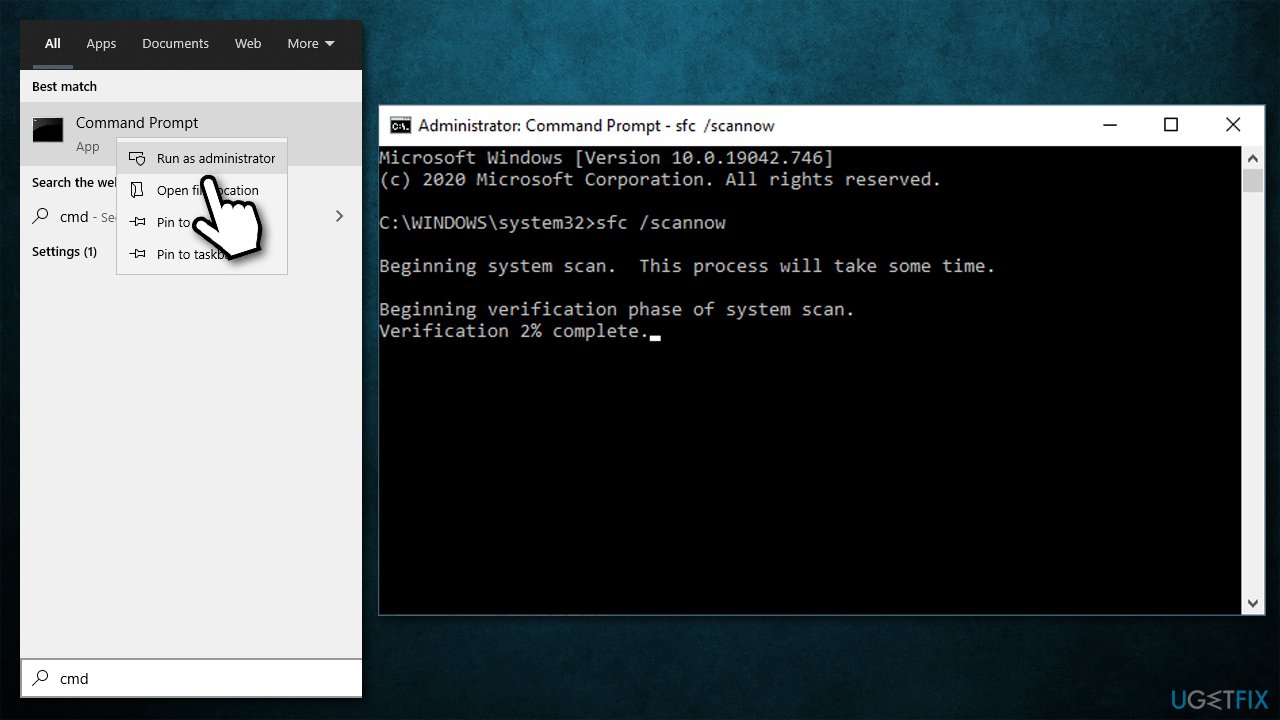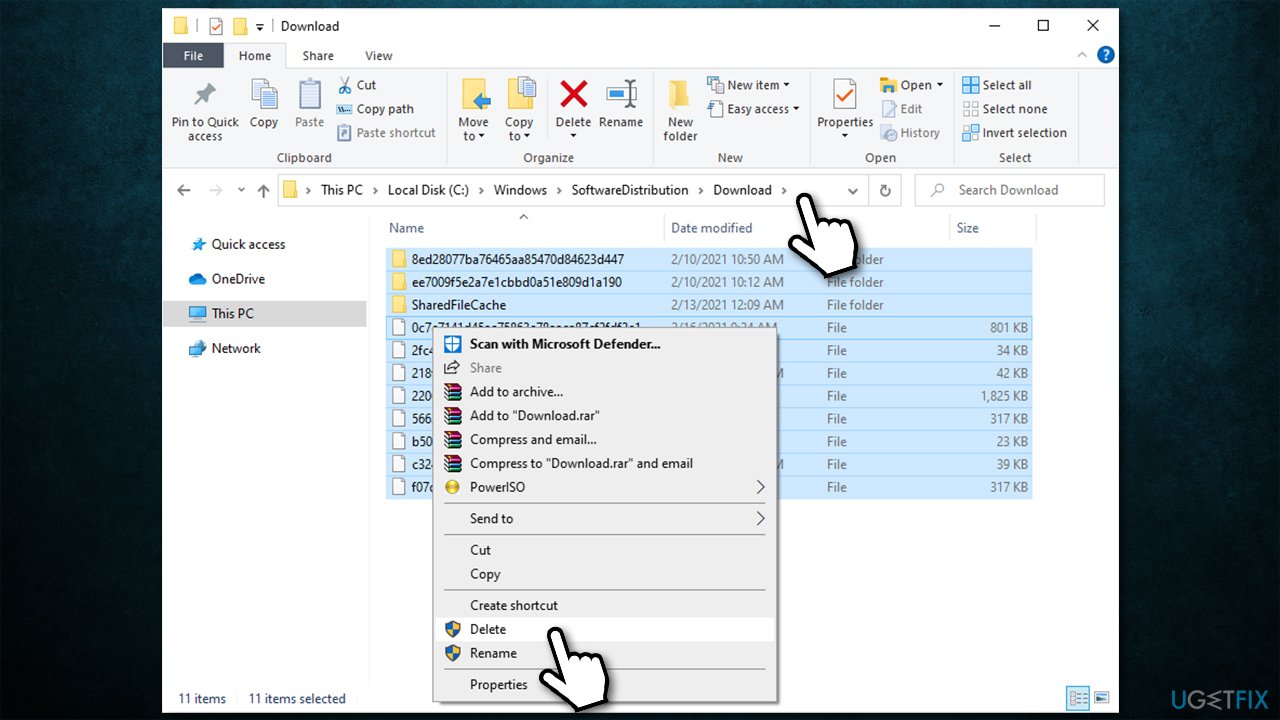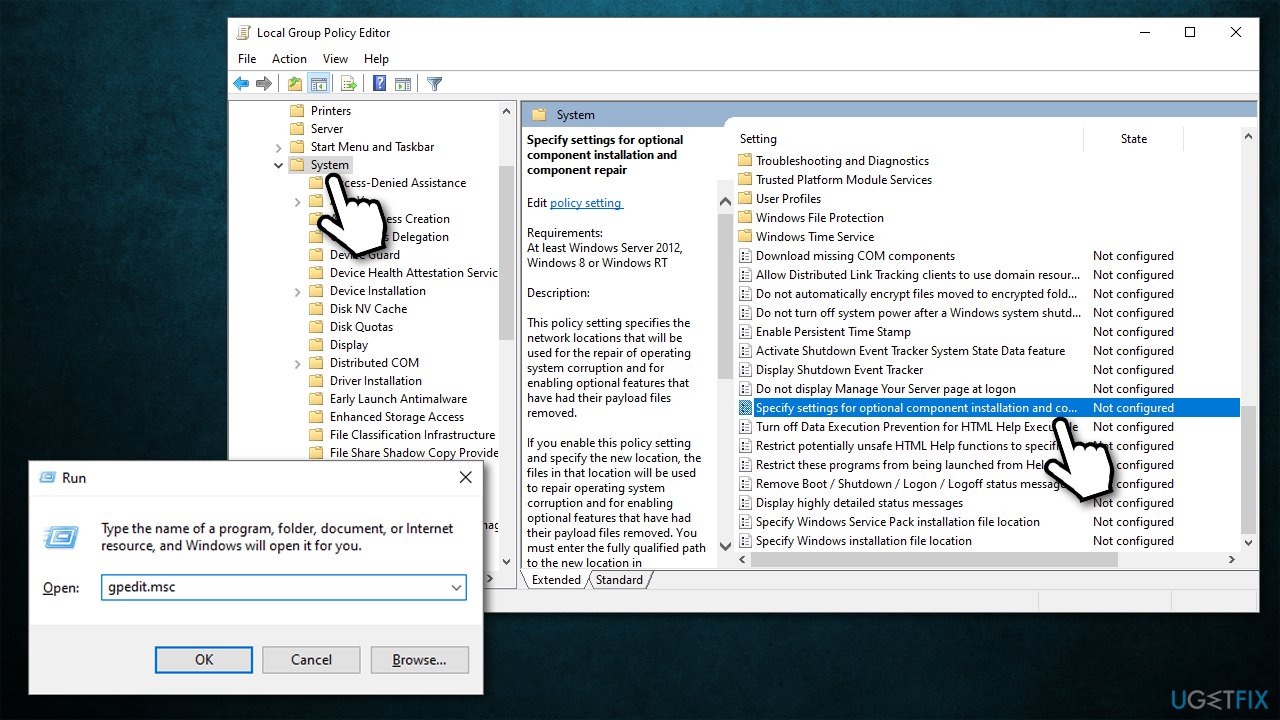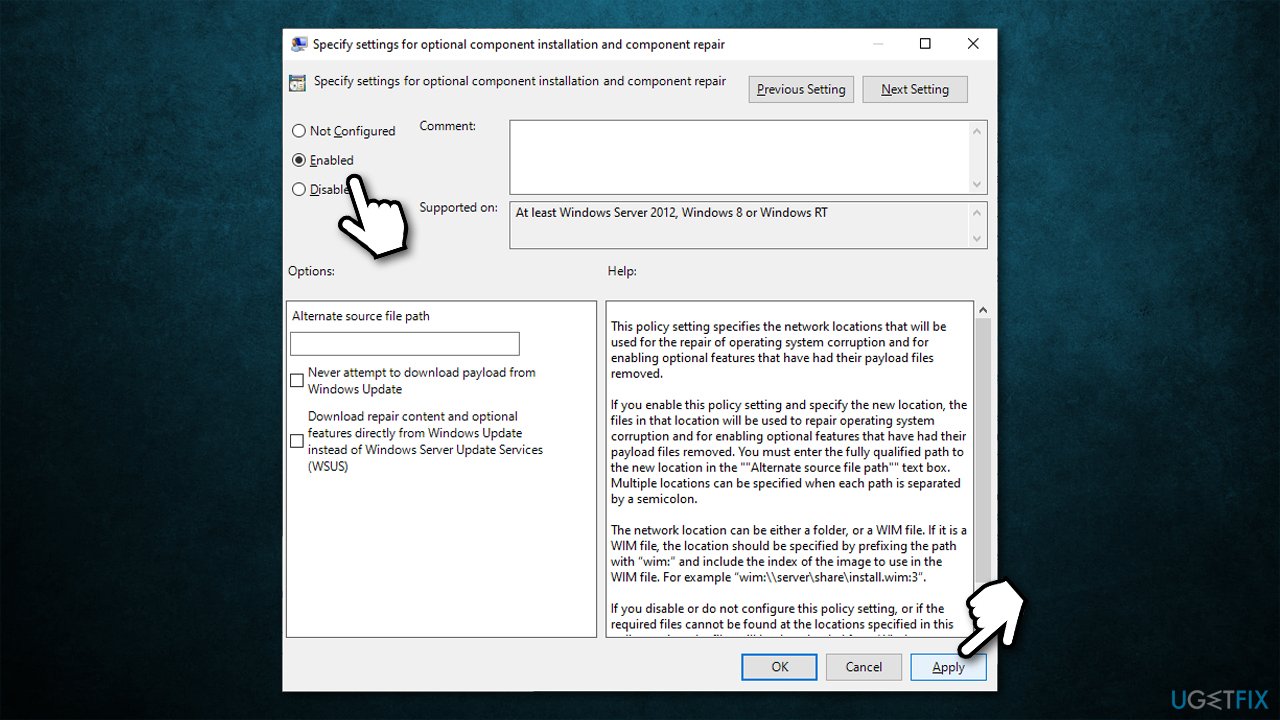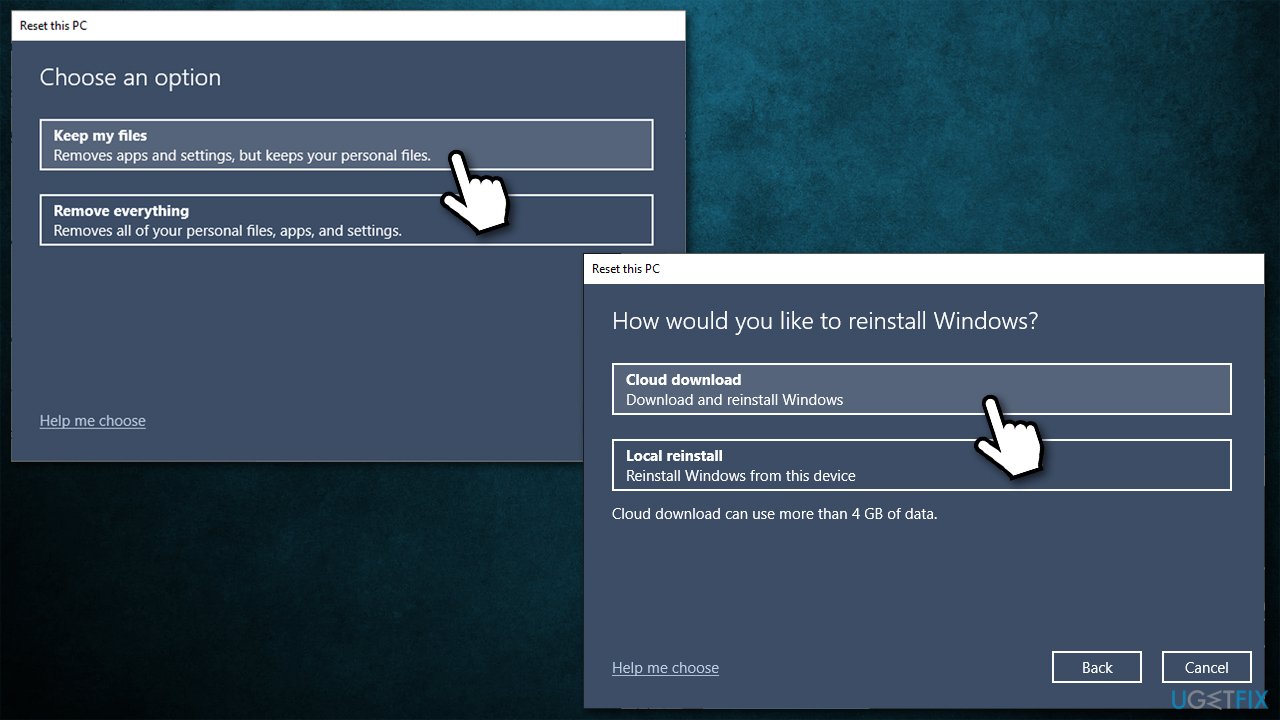Question
Issue: How to fix error code 0x8007000d on Windows 10?
Hello. For some reason, I cannot install any Windows updates. My last attempt was to upgrade Windows 10 to the latest version, but what I received is an error code 0x8007000d. After that, I’ve rebooted the system because that’s the only solution I could come up with. Could you please provide fixes for this?
Solved Answer
Microsoft ships all Windows systems with an automatic update feature enabled, which means that all users should receive new security updates automatically. The updates not only provide significant performance improvements but also fix major bugs[1] within the operating systems and patch software vulnerabilities[2] that could otherwise be exploited by malicious actors.
Unfortunately, some users are unable to receive these stability and security improvements due to update error 0x8007000d. People who encountered the problem claim that once they launch the update, it either proceeds to 100%, hangs, and then fails with the error code. In other cases, the update simply does not launch at all. The error reads as follows:
Windows Update
Error encountered
Some update files are missing of have problems. We'll try to download the update again later. Error code: (0x8007000d).
However, it is not the only issue that users experience. Some people claimed that they also encountered numerous slowdowns and various bugs that come along 0x8007000d error. Without a doubt, this behavior can create a rather frustrating user experience for many, all while trying to work or attend online classes from home during the global pandemic.
While this error was prevalent over the years among users, recently, the problem flared up with the release of the Windows 10 2004 version (in particular, KB4592438). Hundreds of users flooded the IT forums to find out how to fix 0x8007000d, as all attempts to do that failed. Luckily, there are several things you can try in order to successfully remove the error and install the latest Windows updates (note that some users might also encounter the same error when trying to upgrade to Windows 10).
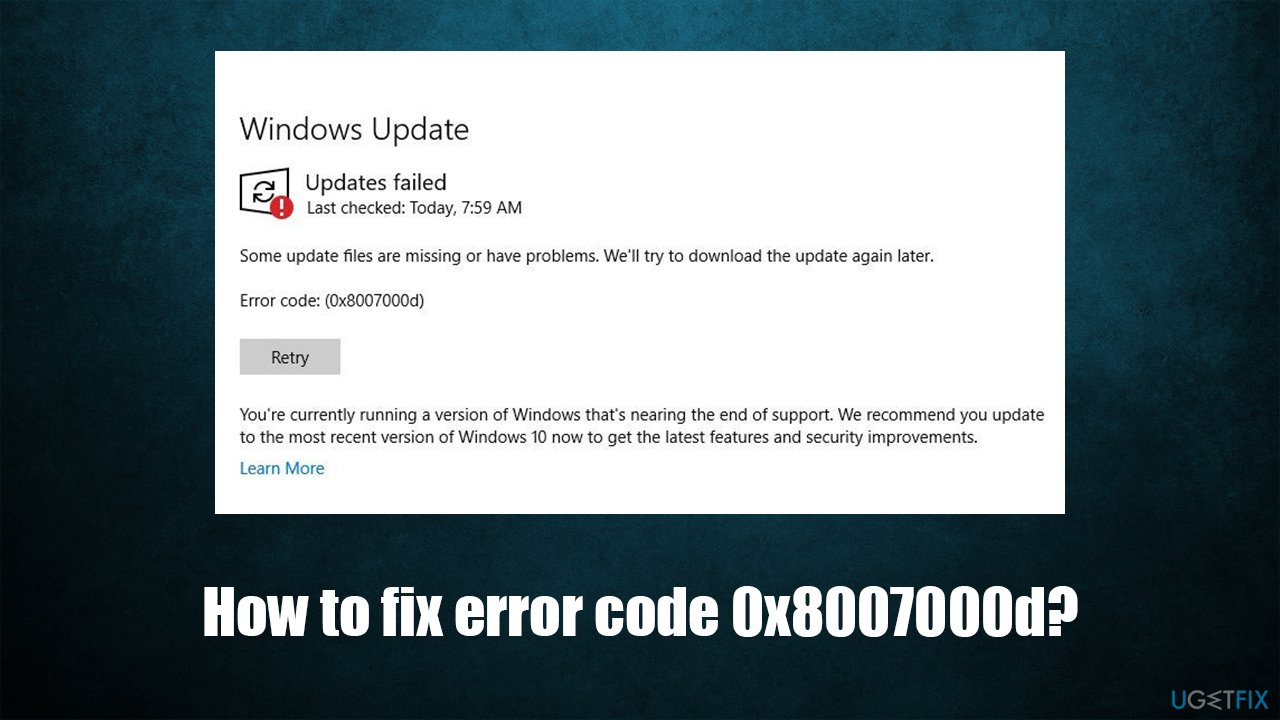
Windows update errors are extremely common (examples include 0x80070002, 0x80242016, or 0x8007371B) and are triggered due to many different factors. Therefore, there is no universal fix for everybody. However, in this case, the error code indicates that there is invalid data within the relevant files.
Below you will find several methods that provide an error code 0x8007000d fix. Before you proceed, we recommend you try an automatic solution FortectMac Washing Machine X9. This repair software is capable of replacing damaged or corrupted Windows components in just a few minutes.
Method 1. Run Windows update and program compatibility troubleshooter
Troubleshooters are great for diagnosing and fixing Windows problems. Since this particular error might also be caused by software conflicts, you should also Program Compatibility troubleshooter.
- Right-click on Start and select Settings
- Pick Update & Security
- Select Troubleshoot (left side of the window)
- If you can't see troubleshooters listed on the left, click Additional troubleshooters

- Select Windows update and click on Run the troubleshooter
- After the scan has finished, scroll down to find Program Compatibility troubleshooter and run it as well.

Method 2. Disable all third-party antivirus software
When it comes to Windows update errors, overly-aggressive third-party software is often one of the main reasons for the problem to occur. Therefore, if you are using a third-party security tool, you should temporarily disable it and update Windows.
Note that staying unprotected (security software disabled) is dangerous and could result in malware[3] attacks. In order to avoid it, try using a different security application or rely on the built-in Windows Defender.
Method 3. Run System File Checker
- Type cmd in Windows search box
- Right-click on Command Prompt search result and pick Run as administrator
- Once the new window shows up, type in the following command and press Enter:
sfc /scannow
- Wait till Windows finishes the scan and reports findings
- Reboot your PC.

Method 4. Run DISM
DISM can repair Windows image files. You need to run Command Prompt again to use it:
- Open Command Prompt (Admin) as explained above
- Type in the following commands, pressing Enter after each:
Dism /Online /Cleanup-Image /CheckHealth
Dism /Online /Cleanup-Image /ScanHealth
Dism /Online /Cleanup-Image /RestoreHealth - Once complete, reboot your computer.
Method 5. Delete the contents of Software Distribution folder
- Press Win + E to open File Explorer
- Navigate to the following location:
C:\\Windows\\SoftwareDistribution\\Download
- Delete all the contents within the folder

- Now open Command Prompt again, and type in the following command, pressing Enter after:
wuauclt.exe /updatenow
- Launch Windows update and check whether error code 0x8007000d appears.
Method 6. Try Group Policy Editor
- Press Win key + R, type gpedit.msc, and press Enter
- Select Computer Configuration and then Administrative Templates
- After that, click on System once
- On the right side of the window, double-click on the Specify Settings for optional component installation and component repair

- Choose Enabled option
- Finally, click Apply and OK, reboot your PC, and check for Windows updates.

Method 7. Reset Windows
If none of the above methods helped you, many people said they were able to solve the Windows update problem after resetting Windows. Don't worry, you will not lose any personal files, although you might have to relog into all your accounts and install some applications anew. For more options, please check our “How to reset Windows to factory settings” article.
- Right-click on Start and pick Settings
- Go to Update & Security
- Select Recovery
- Under Reset this PC, select Get Started
- Pick Keep my files > Cloud download to finalize the process.

Repair your Errors automatically
ugetfix.com team is trying to do its best to help users find the best solutions for eliminating their errors. If you don't want to struggle with manual repair techniques, please use the automatic software. All recommended products have been tested and approved by our professionals. Tools that you can use to fix your error are listed bellow:
Prevent websites, ISP, and other parties from tracking you
To stay completely anonymous and prevent the ISP and the government from spying on you, you should employ Private Internet Access VPN. It will allow you to connect to the internet while being completely anonymous by encrypting all information, prevent trackers, ads, as well as malicious content. Most importantly, you will stop the illegal surveillance activities that NSA and other governmental institutions are performing behind your back.
Recover your lost files quickly
Unforeseen circumstances can happen at any time while using the computer: it can turn off due to a power cut, a Blue Screen of Death (BSoD) can occur, or random Windows updates can the machine when you went away for a few minutes. As a result, your schoolwork, important documents, and other data might be lost. To recover lost files, you can use Data Recovery Pro – it searches through copies of files that are still available on your hard drive and retrieves them quickly.
- ^ Software Bug. Techopedia. Professional IT insight.
- ^ Vulnerability (computing). Wikipedia. The free encyclopedia.
- ^ Josh Fruhlinger. Malware explained: How to prevent, detect and recover from it. CSO Online. Latest information and best practices on business continuity and data protection.