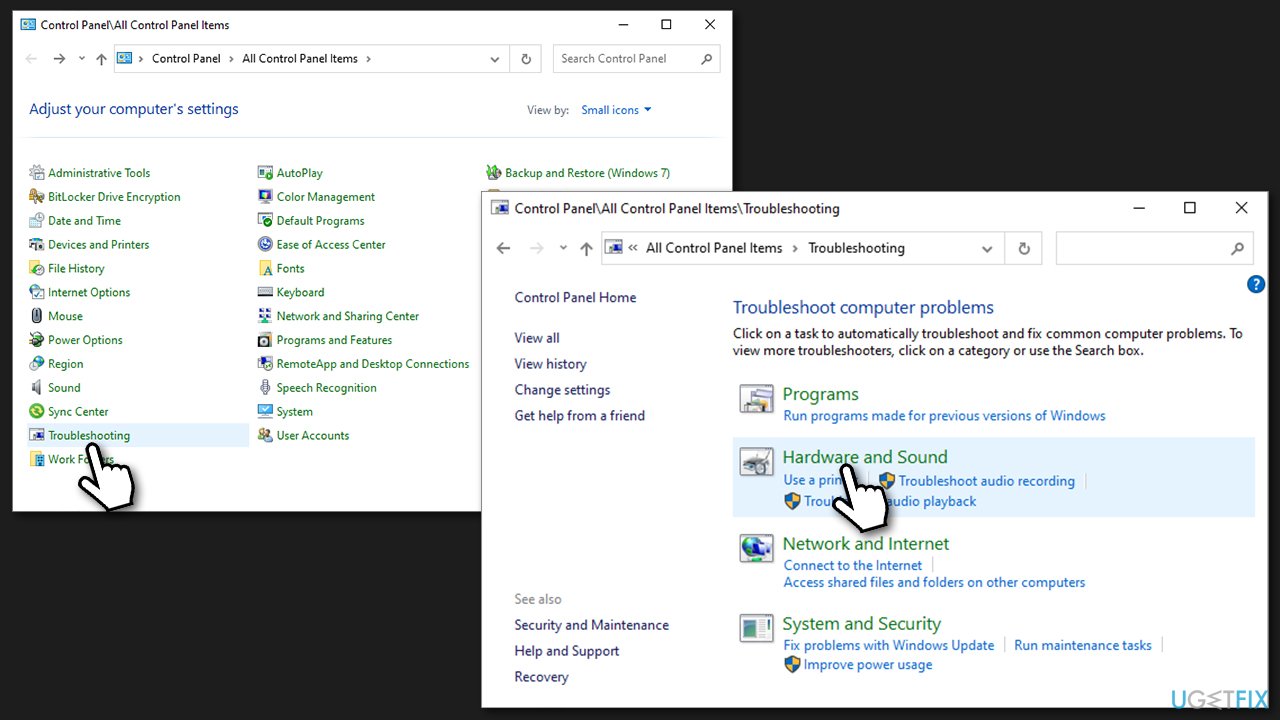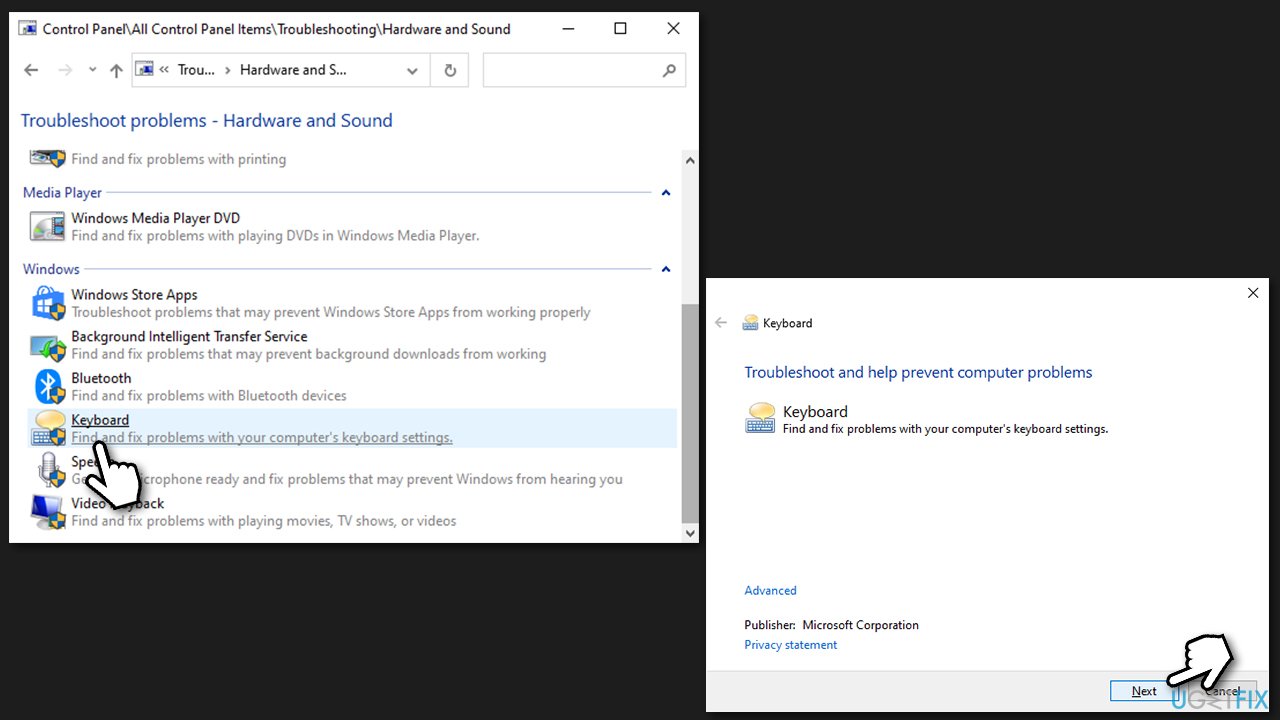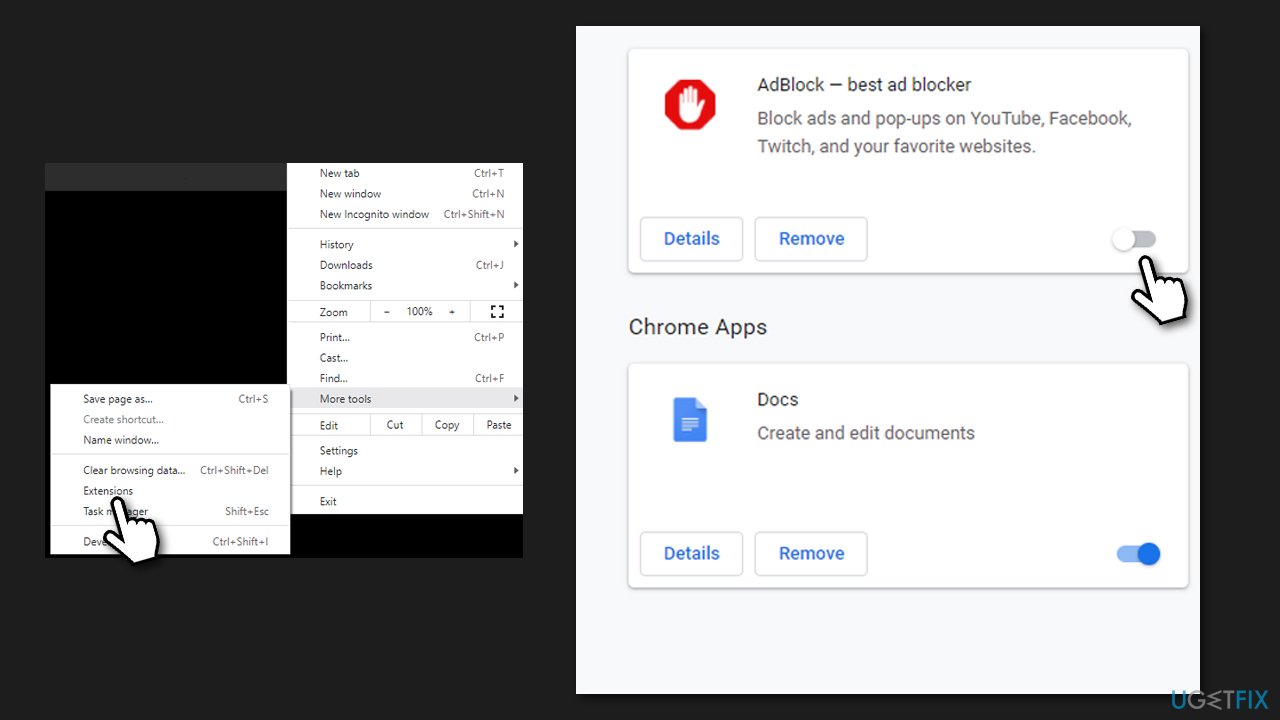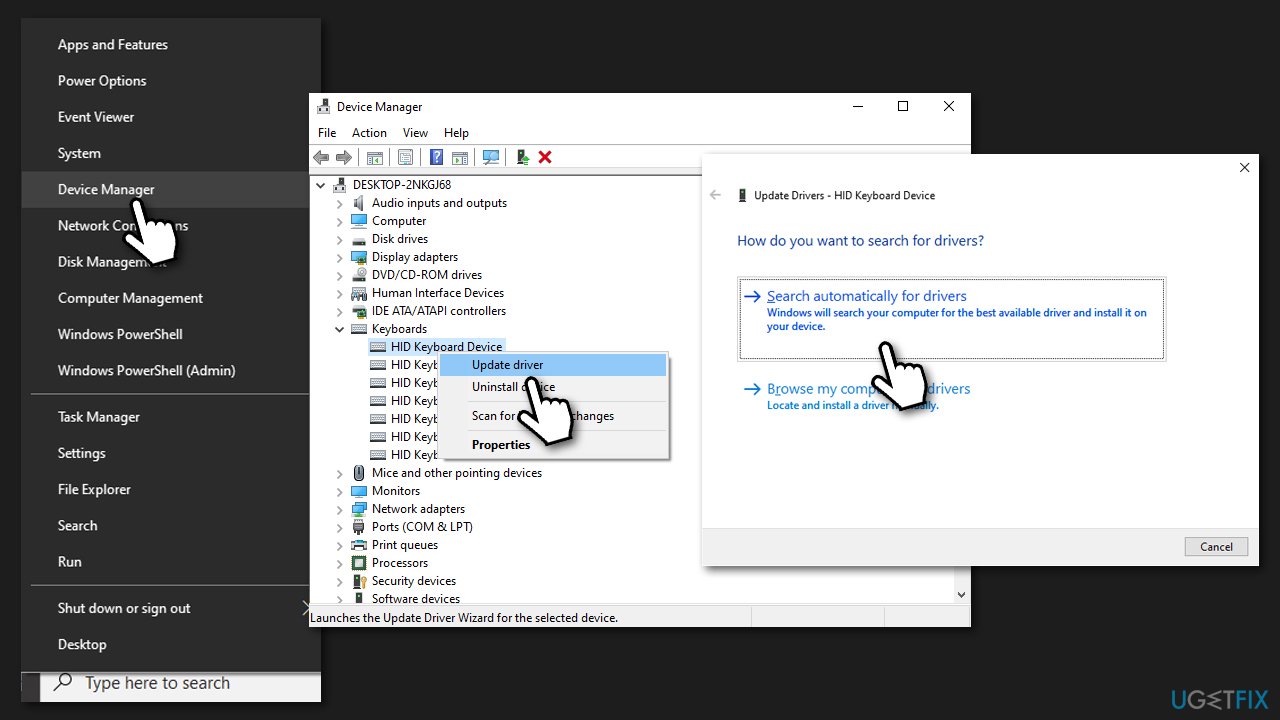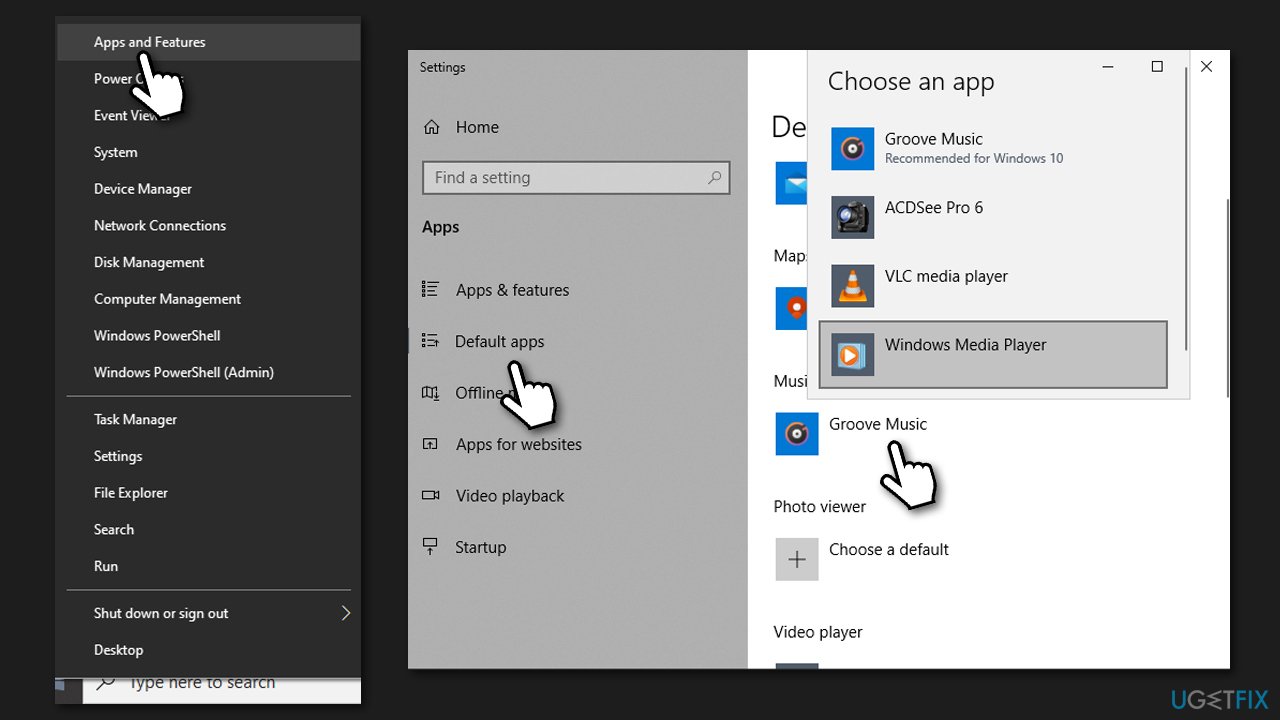Question
Issue: How to fix play/pause button on keyboard not working?
Hi. I often listen to music on my Windows 10 PC while working, and recently, the play/pause button stopped working. All the other keys on the keyboard work perfectly fine, so I have no clue what is happening. Tips would be appreciated.
Solved Answer
When you're listening to music and want to stop it, there's nothing more convenient than being able to do so from your keyboard. Media keys are useful buttons that allow you easy access and control of the media files playing. They synergize well with media players, YouTube, and other video streaming platforms, as well as third-party music-related apps like Spotify.
Users have been reporting that play/pause button has stopped working for years now. Play/pause buttons stop working randomly, although some users reported that it happened right after a Windows update.
While some experienced the malfunction across all apps, some said that the buttons did not work only when using particular ones. The issue affects all types of keyboards, so it is not unique to some particular brand.
In most cases, the issue does not lie within the technical side of the keyboard, as other keys work perfectly fine. Nonetheless, in rare cases, the key might wear out due to age or due to external damage (such as spilled liquid). If one or both of these criteria apply to you, you should try using a different keyboard and see if that would fix the matter for you.
That being said, the reason usually lies within the software. For example, some applications might take control over the play/pause and other media control buttons. Also, it was found that some extensions might interfere with the proper work of the keyboard keys.
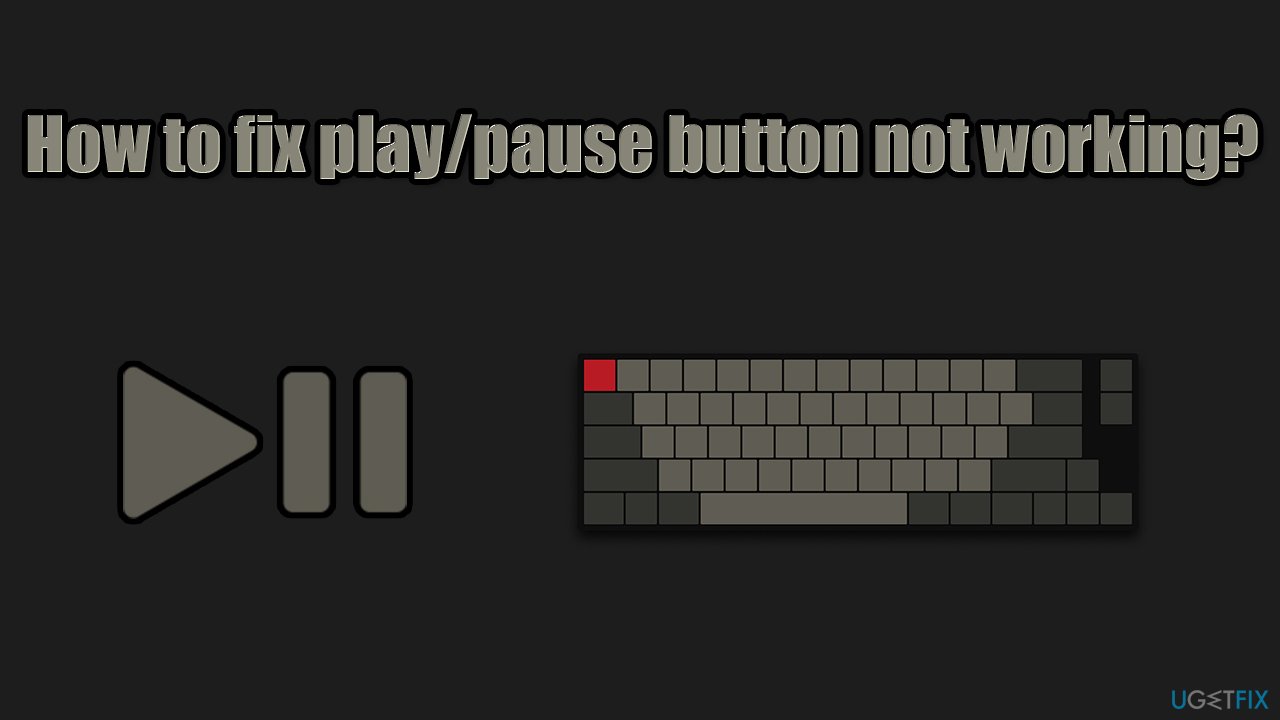
In order to fix play/pause button, you should check the methods we provide below. If you want to speed up this process, FortectMac Washing Machine X9 might help you. The app is designed to deal with the most annoying and stubborn Windows errors, BSODs,[1] registry[2] problems, and other issues automatically.
Fix 1. Run keyboard troubleshooter
Let's start from running troubleshooters:
- Type Control Panel in Windows search and hit Enter
- Select Small icons from the sort by menu
- Go to Troubleshooting and then select Hardware and sound

- Pick Keyboard from the list, click Next and let the troubleshooter run.

Fix 2. Disable Google Play Music (if applicable)
- Click three vertical dots at the top-right corner of Google Chrome window
- Go to More tools > Extensions
- Here, click on the switch to put it to the left to disable the extension.

It has been noticed by users that other music-related browser extensions can cause the play/pause button to stop working as well. Thus, if you have any other similar extension, try disabling it as described above and see if that helped solve your problem.
Fix 3. Disable scroll lock/gaming mode
Media keys might not work because you have a scroll lock enabled. This might happen by you pressing it by accident. Thus, check the top section of your keyboard – The scroll lock is located near the Print Screen button. Press it once and see if that helped you fix the play/pause button not working issue.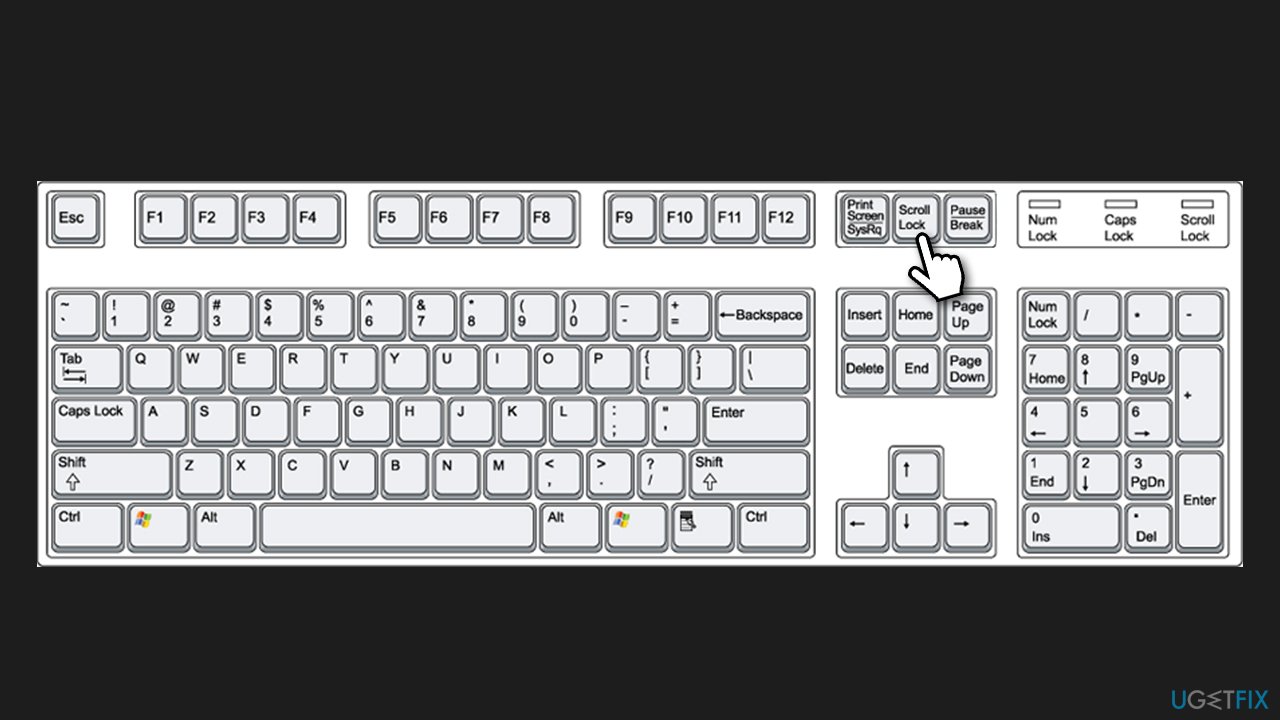
Additionally, if you are using a gaming keyboard, you should also disable the gaming mode button – these tend to disable play/pause functionality as well.
Fix 4. Check keyboard profile
If you are using a keyboard that is provided with the manufacturer's software, you should check its settings. Users reported that they changed a profile to a different one, and resetting it to default managed to fix the problem — obviously, the instructions on how to do this depend on which brand you are using.
Fix 5. Update drivers
Drivers are an integral part of any Windows operating system.[3] Make sure you have the latest version installed:
- Right-click on Start and pick Device Manager
- Expand Keyboards section
- Right-click on your keyboard and select Update driver
- Pick Search automatically for drivers

- Restart your PC if new drivers are available.
Device Manager is by far an inferior tool to get your drivers from. It might work, while other times, it might fail to find the most recent drivers. Thus, you should either employ an automatic driver updater (we recommend DriverFix) or kind out the brand and model of your keyboard and download the latest drivers from the manufacturer's website.
Fix 6. Change default program
If your buttons don't work only when using a particular program, this method should fix the issue.
- Right-click on Start and pick Apps and Features
- On the left side, select Default apps
- Find Music player section

- Click on whatever is currently there and pick a program you are having trouble with from the list.
Other topics you might be interested in:
- Wireless keyboard not working
- Razer Synapse not opening
- Fix malfunctioning keyboard
- Keyboard types numbers instead of letters.
Repair your Errors automatically
ugetfix.com team is trying to do its best to help users find the best solutions for eliminating their errors. If you don't want to struggle with manual repair techniques, please use the automatic software. All recommended products have been tested and approved by our professionals. Tools that you can use to fix your error are listed bellow:
Access geo-restricted video content with a VPN
Private Internet Access is a VPN that can prevent your Internet Service Provider, the government, and third-parties from tracking your online and allow you to stay completely anonymous. The software provides dedicated servers for torrenting and streaming, ensuring optimal performance and not slowing you down. You can also bypass geo-restrictions and view such services as Netflix, BBC, Disney+, and other popular streaming services without limitations, regardless of where you are.
Don’t pay ransomware authors – use alternative data recovery options
Malware attacks, particularly ransomware, are by far the biggest danger to your pictures, videos, work, or school files. Since cybercriminals use a robust encryption algorithm to lock data, it can no longer be used until a ransom in bitcoin is paid. Instead of paying hackers, you should first try to use alternative recovery methods that could help you to retrieve at least some portion of the lost data. Otherwise, you could also lose your money, along with the files. One of the best tools that could restore at least some of the encrypted files – Data Recovery Pro.
- ^ Chris Hoffman. Everything You Need To Know About the Blue Screen of Death. How-to Geek. Site that explains technology.
- ^ Windows Registry. Wikipedia. The free encyclopedia.
- ^ Dave Johnson. Your Windows computer runs using 'Drivers' — here's what they are, and how to find them. Business Insider. Financial and business news.