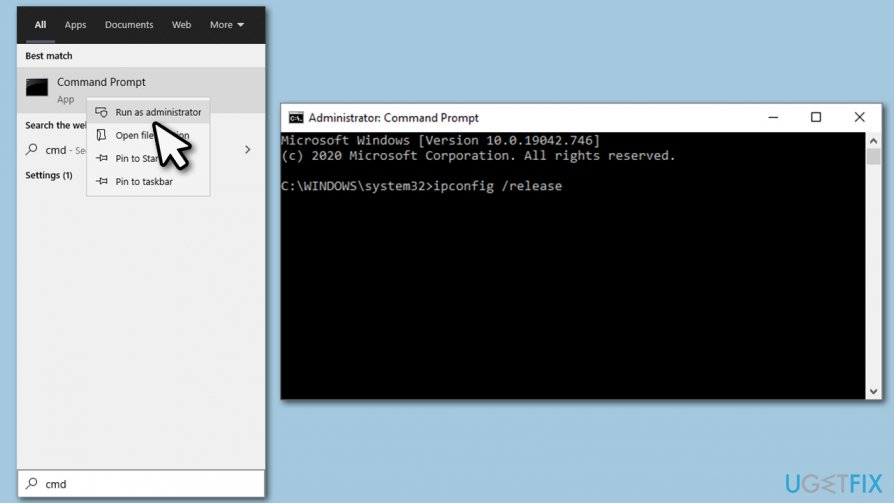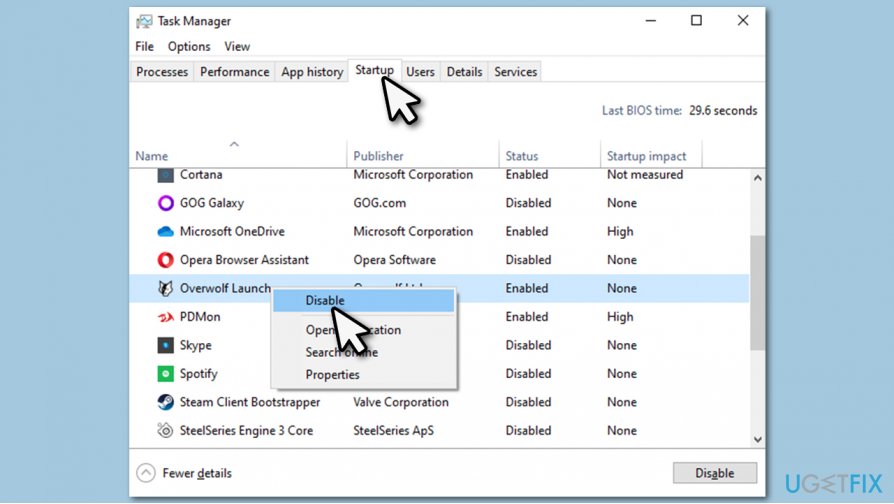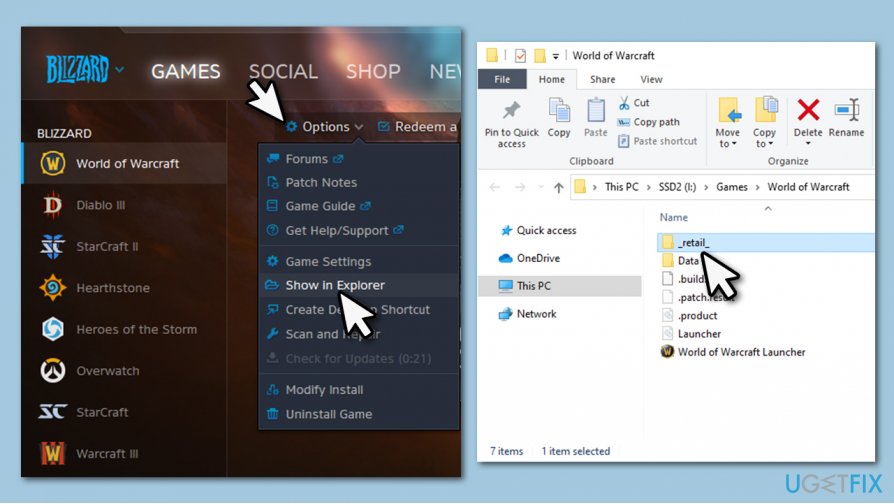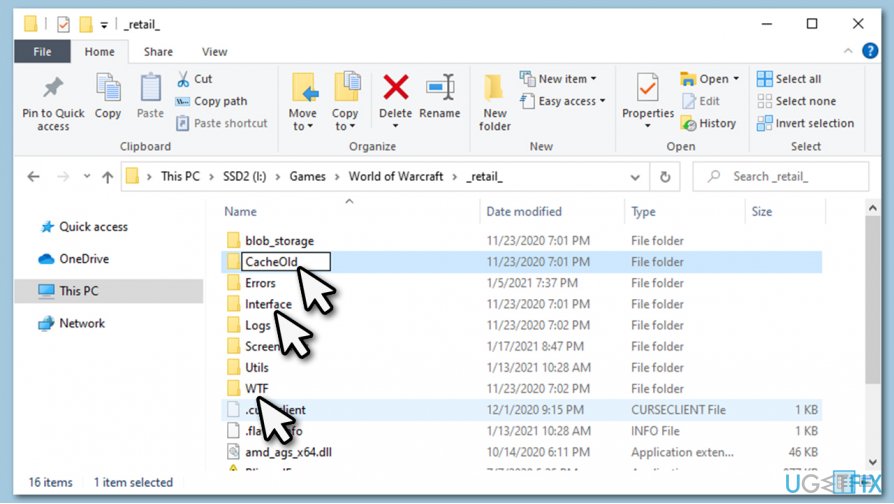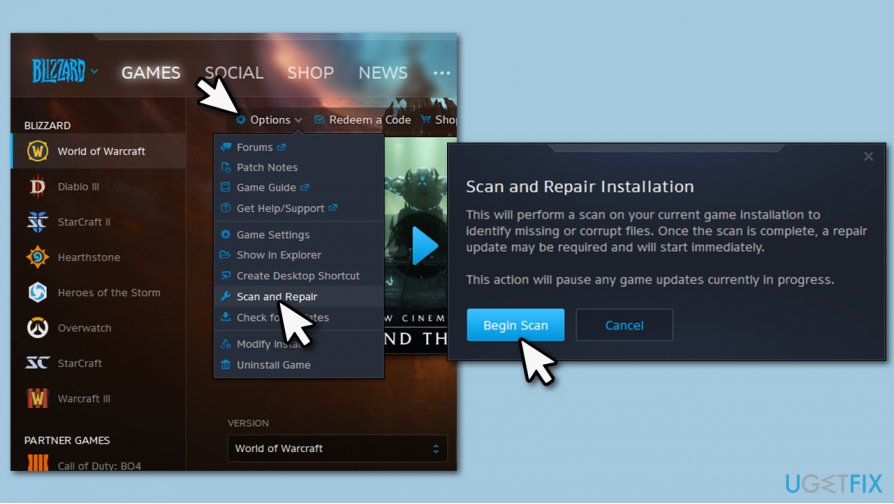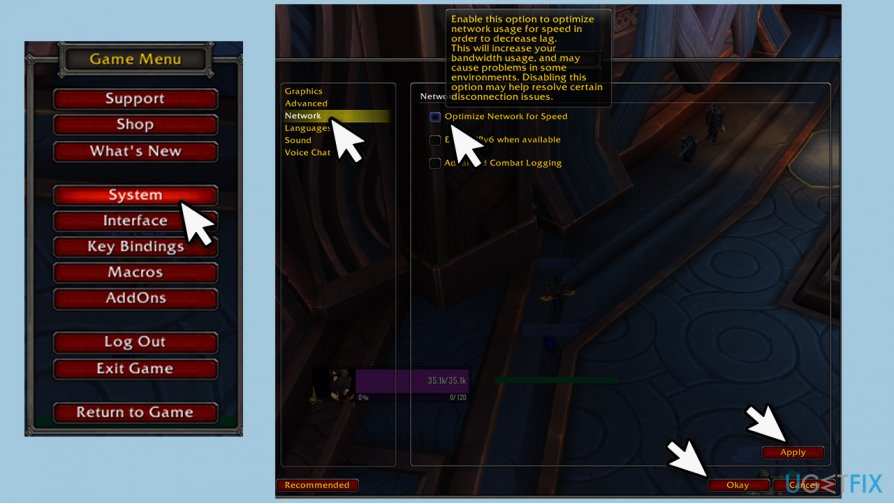Question
Issue: How to fix Transfer aborted: instance not found error?
Hello, I'm writing with the hopes that you can help me. In World of Warcraft, every time I enter a different zone or instance, I get the Transfer aborted: instance not found error. I then get teleported back into the previous zone. This is happening for awhile now and is particularly annoying. In-game tickets did not solve anything. Any help with this?
Solved Answer
Transfer aborted: instance not found is a World of Warcraft-specific error that can be encountered during the game. Users complained about the issue on various tech forums, and, despite the efforts, the problem remains. While some players reported the issue to be prevalent only after the release of Shadowlands expansion, it has been around for many years, seeing how World of Warcraft is almost two decades old by now.
Transfer aborted: instance not found occurs when players try to access a different zone, enter an instance, use hearthstone or take a flight path. In most cases, they are teleported back to where they came from, while others said that their game crashed entirely. After that, they could not access the game at all, at which point the error fix becomes rather critical.
Due to a high number of complaints, Blizzard, the game developer, claimed that the issue is temporary and will be resolved. As soon as it was announced that it should not longer bug players, it was far from what they experienced for real. Therefore, many users tried to find new ways to fix Transfer aborted: instance not found WoW error.
The reason for the Transfer aborted: instance not found error is not entirely clear. As mentioned above, Blizzard applied fixes internally that prevent players from enjoying the game. However, many users to this day experience this rather frustrating issue during their gameplay.
World of Warcraft is one of the most iconic MMO RPGs. First released in 2004, it accumulated a large number of followers over the years[1] and, despite player count declining occasionally, many come back as soon as the new expansion is released. Despite its success, it does not avoid technical difficulties.
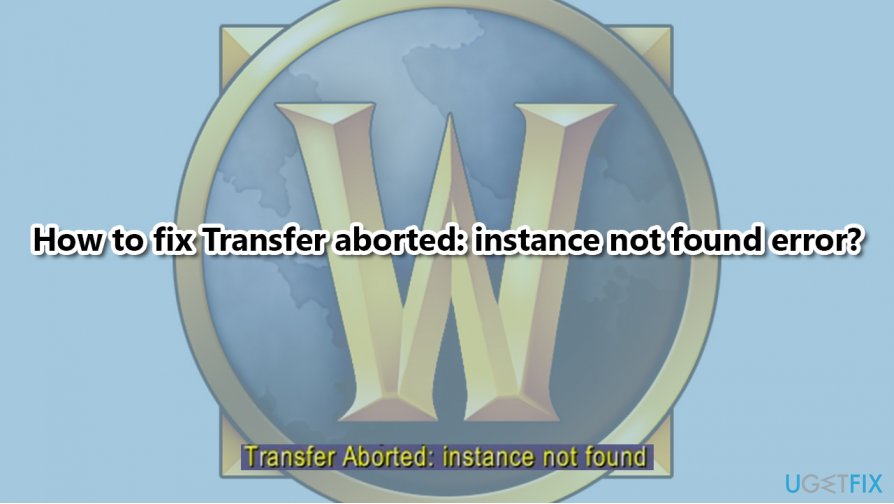
Previously we described the World of Warcraft was unable to start up 3D acceleration error, and many users said that the article helped them to resolve the issue. Now, we aim to help players to fix Transfer aborted: instance not found error once and for all. Note that, if you experience a lot of overall errors, whether in-game or not, we recommend you try fixing underlying PC issues with FortectMac Washing Machine X9 repair tools.
Fix 1. Renew your IP address and flush DNS
Since the error could be caused by connectivity issues, we recommend using Command Prompt to resolve them:
- Type in cmd in Windows search
- Right-click on Command Prompt search result and select Run as administrator
- In the new window, type in the following commands, pressing Enter after each:
ipconfig /release
ipconfig /renew
ipconfig /flushdns
Fix 2. Disable startup items
Software conflicts might be causing issues with WoW. Thus, make sure none of them are launched at the PC boot:
- Press Ctrl + Shift + Esc to open Task Manager
- Go to Startup tab
- Right-click on each of the programs and select Disable (especially any game-related items, such as add-on managers)

- Reboot your device.
Fix 3. Update your GPU drivers
Video drivers are among the most important components when it comes to gaming. While you can use the Device Manager to update drivers,[2] GPU drivers are quite specific to your graphics card model and should be installed from the manufacturer's websites.
Here are links to the major GPU producers – all you have to do is enter the model of your card into the search field, and download the newest drivers:
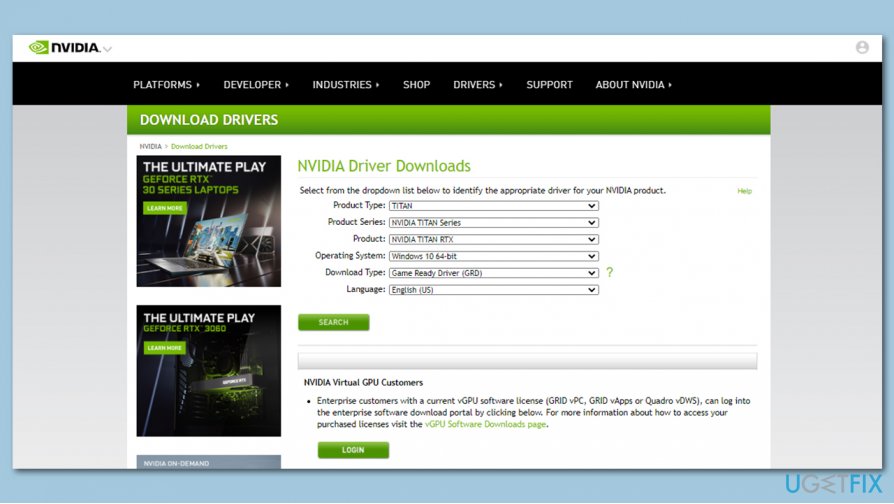
If you don't know the model of your GPU or you don't want to bother with the tedious process of constant driver updating, we recommend using DriverFix. It can automatically backup, detect, download, and install new drivers whenever they are released.
Fix 4. Reset your router
Resetting router is another way of fixing connectivity issues:
- Turn off your PC and all the other devices connected to the router
- Go to your router and unplug it by pulling out the connection cord
- Wait for a minute and plug it back in
- Wait till router boots up fully and check if the problem persists.
Fix 5. Reset your UI
The above should have solved all the technical issues that could cause the Transfer aborted: instance not found error. Now let's move on to the in-game solutions. First and foremost, add-ons and other UI-related glitches might be causing the issue. Therefore, you should reset your UI[3] as follows:
- Open Battle.net (ensure WoW is not running)
- Click on Options and select Show in Explorer

- Go to either _retail_ or _classic_ folder for the appropriate game version
- Rename Cache, Interface and WTF folders as follows:
CacheOld
InterfaceOld
WTFOld
- Login to game and see if that helped you fix WoW error.
Fix 6. Repair the game via Battle.net launcher
- Open Battle.net
- Click Options and select Scan and Repair
- When the warning shows up, click Begin Scan

- Wait till the process is finished.
Fix 7. Disable Network optimization option
According to some users, disabling the Network optimization option helped to solve the issue. Keep in mind that this option might turn on by default after each patch, so you need to re-do it each time if this solution works for you:
- Log in to your account
- Once in game, press Esc to open the Game Menu
- Select System
- Go to Network on the left
- Untick the Optimize Network for Speed option
- Click Apply and Okay.

Note: also, disable Enable IPv6 when available if that option is ticked for you.
Fix 8. Wait
In some cases, Transfer aborted: instance not found error can be caused due to Blizzard's servers instability. Hardware required to keep up the game that is constantly played by millions of people is extremely powerful, but even a high-profile company can run into technical difficulties sometimes.
Therefore, if you are experiencing these issues out of the blue, you should check official Blizzard forums, Twitter, or other social media outlets to see if any announcements by the company were made.
Repair your Errors automatically
ugetfix.com team is trying to do its best to help users find the best solutions for eliminating their errors. If you don't want to struggle with manual repair techniques, please use the automatic software. All recommended products have been tested and approved by our professionals. Tools that you can use to fix your error are listed bellow:
Access geo-restricted video content with a VPN
Private Internet Access is a VPN that can prevent your Internet Service Provider, the government, and third-parties from tracking your online and allow you to stay completely anonymous. The software provides dedicated servers for torrenting and streaming, ensuring optimal performance and not slowing you down. You can also bypass geo-restrictions and view such services as Netflix, BBC, Disney+, and other popular streaming services without limitations, regardless of where you are.
Don’t pay ransomware authors – use alternative data recovery options
Malware attacks, particularly ransomware, are by far the biggest danger to your pictures, videos, work, or school files. Since cybercriminals use a robust encryption algorithm to lock data, it can no longer be used until a ransom in bitcoin is paid. Instead of paying hackers, you should first try to use alternative recovery methods that could help you to retrieve at least some portion of the lost data. Otherwise, you could also lose your money, along with the files. One of the best tools that could restore at least some of the encrypted files – Data Recovery Pro.
- ^ Michael Gray. World of Warcraft hits 11 million subscribers worldwide. Engadget. Technology news and reviews.
- ^ What is a driver?. Microsoft. Official site.
- ^ User interface. Wikipedia. The free encyclopedia.