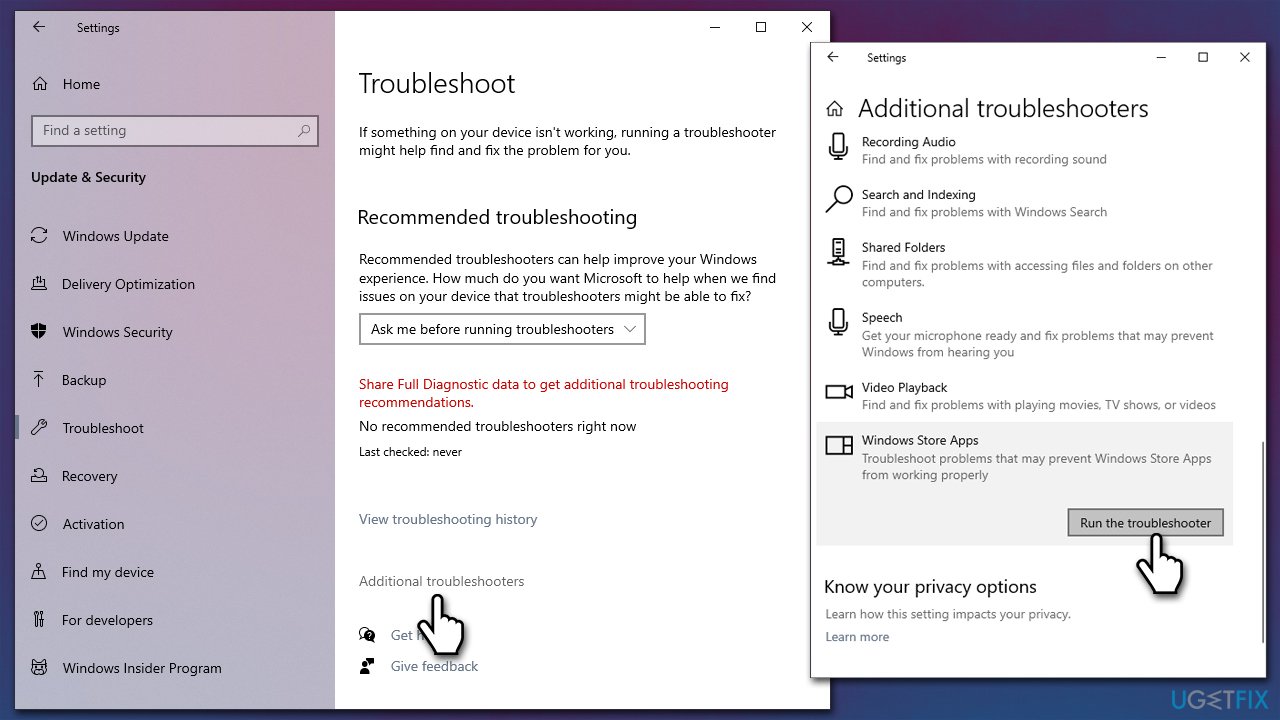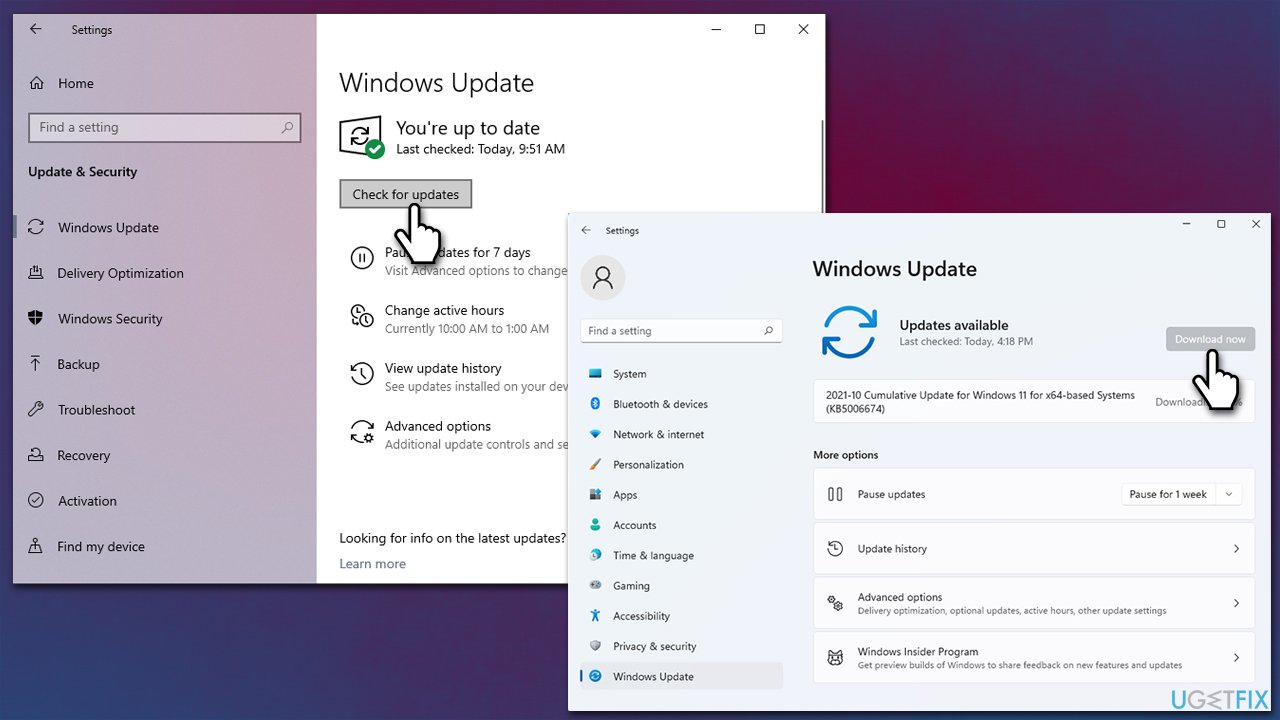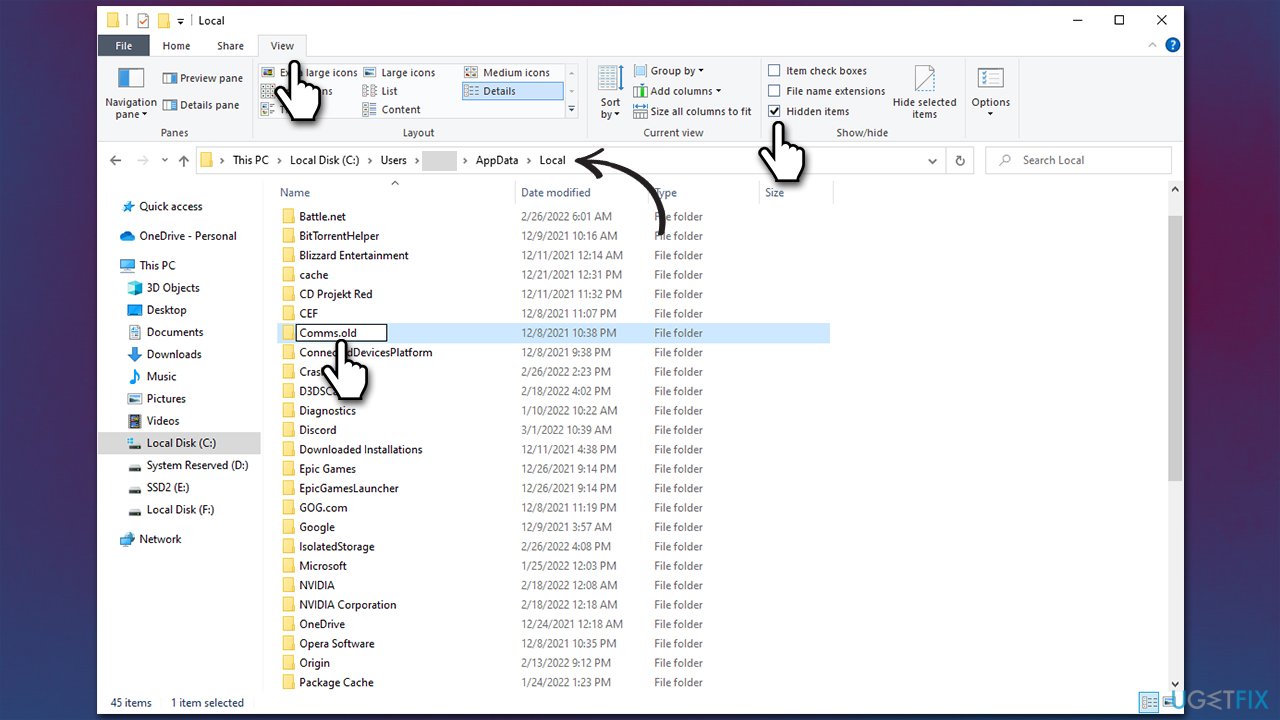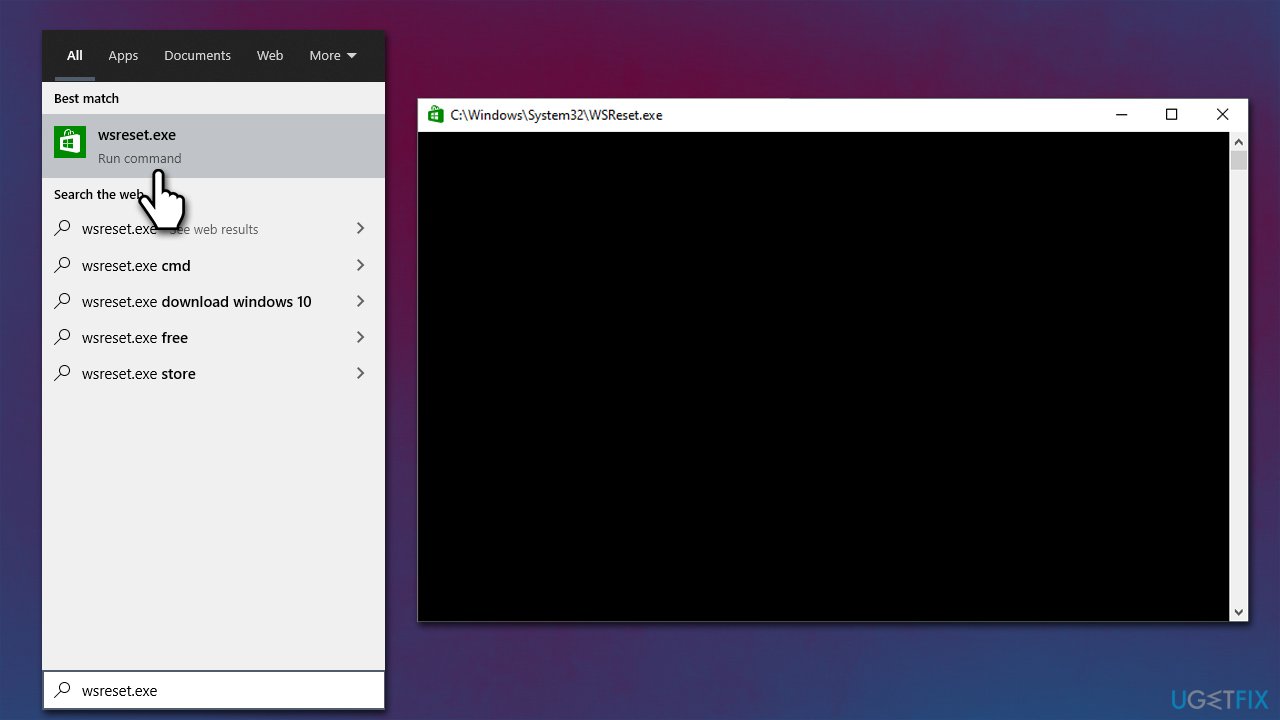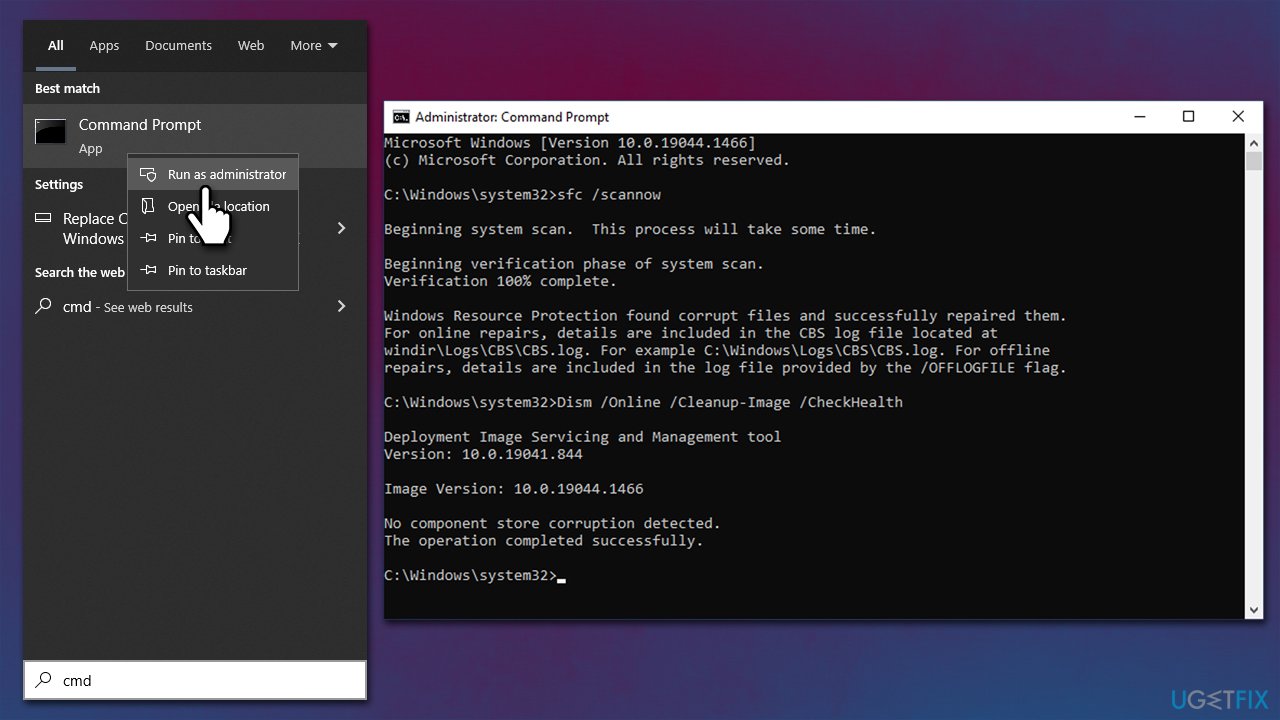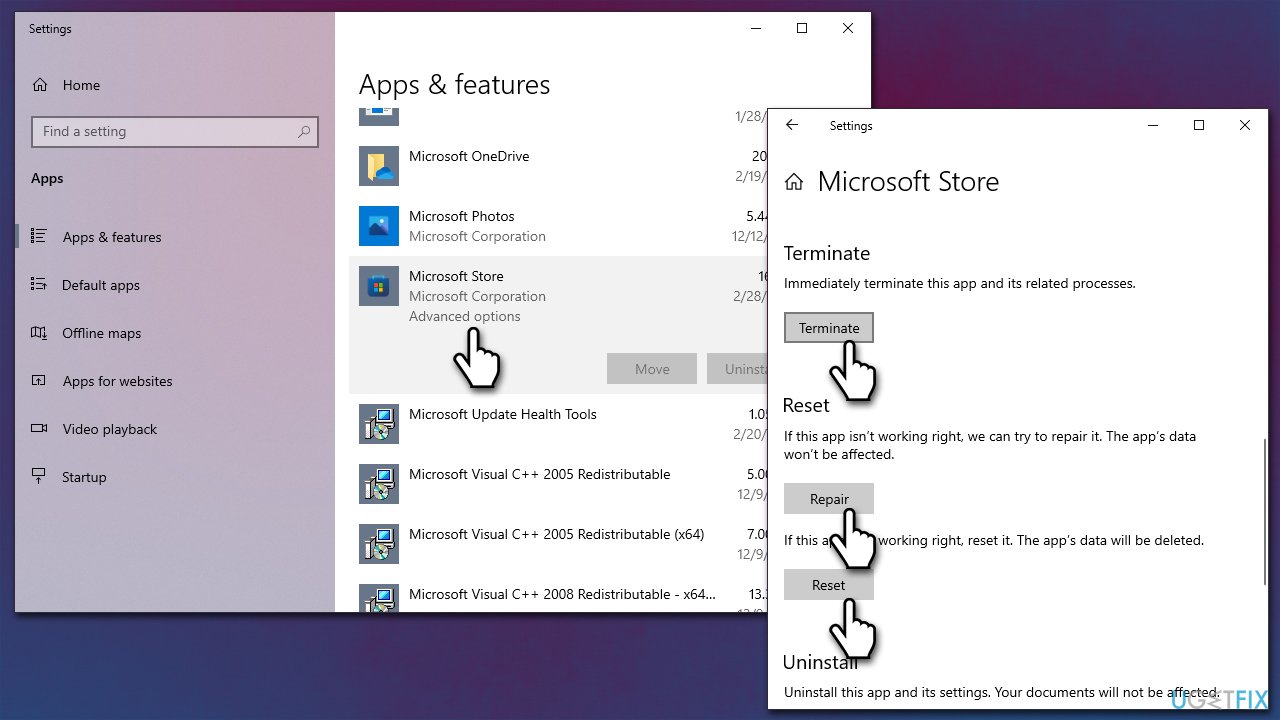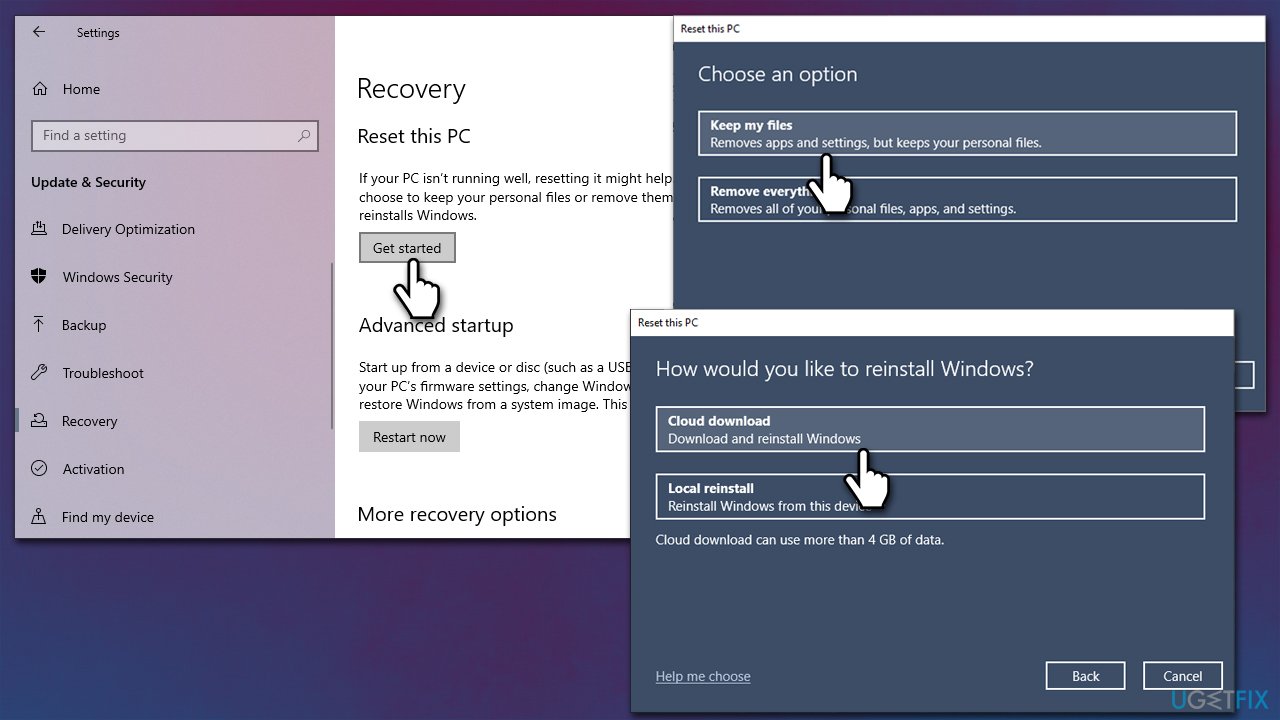Question
Issue: How to fix Windows error 0x80040154 when opening apps?
Hello, can somebody help me to fix error code 0x80040154? Every time I try to use Windows apps, such as Mail, Photos, and others, they won't open, and instead, I receive the error. Any suggestions would be appreciated.
Solved Answer
Windows uses a system where it assigns particular error codes (usually, they follow a certain pattern) when certain issues occur. This allows users to easier troubleshoot problems they might sometimes have on their operating system. In this case, we are talking about error 0x80040154 when trying to open apps in Windows 10, 11, or other versions.
In most cases, users run into the error when they are trying to launch certain Windows apps on their computers, including Mail, Outlook, Calendar, Cortana, MS Edge browser, and more. In some cases, people can't even launch and use Microsoft Store as well. There are also people who said that the 0x80040154 error occurs exclusively when they are trying to download and install the recent system update.[1]
Here's the message of the error which shows up when users are unable to open apps:
Something went wrong…
We're sorry, but we weren't able to do that.
Error code: 0x80040154
As evident, the message does not convey any significant details about the problem, and neither does it explain how to fix it. However, Windows rarely provides any solutions to their errors, simply because too many variables can differ from computer to computer.
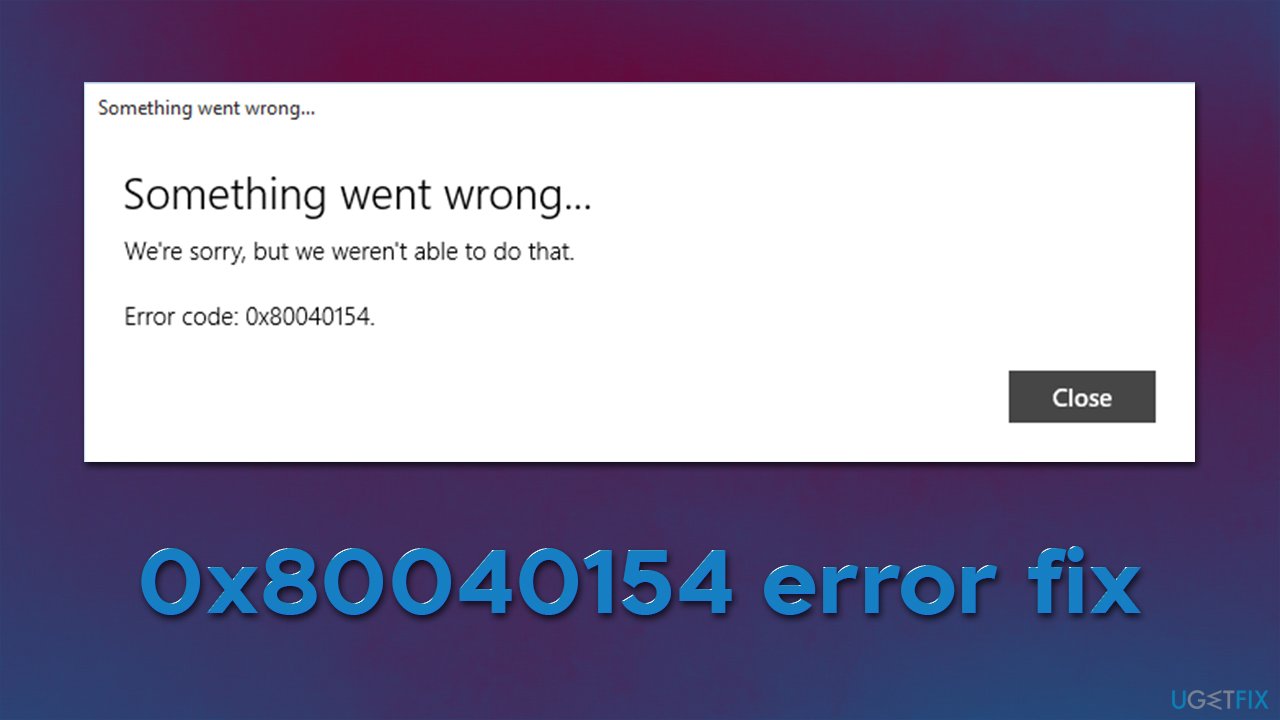
As such, there is no universal fix that would apply to all people who are affected by this. In most cases, the error is related to bugs,[2] corrupted caches[3] or files, and much more. We have analyzed the error and come up with several solutions that might help you as well. Before you proceed, we strongly recommend running a scan with the FortectMac Washing Machine X9 PC repair tool – it is an excellent solution for those who want their Windows issues to be fixed quickly and effectively.
Fix 1. Run Windows Store Apps troubleshooter
When dealing with Windows Store App errors, we strongly recommend starting with the built-in troubleshooter – they are easy to use and sometimes might help you fix the 0x80040154 error when trying to open apps.
- Type troubleshoot in Windows search and hit Enter
- On the right side of the window, pick Additional Troubleshooters
- Scroll down and select Windows Store Apps
- Click Run the troubleshooter

- Wait till the scan is finished and fixes applied.
Fix 2. Install all the available Windows updates
There were reports that some users who suffered from the error ran outdated OS versions. Thus, make sure that all Windows updates are installed:
- Type Updates in Windows search and hit Enter
- In the new window, click Check for updates
- Wait till updates are installed
- Make sure you also install all the optional updates

- Restart your system.
Fix 3. Rename your Comms folder
Some users reported that renaming the Comms folder in the AppData location helped them to get rid of the error.
- Press Win + E to open File Explorer
- Select the View tab at the top
- Mark the Hidden items checkbox
- Now navigate to the following location:
C:\\Users\\Username\\AppData\\Local\\ - Right-click on the Comms folder and select Rename
- Rename it to Comms.old and then restart your system.

Fix 4. Reset Microsoft Store cache
- In Windows search, type in wsreset.exe and hit Enter
- A pop-up window will show up – do not close it

- Once the window disappears, it means that your Store cache has been reset.
Fix 5. Run SFC and DISM to repair system corruption
- Type cmd in Windows search
- Right-click on Command Prompt and select Run as administrator
- When the User Account Control window pops up, click Yes
- Use the following command and press Enter:
sfc /scannow - After the SFC scan is complete, use the following commands, pressing Enter after each:
DISM /Online /Cleanup-Image /CheckHealth
DISM /Online /Cleanup-Image /ScanHealth
DISM /Online /Cleanup-Image /RestoreHealth
- Once done, restart your PC.
Fix 6. Repair or Reset the malfunctioning app(s)
All integrated Windows apps have a repair and reset function that can be easily reached via the Apps and Features menu.
- Right-click on Start and select Apps and Features
- Scroll down to the malfunctioning app and select the Advanced options
- Scroll down and select Terminate to turn off all the running instances of the app
- Now select Repair and check if that helped
- If no effect, select the Reset option

- Do the same steps with every malfunctioning app.
Fix 7. Reset Windows
If none of the above methods helped you, you could opt for resetting Windows. As a precautionary measure, please backup your personal files.
- Right-click on Start and then select Settings
- Go to Update & Security and pick Recovery on the left side of the window
- Find Reset this PC section and click Get Started
- Select Keep my files and Cloud download

- Let the system restart.
Similar error fixes you might be interested in:
- “Application failed to start because no Qt platform plugin could be initialized” error
- “This app can't open” error
- Error Code 0x8019019a in Mail app
- Microsoft Store error 0x800B010FI.
Repair your Errors automatically
ugetfix.com team is trying to do its best to help users find the best solutions for eliminating their errors. If you don't want to struggle with manual repair techniques, please use the automatic software. All recommended products have been tested and approved by our professionals. Tools that you can use to fix your error are listed bellow:
Prevent websites, ISP, and other parties from tracking you
To stay completely anonymous and prevent the ISP and the government from spying on you, you should employ Private Internet Access VPN. It will allow you to connect to the internet while being completely anonymous by encrypting all information, prevent trackers, ads, as well as malicious content. Most importantly, you will stop the illegal surveillance activities that NSA and other governmental institutions are performing behind your back.
Recover your lost files quickly
Unforeseen circumstances can happen at any time while using the computer: it can turn off due to a power cut, a Blue Screen of Death (BSoD) can occur, or random Windows updates can the machine when you went away for a few minutes. As a result, your schoolwork, important documents, and other data might be lost. To recover lost files, you can use Data Recovery Pro – it searches through copies of files that are still available on your hard drive and retrieves them quickly.
- ^ Error Code 0x80040154 when trying to run Windows Update. Microsoft. Official forums.
- ^ Software Bug. Techopedia. Professional IT insight.
- ^ Dave Johnson. What is a cache? A complete guide to caches and their important uses on your computer, phone, and other devices. Business Insider. Financial and business news website.