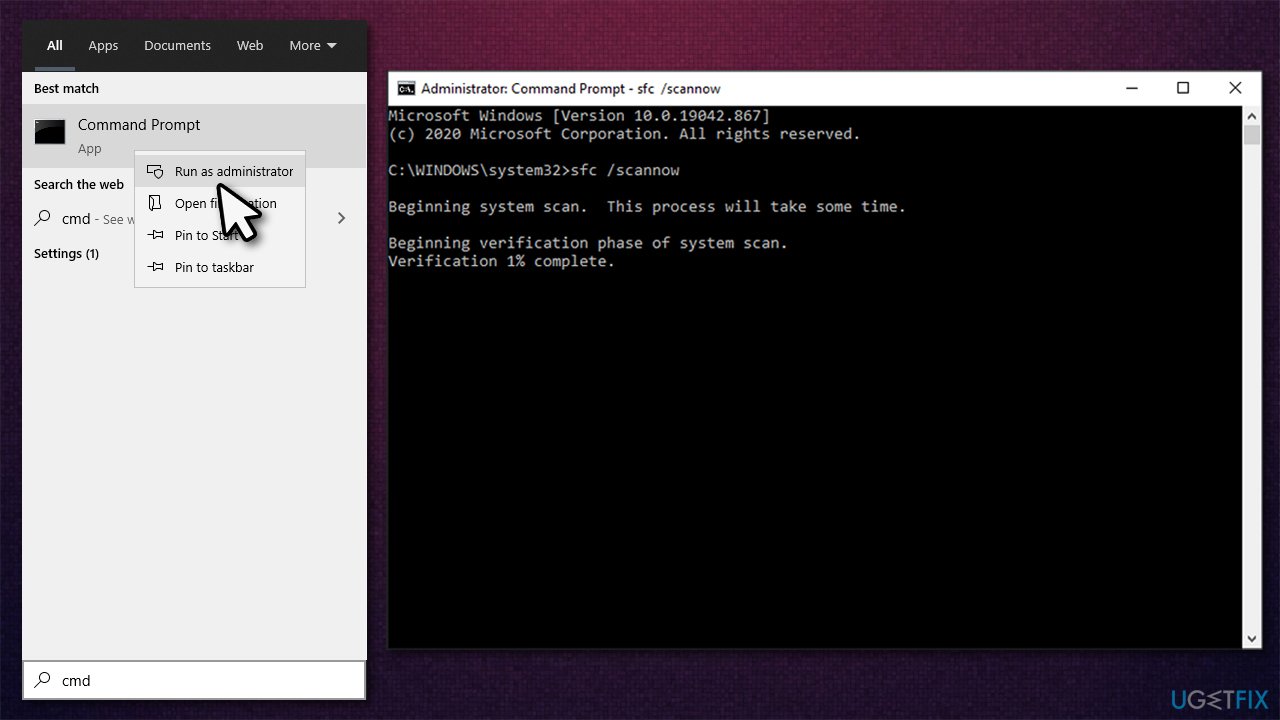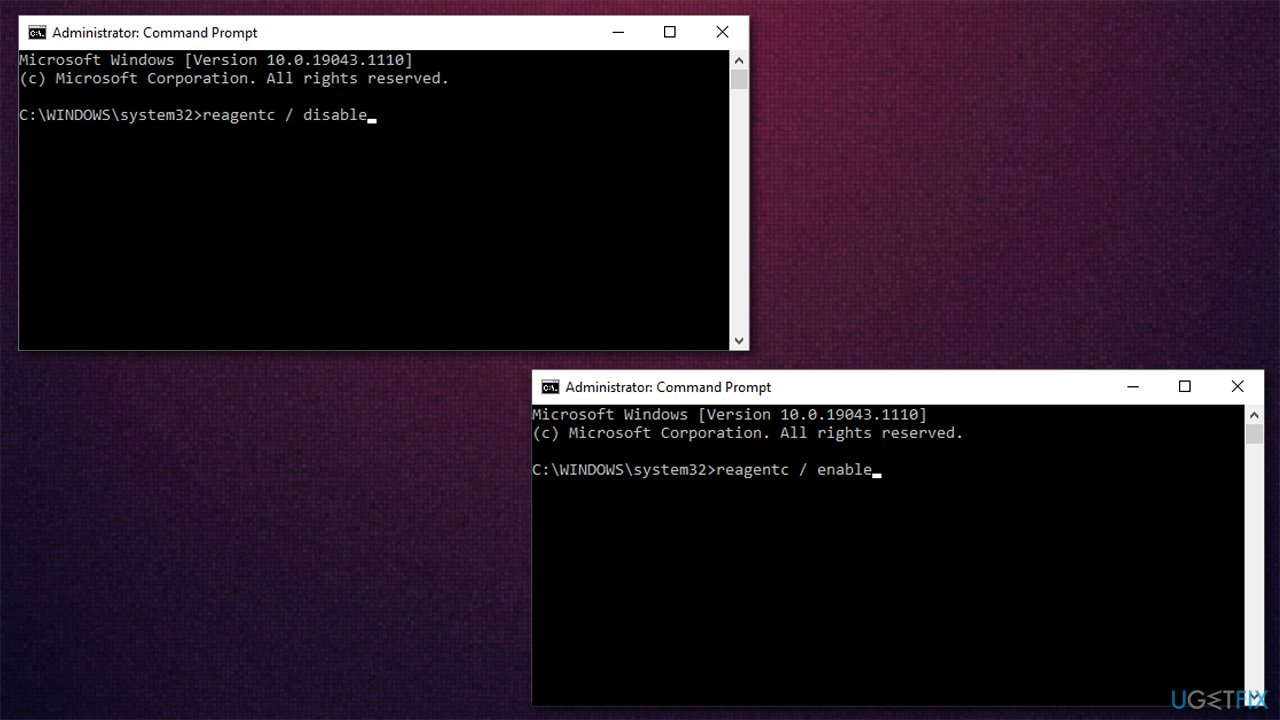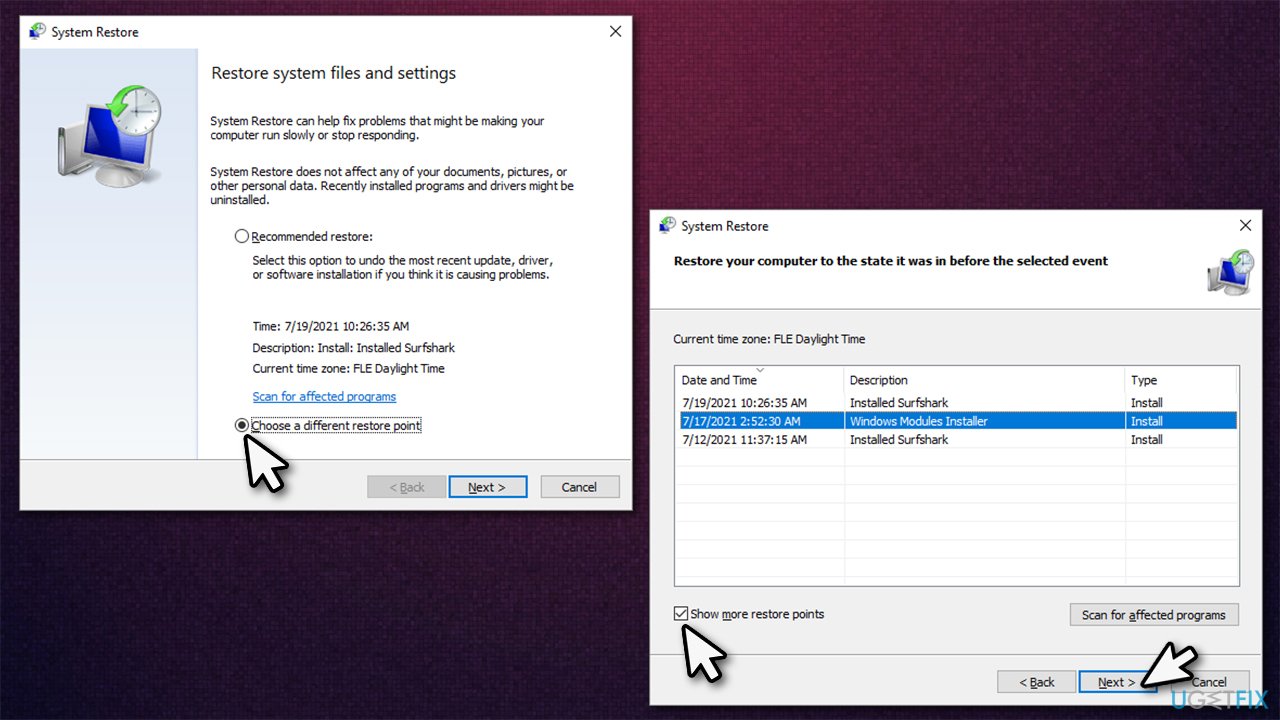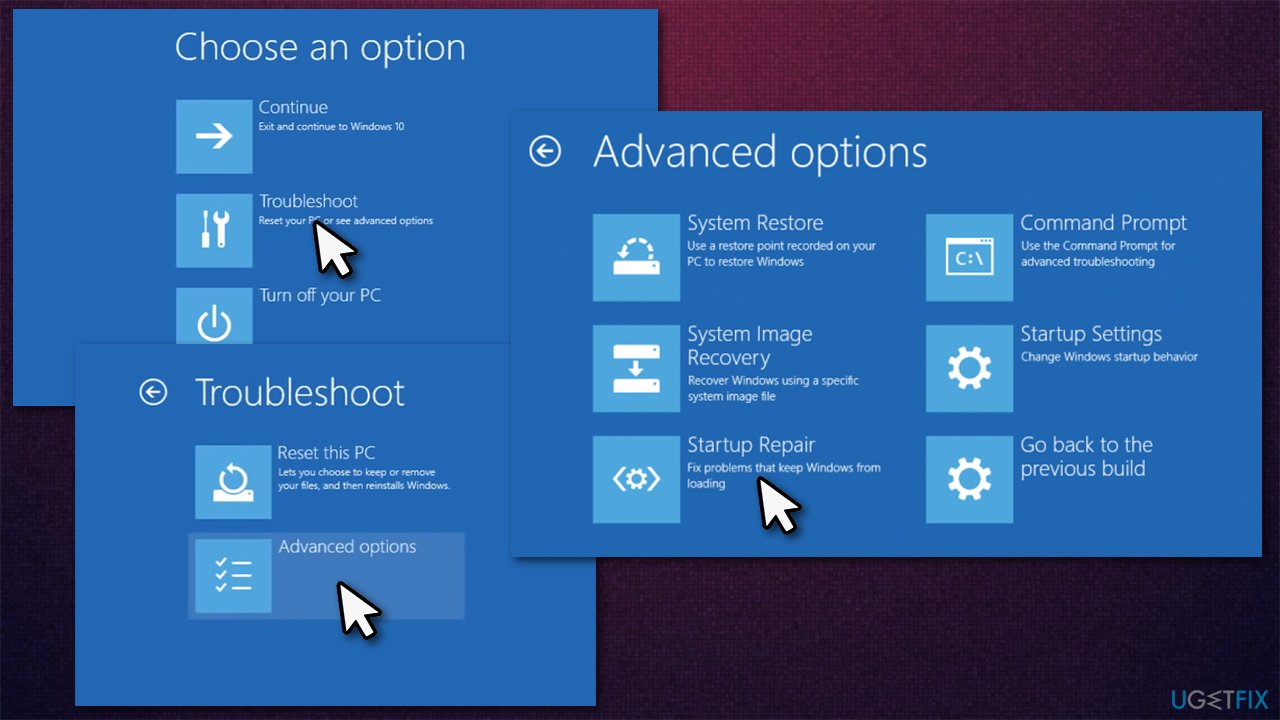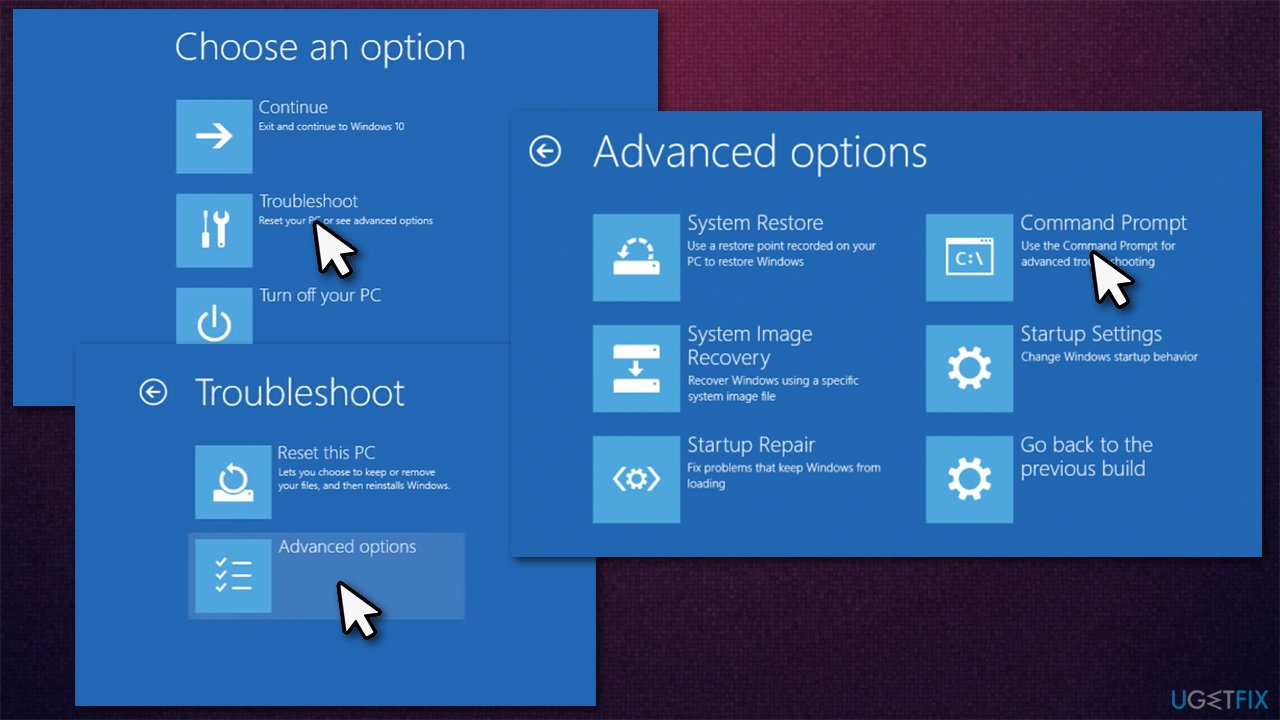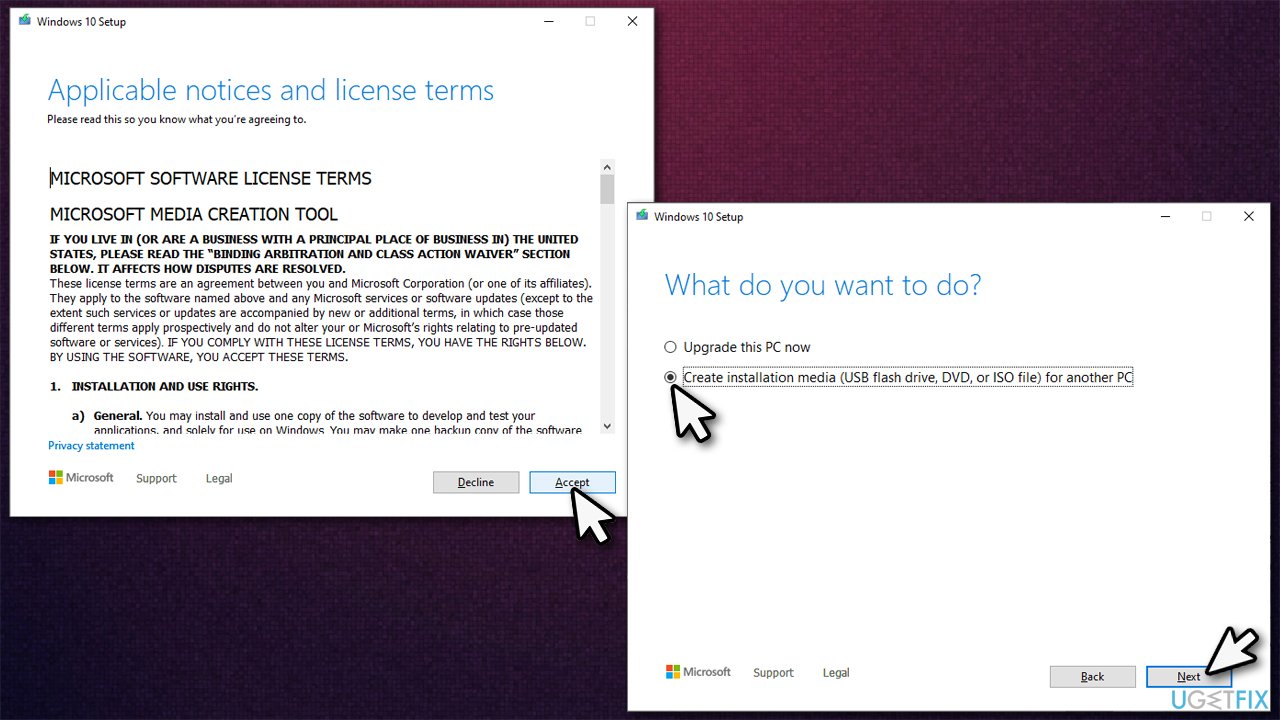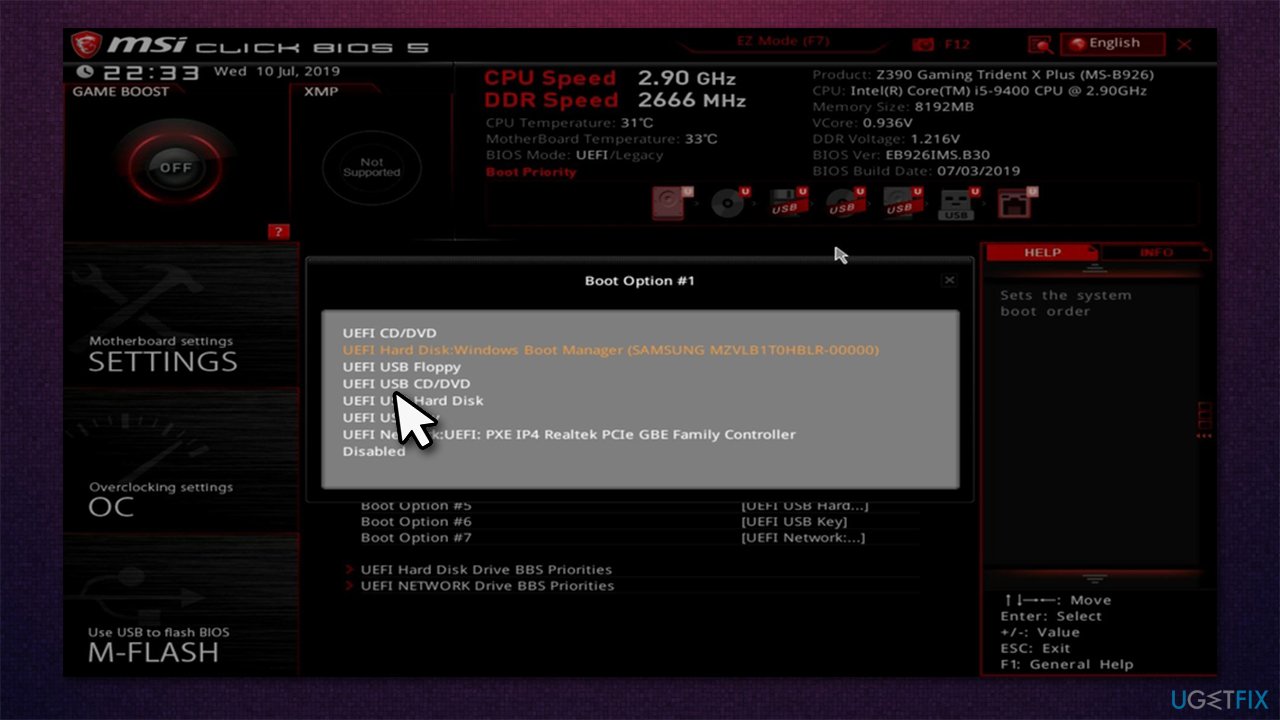Question
Issue: [Fix] “There was a problem resetting your PC. No changes were made” error
Hello. I had some major problems with my sound on Windows, and I just couldn't' get it fixed, so I decided to do a PC reset. However, I can't get it completed – I receive an error “There was a problem resetting your PC. No changes were made.” Please, could you help me with this?
Solved Answer
System Restore is a built-in Windows recovery feature that can be used to revert certain, relatively recent changes that were made to the PC, essentially making it an easy way to roll back any changes that might have broken Windows. The tool is extremely useful and is commonly used to tackle problems such as Blue Screen errors, driver issues, registry failures, and much more.
While troubleshooting issues, users can come across other errors, crashes, or other system failures. This can significantly increase the time needed to fix the problem. In this case, we are talking about the System Restore error “There was a problem resetting your PC. No changes were made.”
Reset your PC is a new feature in Windows 10 which allows users to reset their device without losing personal files and settings. This ensures that the user experience remains consistent, even if they install many apps or change certain system settings.
The error usually occurs when you perform Reset your PC from Settings > Update & Security > Recovery. Most commonly, the reset fails due to the fact that a previous attempt of reset didn't go correctly and wasn't able to enable System Protection or create a restore point before initiating the Reset your PC process.
While Microsoft claims that the issue only occurs on Windows 10 built 2004 versions,[1] users of other operating system versions might experience the issue as well. Below we will provide several ways that should help you fix the “There was a problem resetting your PC. No changes were made” error and revert your computer's state back in time, finally resolving the original problem.
![[Fix] "There was a problem resetting your PC. No changes were made" error [Fix] "There was a problem resetting your PC. No changes were made" error](https://ugetfix.com/wp-content/uploads/articles/askit/how-to-fix-there-was-a-problem-resetting-your-pc-no-changes-were-made_en.jpg)
If you are dealing with many problems at once, we highly recommend you employ a PC repair application FortectMac Washing Machine X9 to deal with those. It goes without saying that certain computer problems might be a pain to solve manually, hence leaving the job for an automatic repair solution is a good way to avoid the tedious process of problem-solving.
1. Repair system file corruption
Corrupted system files are usually the main reason for the System Restore error to occur. Thus, let's run some commands via Command Prompt:
- Type cmd in Windows search
- Right-click on Command Prompt and select Run as administrator
- If User Account Control shows up, click Yes
- As the new window shows up, paste the following command:
sfc /scannow
- Press Enter and wait for the process to be completed
- If SFC fixed corrupted files, restart your PC
- If the scan returned an error, use the following command:
dism /online /cleanup-image /restorehealth - Restart your PC and try using System Restore once again.
2. Re-enable ReAgent.exe
Disabling and enabling the process used by Windows Recovery might help you resolve the issue:
- Open Command Prompt as administrator as explained above
- Copy and paste the following command, pressing Enter after:
reagentc / disable - Follow up with the following command:
reagentc / enable
3. Rename registry files
- Open Command Prompt as administrator
- Copy and paste the following commands (don't forget to press Enter after each!):
cd %windir%\\system32\\config
ren system system.001
ren software software.001 - Restart your computer.
4. Use System Restore
If you have System Restore points made previously, you can try using the feature instead of the PC reset:
- Type rstrui.exe in Windows search and hit Enter
- Here, select Choose a different restore point (if available) and click Next
- Tick Show more restore points (if available)
- Pick a point in time when the original problem did not exist
- Click Next and Finish.

If you can't boot into Windows…
Some users might get stuck in a reboot loop – it is a common problem, although might be very problematic. Here are a few things that you should try:
5. Run Startup Repair
- Restart Windows – use Power or Reset button
- Once the system starts loading, interrupt the process by pressing and holding Power button for several seconds – do this two more times and you should enter Windows Recovery Environment.
- From here, select Troubleshoot > Advanced Options and click Startup Repair

- Wait for the process to complete and see if that helped you load into Windows.
6. Run Command Prompt commands
You can use Command Prompt even if you can't boot into Windows. Here's how:
- Repeat the above steps to enter Windows Recovery Environment
- Select Troubleshoot > Advanced options > Command Prompt

- This should launch Command Prompt window
- From here, execute all the commands mentioned in the first half of the article (methods 1,2,3)
7. Reinstall Windows
If none of the above solutions helped, you should reinstall Windows. For that, you will have to use a USB stick of at least 8GB (keep in mind the contents will be erased when creating the ISO)[2] and another (working) computer to create an installation media file:
- Visit the official Microsoft website and download Windows 10 installation media
- Launch the installer and agree to terms
- Select Create installation media (USB flash drive, DVD or ISO file) for another PC

- Pick USB flash drive while having the USB connected to your PC
- Select UEFI partition when prompted
- With the system image created, now you need to make sure that the boot priority is correct so you could boot from the USB
- Launch the corrupted Windows system and keep pressing Del, Esc, F12, F10, or another button (refer to your motherboard or laptop manufacturer for more details on how to access BIOS)[3]
- Once in BIOS, look for Bootup tab or section
- Set the boot priority to USB/removable drive and exit BIOS

- Reboot the system and the setup should start
- Within the setup, make sure you select the Keep my files option to avoid losing your personal files
- It is recommended to removing all the applications, however, as they might be the cause why you have problems in the first place.
Additional read:
- How to launch System Restore via Command Prompt?
- How to reinstall Windows without losing files?
- How to reset Windows to factory settings?
- How to optimize your Windows registry?
Repair your Errors automatically
ugetfix.com team is trying to do its best to help users find the best solutions for eliminating their errors. If you don't want to struggle with manual repair techniques, please use the automatic software. All recommended products have been tested and approved by our professionals. Tools that you can use to fix your error are listed bellow:
Protect your online privacy with a VPN client
A VPN is crucial when it comes to user privacy. Online trackers such as cookies can not only be used by social media platforms and other websites but also your Internet Service Provider and the government. Even if you apply the most secure settings via your web browser, you can still be tracked via apps that are connected to the internet. Besides, privacy-focused browsers like Tor is are not an optimal choice due to diminished connection speeds. The best solution for your ultimate privacy is Private Internet Access – be anonymous and secure online.
Data recovery tools can prevent permanent file loss
Data recovery software is one of the options that could help you recover your files. Once you delete a file, it does not vanish into thin air – it remains on your system as long as no new data is written on top of it. Data Recovery Pro is recovery software that searchers for working copies of deleted files within your hard drive. By using the tool, you can prevent loss of valuable documents, school work, personal pictures, and other crucial files.
- ^ "There was a problem when resetting your PC. No changes were made." error after attempting to Reset this PC. Microsoft. Official support page.
- ^ Brady Gavin. What Is An ISO File (And How Do I Use Them)?. How-To Geek. Site that explains technology.
- ^ BIOS. Wikipedia. The free encyclopedia.