Question
Issue: How to disable or enable “Safe Browsing” on Google Chrome?
Hello. I cannot seem to be able to access one page on Google Chrome because I get a warning in a red background. Is there any way to bypass this?
Solved Answer
Staying safe on the Internet is very important as there are many pages using phishing[1] and social engineering techniques to trick users into providing their personal information, downloading PUPs (potentially unwanted programs),[2] and malware. Various scams like fake software updates, giveaways, surveys are still very common on the Internet.
Many browsers, as well as Google Chrome, have implemented ways that protect users from such websites as much as possible. Safe Browsing is a security service on Google Chrome that detects and warns users about potentially dangerous sites that could be harmful to users.
The problem with this system is, that sometimes it can trigger false positives and mark completely legitimate sites as unsafe for one reason or the other. There are 5 messages that you can see with this warning:
- The site ahead contains malware
- Deceptive site ahead
- Suspicious site
- The site ahead contains harmful programs
- This page is trying to load scripts from unauthenticated sources
Even though false positives do happen, please make sure that the site you want to visit is actually safe. If you have any doubts we suggest you just follow Google's advice and not visit it. There are malicious links spread in bogus websites that perform drive-by downloads.[3] If you accidentally click on one, you might not even notice how a Trojan[4] or another malware installs in your system.
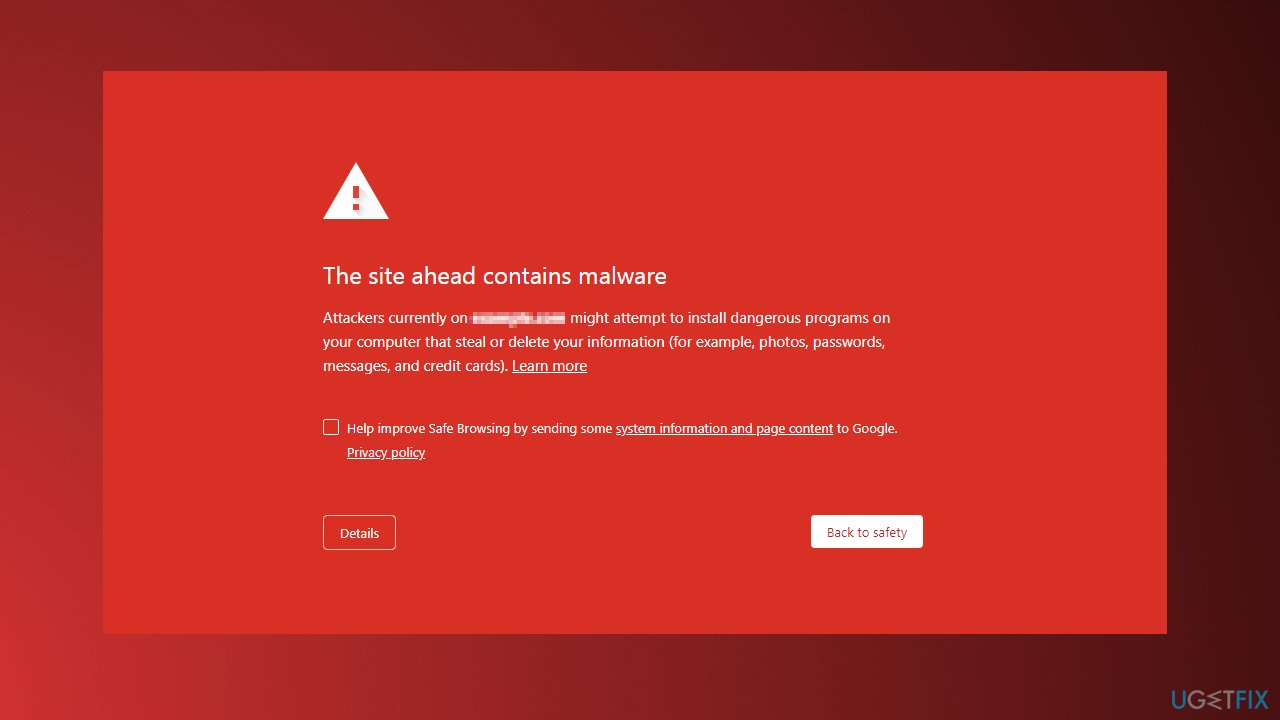
You can bypass or completely disable the Safe Browsing function on Google Chrome, although it is not recommended. If you disable it and change your mind, do not worry about it, you can enable it using the same methods. If you plan on visiting suspicious sites we suggest at least using a maintenance tool like FortectMac Washing Machine X9 that can clear your browsers completely, eliminate cookies[5] and cache and repair various system errors.
Method 1. Ignore the Security Warning

- On the security warning page, click on Details
- From there click on Visit this unsafe site
Method 2. Disable or Enable Through the Registry Editor
- Press Windows + R, and type in Regedit and click OK
- Copy-paste this key HKEY_LOCAL_MACHINE\\SOFTWARE\\Policies into the address bar
- Right-click on policies and select a new key. Afterward, rename this key to Google
- Right-click on the Google key and create a new key labeled Chrome
- Right-click the open space on the right and create a new DWORD (32-bit) value named SafeBrowsingProtectionLevel
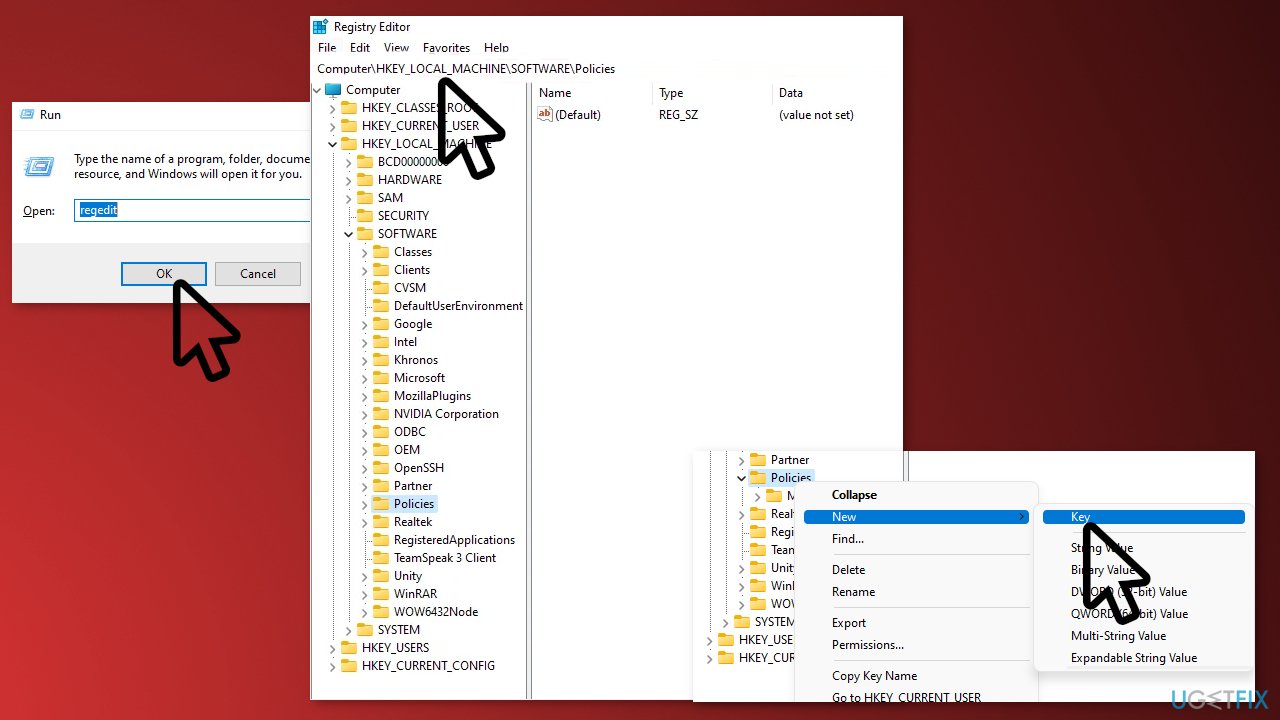
- Double-click the newly made key and enter the value respective to your need
0 = No Protection
1 = Standard Protection
2 = Enhanced Protection
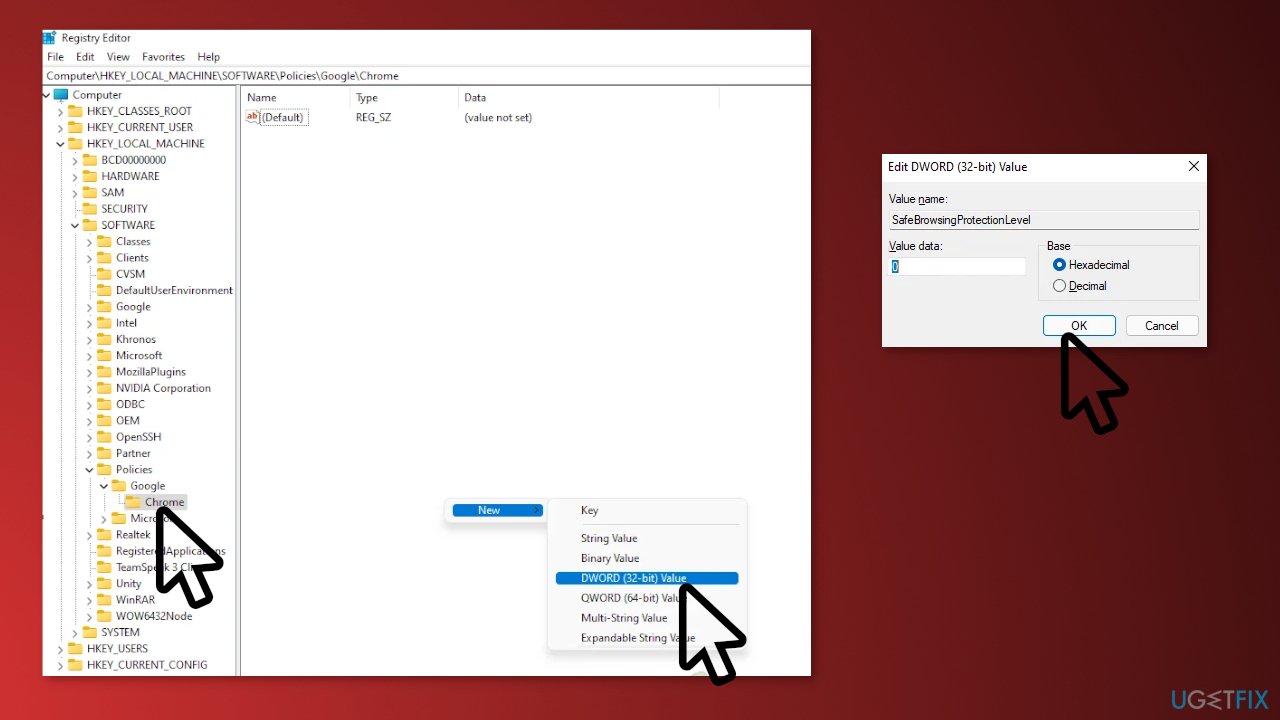
- Restart your PC for the changes to take effect
Method 3. Disable or Enable Through Google Settings
- From a new tab, click on the 3 dots on the top right corner and click on settings from the drop-down menu
- Click on privacy and security
- Then click on Security
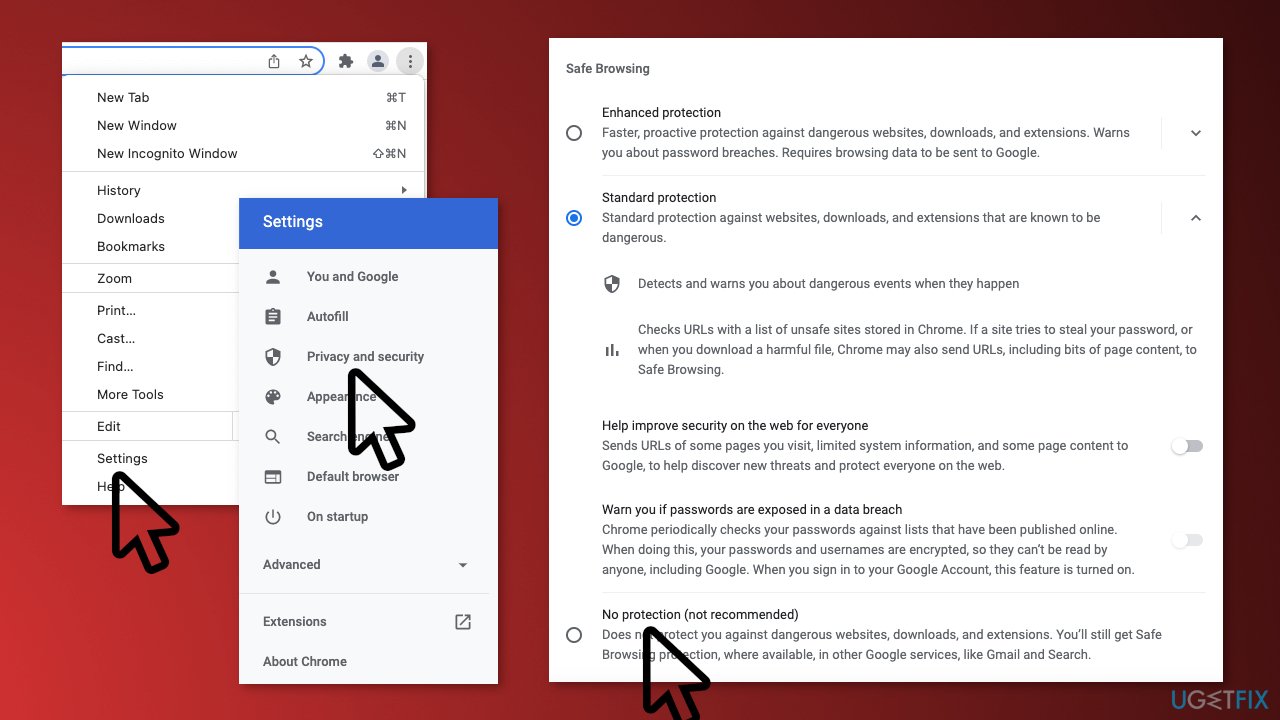
- Click on no protection and Turn Off on the prompt that passes to disable Safe Browsing
You might also be interested in these topics:
- Your Connection Is Not Private Error in Google Chrome
- STATUS_ACCESS_VIOLATION error on Google Chrome
- Green and Purple videos on Google Chrome
- This page could not be translated error in Chrome
Optimize your system and make it work more efficiently
Optimize your system now! If you don't want to inspect your computer manually and struggle with trying to find issues that are slowing it down, you can use optimization software listed below. All these solutions have been tested by ugetfix.com team to be sure that they help improve the system. To optimize your computer with only one click, select one of these tools:
Protect your online privacy with a VPN client
A VPN is crucial when it comes to user privacy. Online trackers such as cookies can not only be used by social media platforms and other websites but also your Internet Service Provider and the government. Even if you apply the most secure settings via your web browser, you can still be tracked via apps that are connected to the internet. Besides, privacy-focused browsers like Tor is are not an optimal choice due to diminished connection speeds. The best solution for your ultimate privacy is Private Internet Access – be anonymous and secure online.
Data recovery tools can prevent permanent file loss
Data recovery software is one of the options that could help you recover your files. Once you delete a file, it does not vanish into thin air – it remains on your system as long as no new data is written on top of it. Data Recovery Pro is recovery software that searchers for working copies of deleted files within your hard drive. By using the tool, you can prevent loss of valuable documents, school work, personal pictures, and other crucial files.
- ^ What Is Phishing?. Phishing. Online Fraud Prevention.
- ^ Chris Hoffman. PUPs Explained: What is a “Potentially Unwanted Program”?. Howtogeek. Technology Magazine.
- ^ Drive-by Download. Trendmicro. Cyber Definitions.
- ^ Trojan horse (computing). Wikipedia. The free encyclopedia.
- ^ What are Cookies?. Kaspersky. Home Security.



