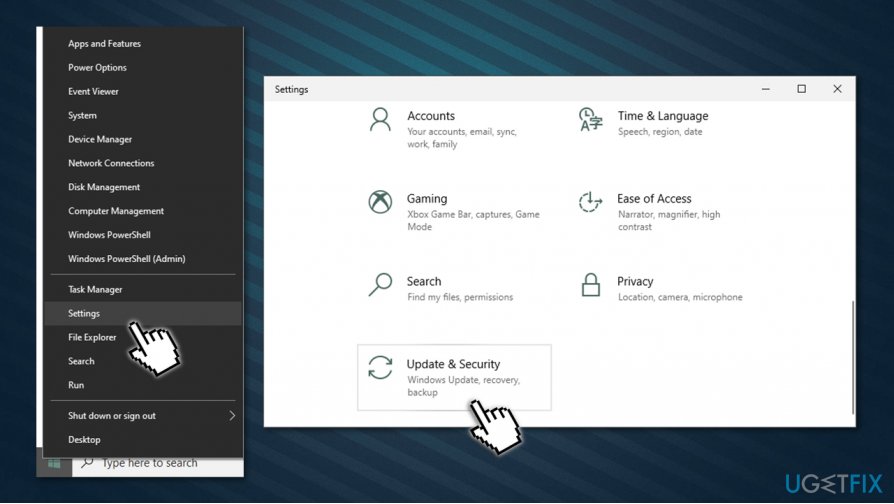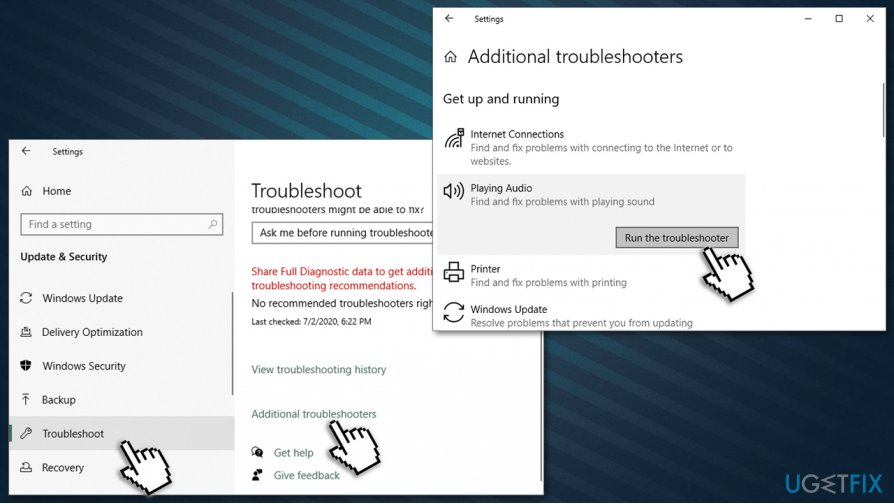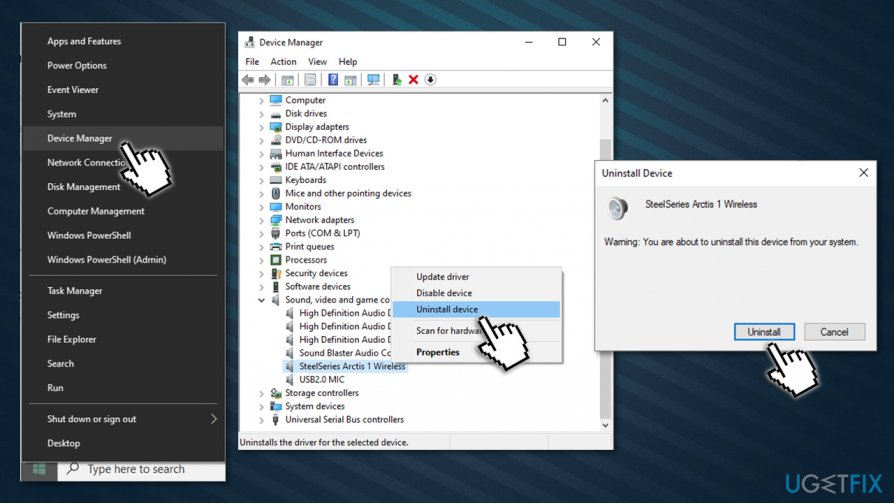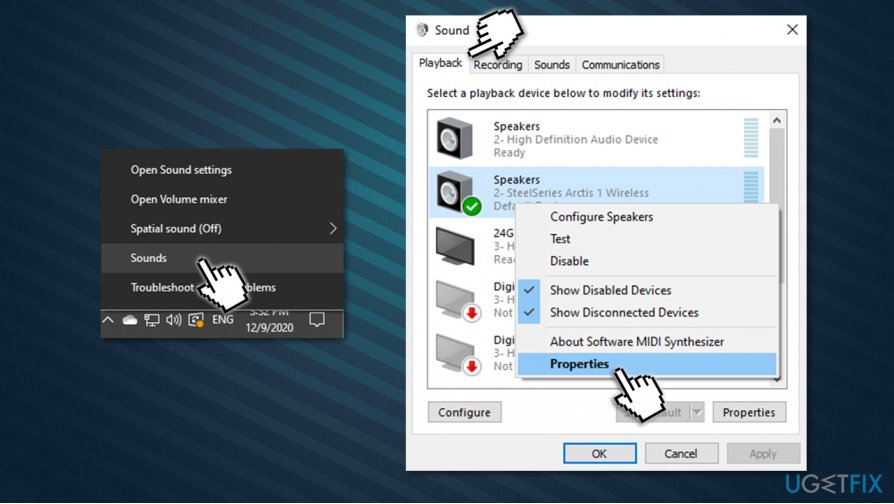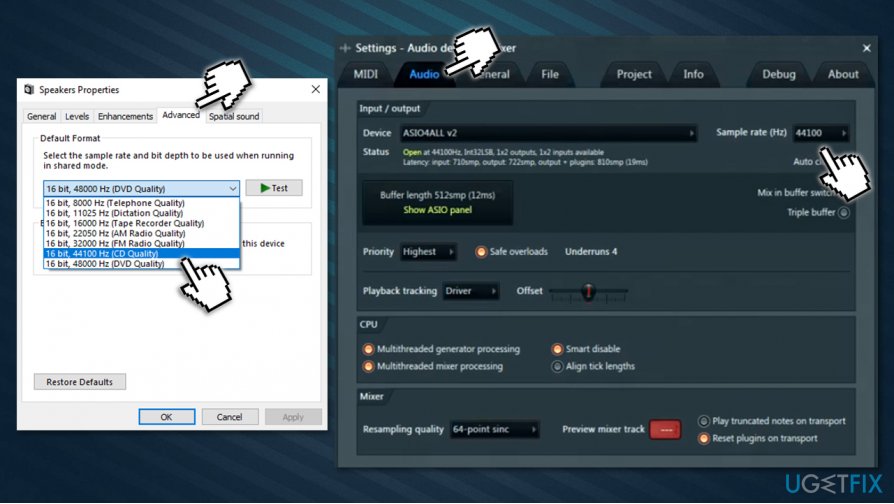Question
Issue: How to fix Audio Renderer error “Please restart your computer”?
Hello, I am a huge fan of YouTube – I have been watching videos on it for years. Recently I started experiencing a weird phenomenon – some videos simply do not load, and Audio Renderer error “Please restart your computer” shows up instead. Is there any way to fix this?
Solved Answer
YouTube is, without a doubt, the most successful video sharing and streaming platform in the world, visited by more than 2 billion users monthly.[1] Initially created by three former PayPal employees, the potential of the service was predicted by Google, which bought the company in 2006. Since then, most of the planet's population knows what YouTube is.
Despite being so popular, YouTube, just like any other prominent service, does not avoid issues. The platform is known to be used by cybercriminals to distribute fake cheats for video games, consequently making innocent viewers install all sorts of malware on their devices.[2] Additionally, technical difficulties are also not uncommon – users are facing black screens, YouTube is running slow, or errors such as An Error Occurred, Please Try Again Later, or Audio Renderer error Please restart your computer occur. In this article, we will talk about the latter and provide ways to fix the error once and for all.
Audio Renderer error is an issue that has been around for quite a while and is affecting the YouTube video streaming platform. While in some cases, people experience the issue occasionally while attempting to view particular videos, others claim that they are unable to watch any content at all. This is obviously very frustrating, as users are unable to watch their favorite YouTubers and other relevant content.
Audio Renderer error Please restart your computer does not seem to be tied to a particular operating system, meaning that Windows 10/9/7 or Mac users can experience the same problem. Besides, the error is reported to occur on all popular web browsers, such as Google Chrome, Mozilla Firefox, Safari, MS Edge, and others.
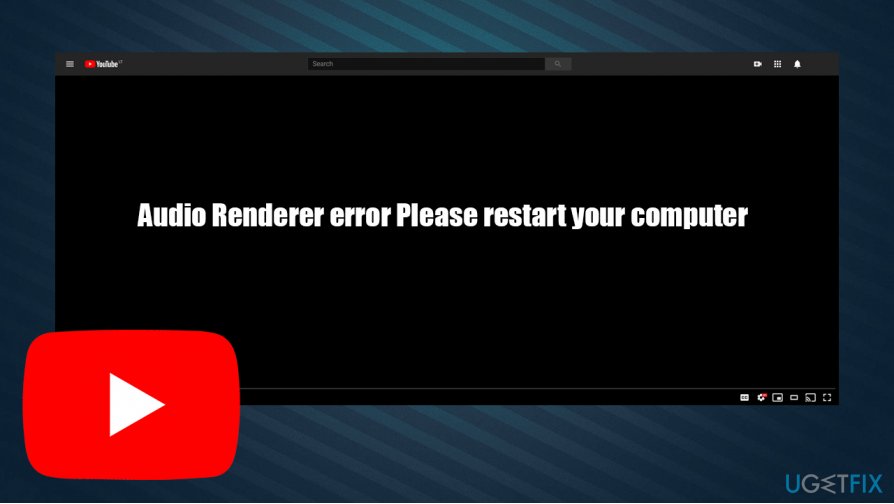
As the Audio Renderer error on YouTube means that the difficulties with video playback are related to computer audio. Despite this, the error itself does not provide anything specific, so many users are looking for a fix. Nonetheless, it was reported that corrupted or conflicting audio drivers are the main culprit for the problem. Additionally, the bugged BIOS version can also be at fault.
Luckily, there are several ways when trying to fix the Audio Renderer error “Please restart your computer” for good – we provide a step-by-step guide below. Before you start, we would like to offer you scanning the device with powerful FortectMac Washing Machine X9 repair software, as it can often help fix various computer issues automatically.
Fix 1. Reconnect your audio and reboot your PC
Since the reason why the issue occurs is related to audio, the first troubleshooting you should do is to temporarily disconnect the audio device that you are using. Just as if you get a Blue Screen of Death[3] error, a computer restart can fix this problem. Thus, if you are using headphones, you should disconnect them from the audio jack or the USB, wait a minute, and then reconnect the device – see if that helped you fix Audio Renderer error Please restart your computer.
It was also reported that several audio output devices connected to the same PC could trigger the YouTube Audio Renderer error. Thus, if you have several headphones or speakers connected simultaneously, disconnect one of them, restart your machine, and see if the problem persists.
Fix 2. Run Windows audio troubleshooter
Troubleshooters are great built-in features provided in all Windows systems. Here's how to use the Audio troubleshooter:
- Right-click on Start and select Settings
- Select Update & Security

- Pick Troubleshoot on the left
- On the right side, click on Additional Troubleshooters (in some systems, troubleshooters will be listed without accessing additional settings)
- Select Playing Audio and click Run troubleshooter

- Wait till Windows finishes the scans and reports findings.
Fix 3. Reinstall your audio drivers
- Right-click on Start and pick Device Manager
- Expand the Sound, video and game controllers section
- Right-click on your audio device, and select Uninstall device
- When the confirmation prompt shows up, press Uninstall

- Reboot your PC, reconnect your speakers/headphones and let Windows install them automatically.
Fix 4. Update your audio drivers
Windows Device Manager is a default window you can access all of your devices through and, while it can be used to update some drivers, it is far from ideal. It might not always find the relevant or the newest driver compatible with your PC. Besides, device manufacturers of various devices release new versions of drivers regularly, so tracking all of them all could be quite difficult (and tedious).
For that reason, we highly recommend you employ automatic driver update utilities, such as DriverFix. The program is AppEsteem certified, which guarantees that legitimate and correct drivers would be installed on your device. Besides, it offers you driver backups in case something goes wrong, so it is a nice mechanism to keep you protected.
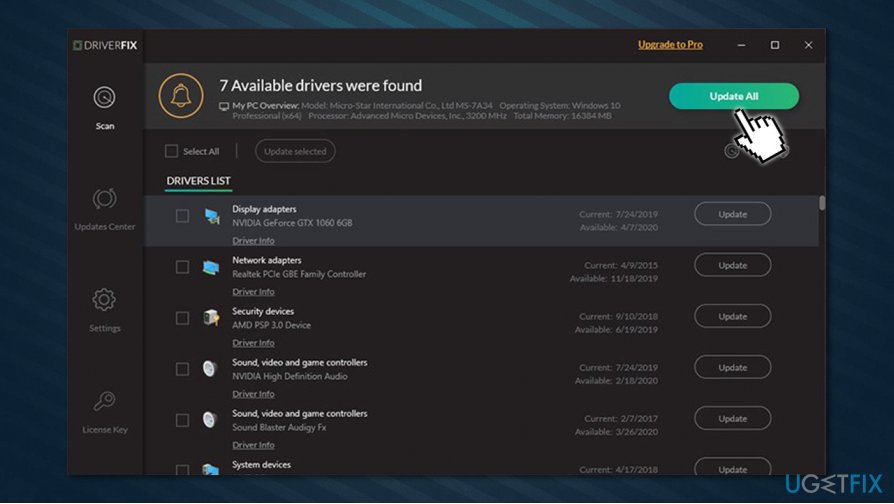
Fix 5. Audio Renderer error fix for ASIO driver users
If you are using ASIO driver on your system and are experiencing the Audio Renderer error “Please restart your computer,” you should ensure that there is no conflict between it and Windows sound drivers when it comes to the audio frequency.
- Right-click on your sound icon located near where time and date is displayed (bottom-right corner of the screen) and select Sounds
- Go to Playback tab
- Select the device you are having problems with, right-click and pick Properties

- Go to Advanced tab
- From the drop-down menu under the Default Format option, pick the 16 bit, 44100 Hz (CD Quality) option
- Now log to your ASIO sound settings panel and go to Audio section
- Make sure that sample rate is set to 44100.

Fix 6. Update your BIOS (Dell machines only)
According to some reports, updating firmware on Dell laptops help users who dealt with Audio Renderer error. However, it is important to note that updating BIOS can be a difficult process, especially for those who are not experienced with the process. Despite this, you can follow a detailed guide on how to do this provided by Dell.
If you are not confident enough and rather not perform this process yourself, you should contact a computer technician that could do this for you.
Repair your Errors automatically
ugetfix.com team is trying to do its best to help users find the best solutions for eliminating their errors. If you don't want to struggle with manual repair techniques, please use the automatic software. All recommended products have been tested and approved by our professionals. Tools that you can use to fix your error are listed bellow:
Protect your online privacy with a VPN client
A VPN is crucial when it comes to user privacy. Online trackers such as cookies can not only be used by social media platforms and other websites but also your Internet Service Provider and the government. Even if you apply the most secure settings via your web browser, you can still be tracked via apps that are connected to the internet. Besides, privacy-focused browsers like Tor is are not an optimal choice due to diminished connection speeds. The best solution for your ultimate privacy is Private Internet Access – be anonymous and secure online.
Data recovery tools can prevent permanent file loss
Data recovery software is one of the options that could help you recover your files. Once you delete a file, it does not vanish into thin air – it remains on your system as long as no new data is written on top of it. Data Recovery Pro is recovery software that searchers for working copies of deleted files within your hard drive. By using the tool, you can prevent loss of valuable documents, school work, personal pictures, and other crucial files.
- ^ YouTube for Press. YouTube. Official press release.
- ^ Swati Khandelwal. Epic Games Fortnite for Android–APK Downloads Leads to Malware. The Hacker News. Cybersecurity News and Analysis.
- ^ Chris Hoffman. Everything You Need To Know About the Blue Screen of Death. How-to Geek. Site that explains technology.