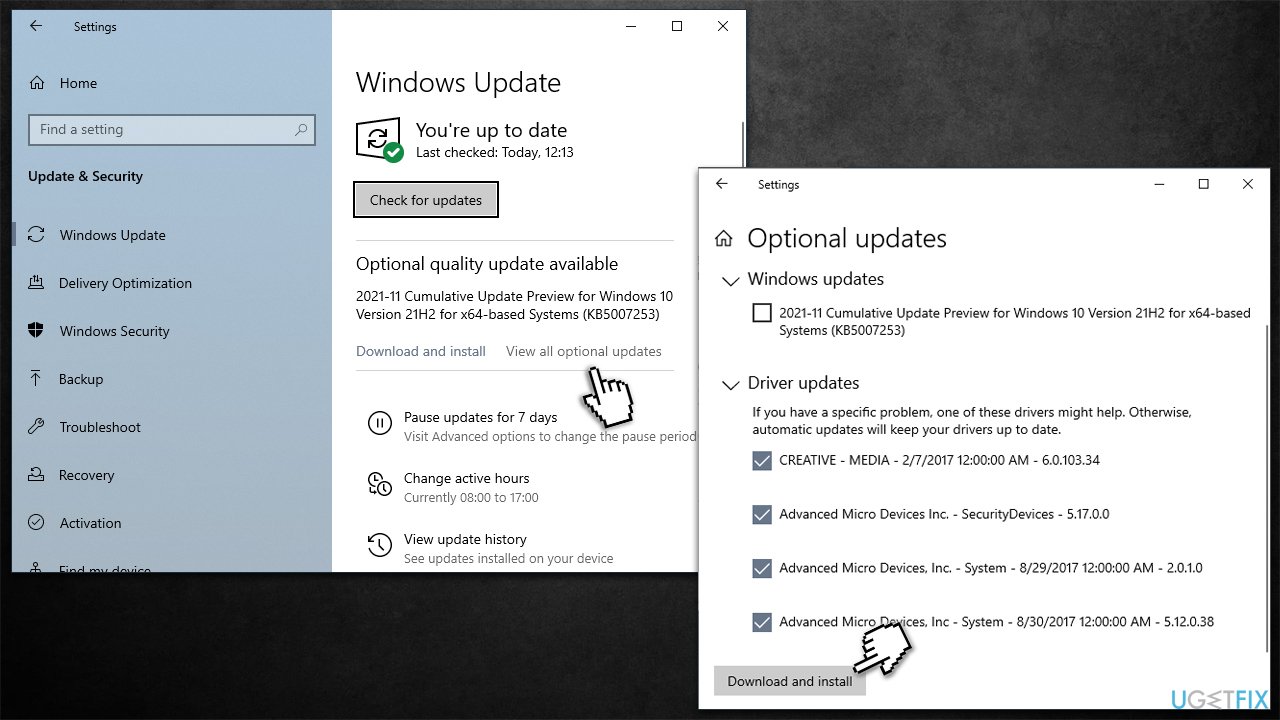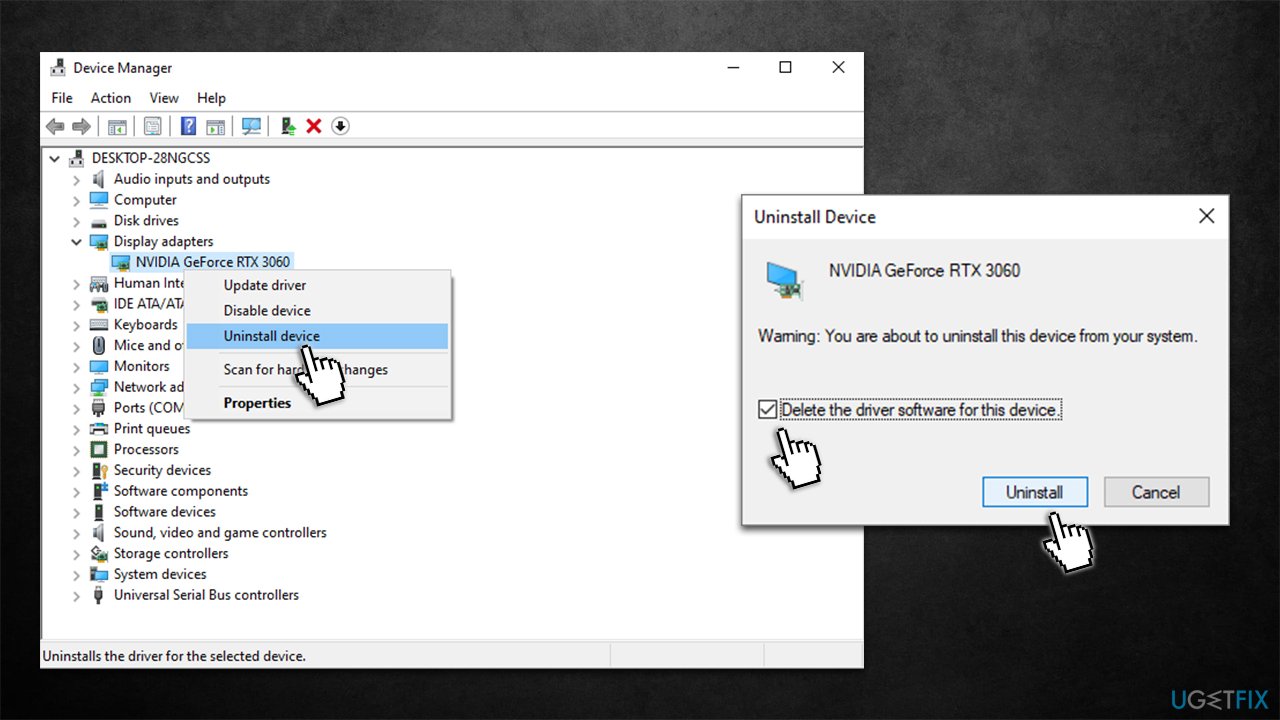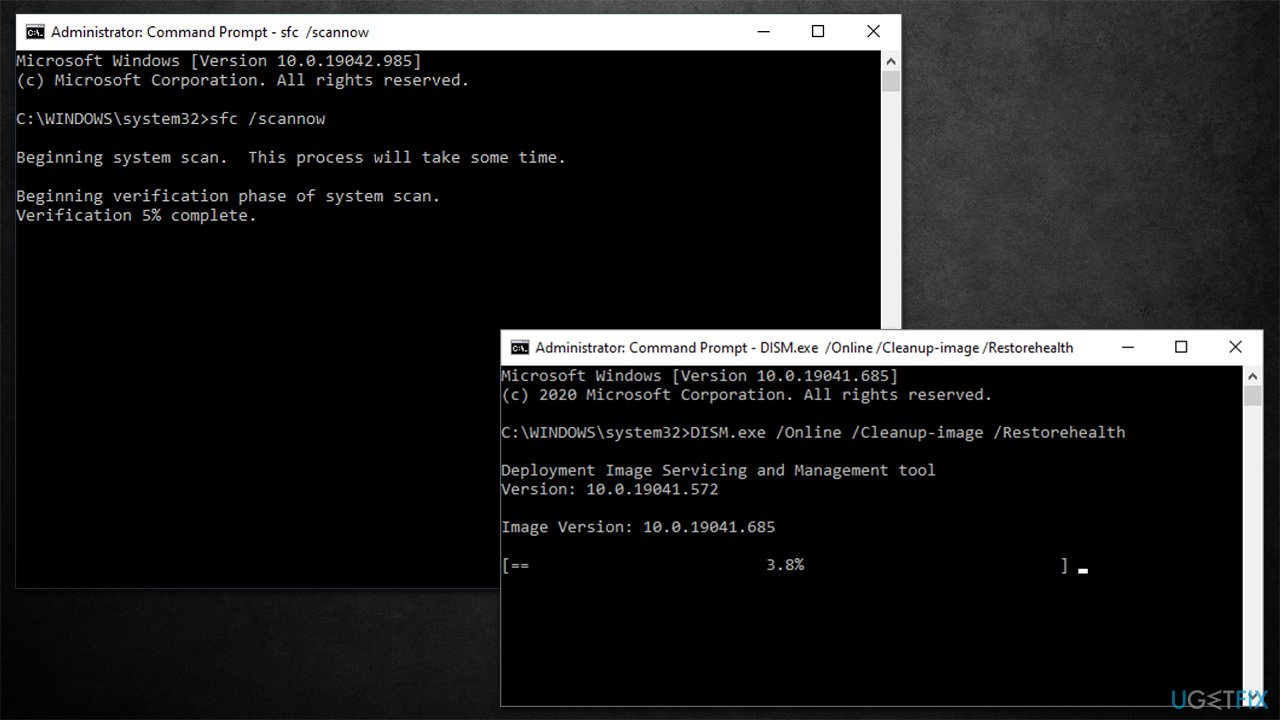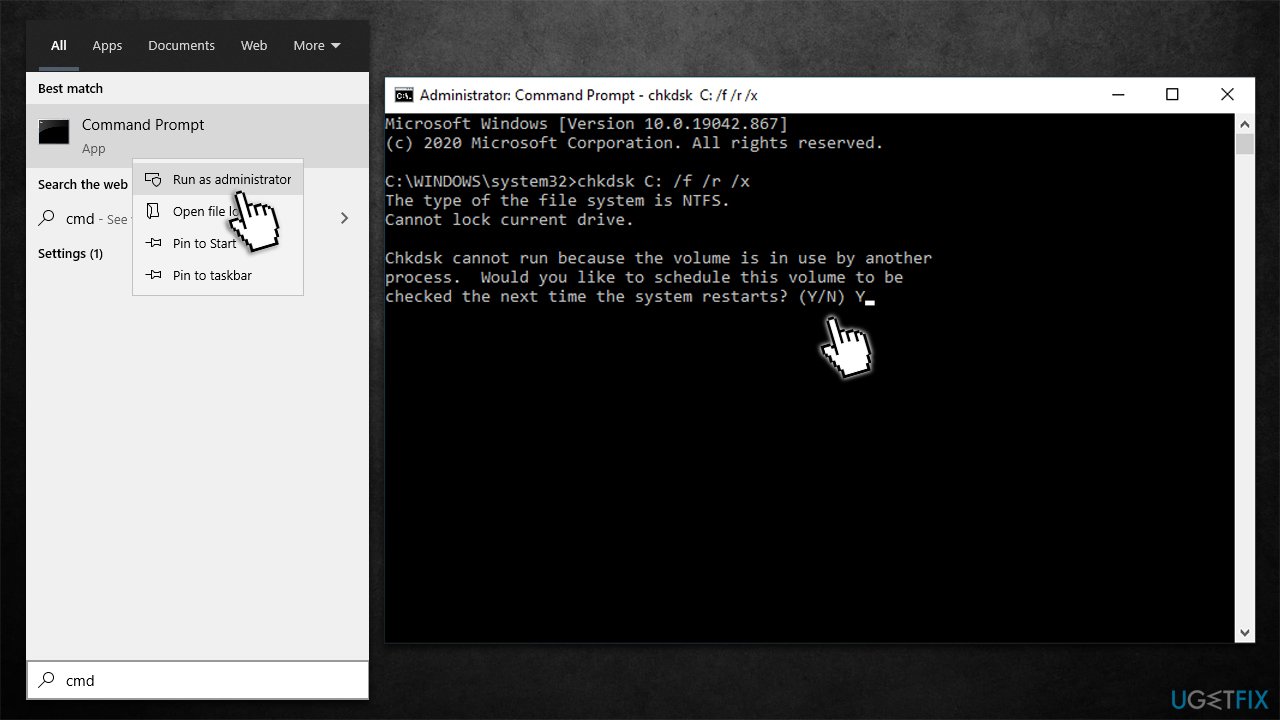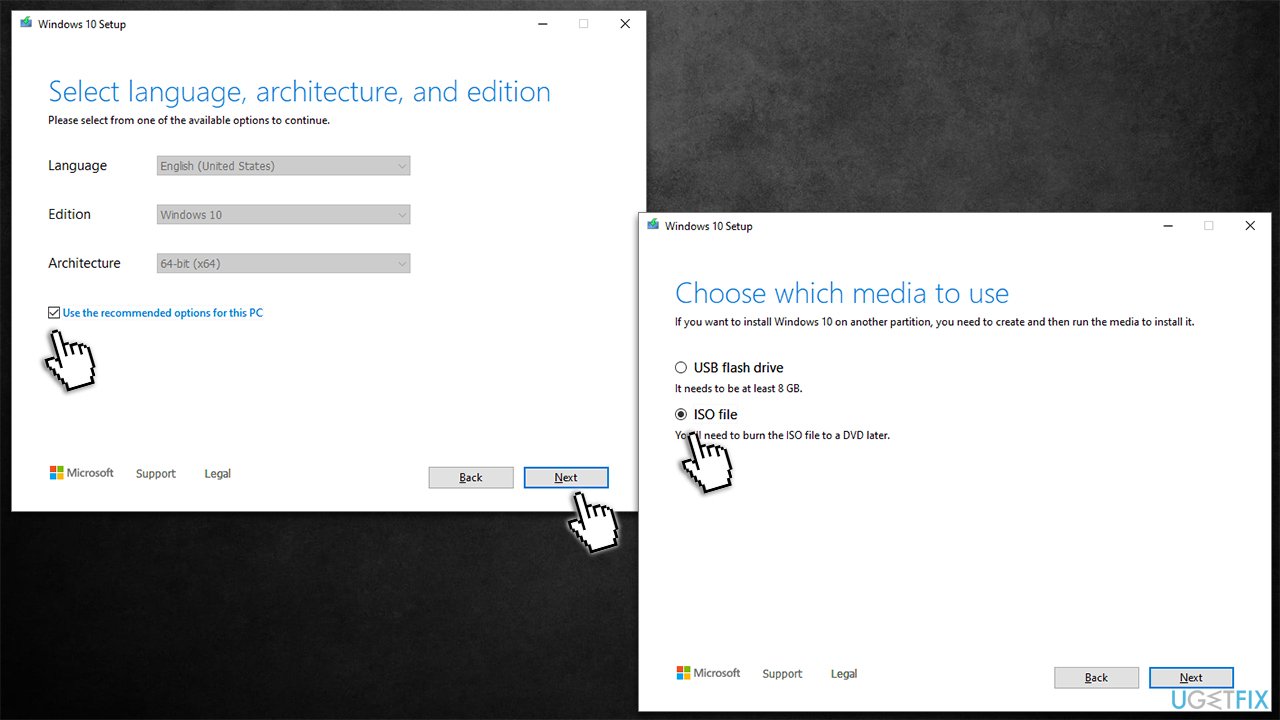Question
Issue: How to fix MULTIPLE_IRP_COMPLETE_REQUESTS Blue Screen error in Windows?
Hello. I have recently installed a new SSD and HDD drive into my relatively new Windows 10 PC, and since then started experiencing some weird Blue Screen of Death crashes. Usually, it returns the MULTIPLE_IRP_COMPLETE_REQUESTS error, although other error codes can show up too (rarer). I searched the web, but I didn't find anything useful, so I'd appreciate it if I could get some advice on what to do. Thanks.
Solved Answer
Most users who use a Windows computer on a regular basis encountered a Blue Screen of Death[1] at some point. While it might be rather frustrating to deal with, it is, in fact, necessary to protect the system from any further damage that could occur otherwise. Thus, at the time when a critical error occurs, all the activities are interrupted abruptly, a BSOD with an error code is shown, and then the computer restarts.
Usually, that's when the problems of most people end, as a reboot fixes whatever caused the computer to shut down in the first place. Frequent BSODs mean that there is an ongoing problem within the PC and should be properly addressed to avoid further issues. MULTIPLE_IRP_COMPLETE_REQUESTS is a Blue Screen error that can repeat itself many times after the initial one, thus actions must be taken in order to fix it. Otherwise, information can be lost, and computer usage can become really frustrating.
First of all, it is important to note that MULTIPLE_IRP_COMPLETE_REQUESTS BSOD can come with some additional information, such as the stop code or a particular file that failed might be shown as well. For example, it might be accompanied by ntoskrnl.exe or 0x00000044 code, which would indicate the more precise reason for the crash.
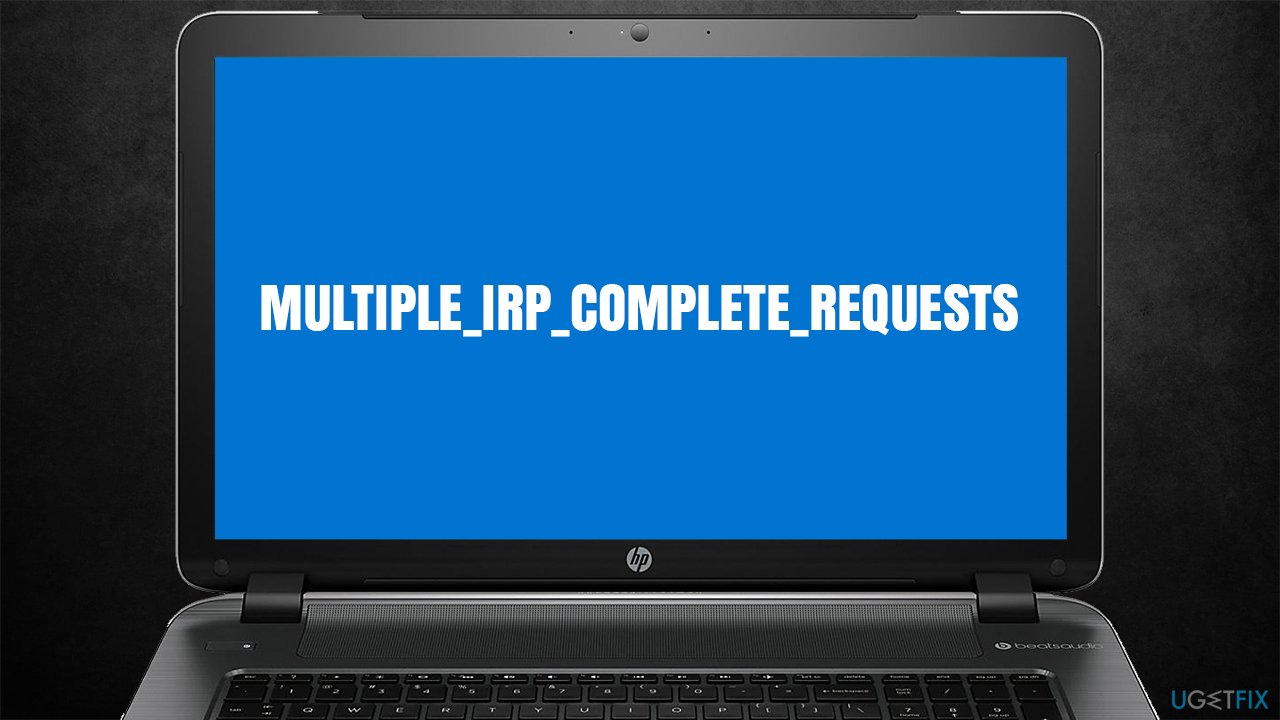
Nonetheless, most people receive the crash without much explanation, and instead, they see just a generic message that you can see when facing other Blue Screen errors, such as Microcode Revision Mismatch, Page Fault in Nonpaged Area, APC Index Mismatch, and many others.
There could be plenty of reasons why you would receive these crashes. In most cases, the reason lies within outdated or corrupted drivers, although damaged system components can also be at fault. Therefore, we provide several ways to fix the error below, both manual and automatic.
Fix MULTIPLE_IRP_COMPLETE_REQUESTS BSOD automatically
Windows is an intricate operating system that become of the most used ones in the world – for business and home. There are thousands of files and other components it is comprised of, and many are implemented anew once third-party software is installed. Thus, settings, hardware, and other components of the machine and the operating system dynamics change over time.
In most cases, all these components work fine together, but there is no 100% protection from bugs[2] and other issues that could cause crashes, errors, lag,[3] etc. Troubleshooting might be rather difficult sometimes, thus it might require hours or even days of work. Therefore, we recommend you try using FortectMac Washing Machine X9 as your first solution before you proceed with the manual steps below. Simply initiate a full system scan, and the app can check for system corruption and replace damaged sectors automatically within just a few minutes.
Fix 1. Update drivers
First of all, make sure you have installed all the necessary drivers' latest versions. Most of these can be acquired through the regular Windows update feature:
- Type Update in Windows search and hit Enter
- Click Check for updates
- Click View optional updates
- Find the Driver Updates section, tick the checkboxes, and click Download and Install

- Restart the PC once all the drivers are installed.
Fix 2. Reinstall drivers
Usually, the issue is related to Nvidia drivers. Therefore, we recommend you clean-install them instead:
- Right-click on Start and pick Device Manager
- Expand Display adapters section
- Right-click on your GPU and select Uninstall device
- In the new window, mark the Delete the driver software for this device and click Uninstall

- Restart the PC.
Once done, you should install the newest drivers available for your GPU. You can either visit the manufacturer's website or employ an automatic driver updater such as [ref id=”DriverFix”] for an easier solution.
Note that the issue could be connected to other drivers, such as USB, chipset, or others. In some cases, in order to solve the issue, you might have to reinstall them all to find out which one is at fault.
Fix 3. Run SFC and DISM
Corrupted system files can be one of the main reasons for BSODs. Thus, proceed with the following steps to repair them:
- Type cmd in Windows search
- Right-click on Command Prompt search result and select Run as administrator
- When the User Account Control window shows up, click Yes
- Copy and paste the following command, and press Enter:
sfc /scannow - Next, copy and paste these commands, waiting until each of them is finished and then proceeding with the next one:
dism /online /cleanup-image /scanhealth
dism /online /cleanup-image /checkhealth
dism /online /cleanup-image /restorehealth
- Once done, restart your computer.
Fix 4. Check your disk
Corrupted drive sectors might cause your system to crash under certain circumstances. To ensure that your disk is not the culprit of the problem, perform the following steps:
- Open Command Prompt as administrator as explained in the previous fix
- In the new window, type in the following command and press Enter after:
chkdsk c: /f
(Note: use chkdsk c: /f /r /x command if you are using SSD as your primary partition) - If you receive an error, type in Y, close down Command Prompt, and restart your computer

- The scan might take some time, so be patient. The results will be displayed after the reboot.
Fix 5. Reinstall Windows
Before you proceed, backup all your personal files as a precautionary measure and disconnect all the unnecessary devices (printers, cameras, USB drives, etc.).
- Download the Windows installation media from the official Microsoft website
- Double-click the installer to initiate the process
- Agree to terms
- Pick Create installation media (USB flash drive, DVD or ISO file) for another PC option and click Nex
- Select the Use Recommended options for this PC checkbox and click Next

- Choose ISO file and click Next
- After downloading the ISO file, right-click it and select Mount, and double-click the Setup.exe
- Accept the license once again
- Select Keep my personal files and click Install.
Repair your Errors automatically
ugetfix.com team is trying to do its best to help users find the best solutions for eliminating their errors. If you don't want to struggle with manual repair techniques, please use the automatic software. All recommended products have been tested and approved by our professionals. Tools that you can use to fix your error are listed bellow:
Protect your online privacy with a VPN client
A VPN is crucial when it comes to user privacy. Online trackers such as cookies can not only be used by social media platforms and other websites but also your Internet Service Provider and the government. Even if you apply the most secure settings via your web browser, you can still be tracked via apps that are connected to the internet. Besides, privacy-focused browsers like Tor is are not an optimal choice due to diminished connection speeds. The best solution for your ultimate privacy is Private Internet Access – be anonymous and secure online.
Data recovery tools can prevent permanent file loss
Data recovery software is one of the options that could help you recover your files. Once you delete a file, it does not vanish into thin air – it remains on your system as long as no new data is written on top of it. Data Recovery Pro is recovery software that searchers for working copies of deleted files within your hard drive. By using the tool, you can prevent loss of valuable documents, school work, personal pictures, and other crucial files.
- ^ Chris Hoffman. Everything You Need To Know About the Blue Screen of Death. How-To Geek. Site that explains technology.
- ^ Software Bug. Techopedia. Professional IT insight.
- ^ Lag. Computer Hope. Free computer help since 1998.