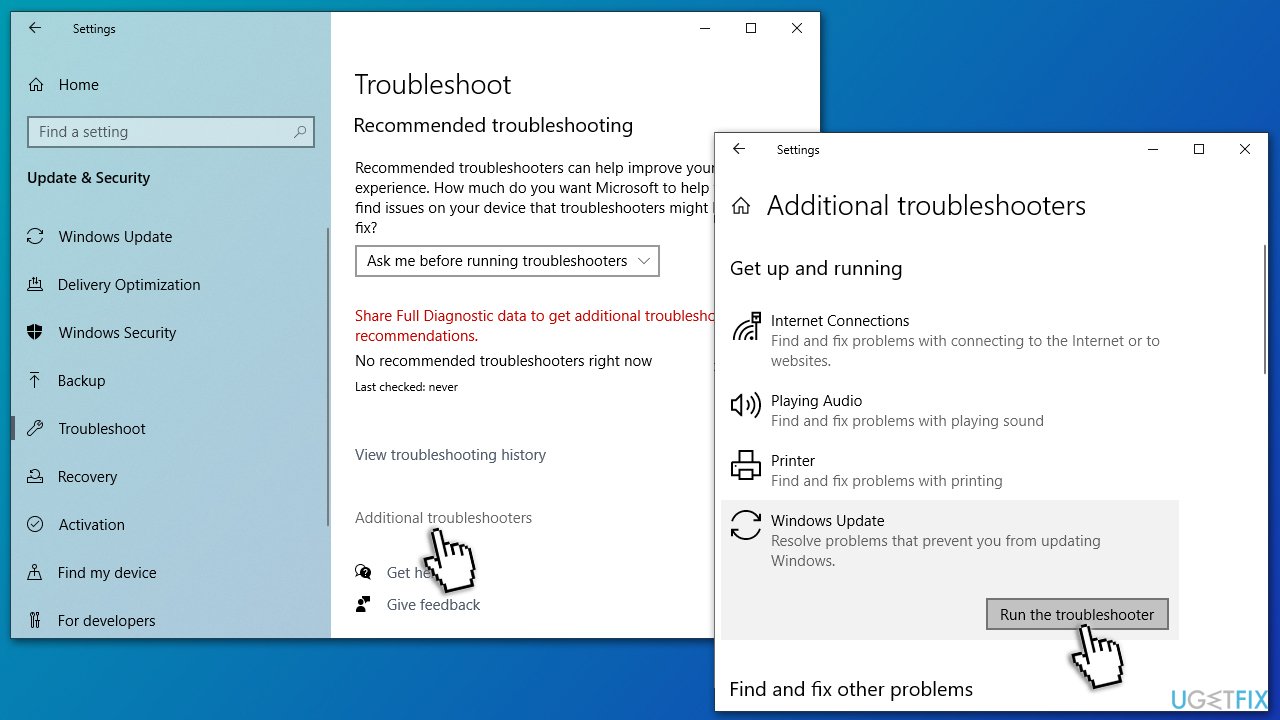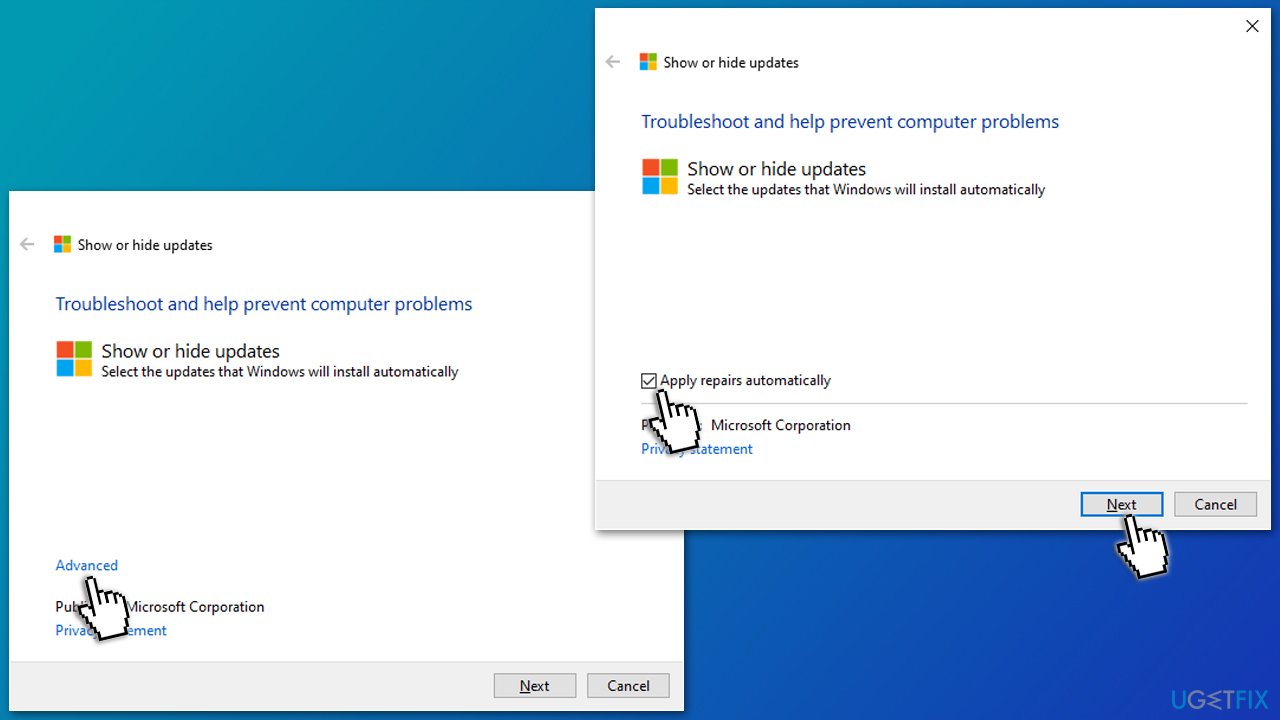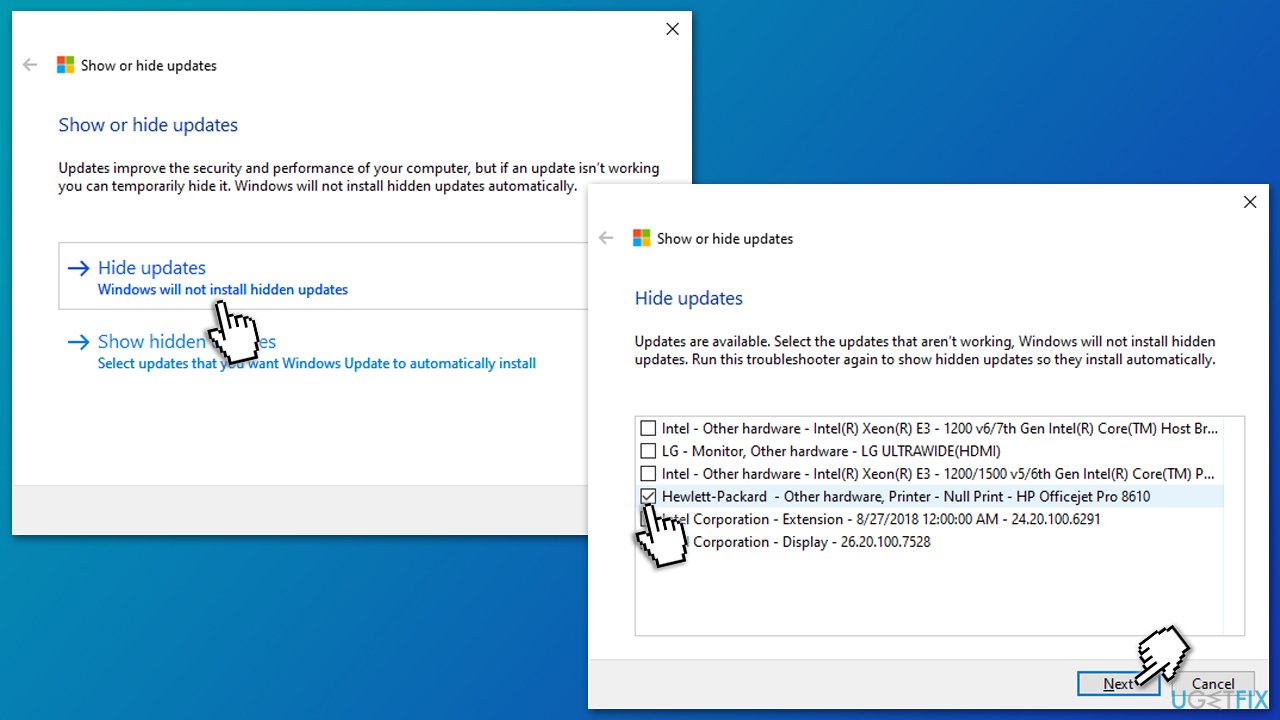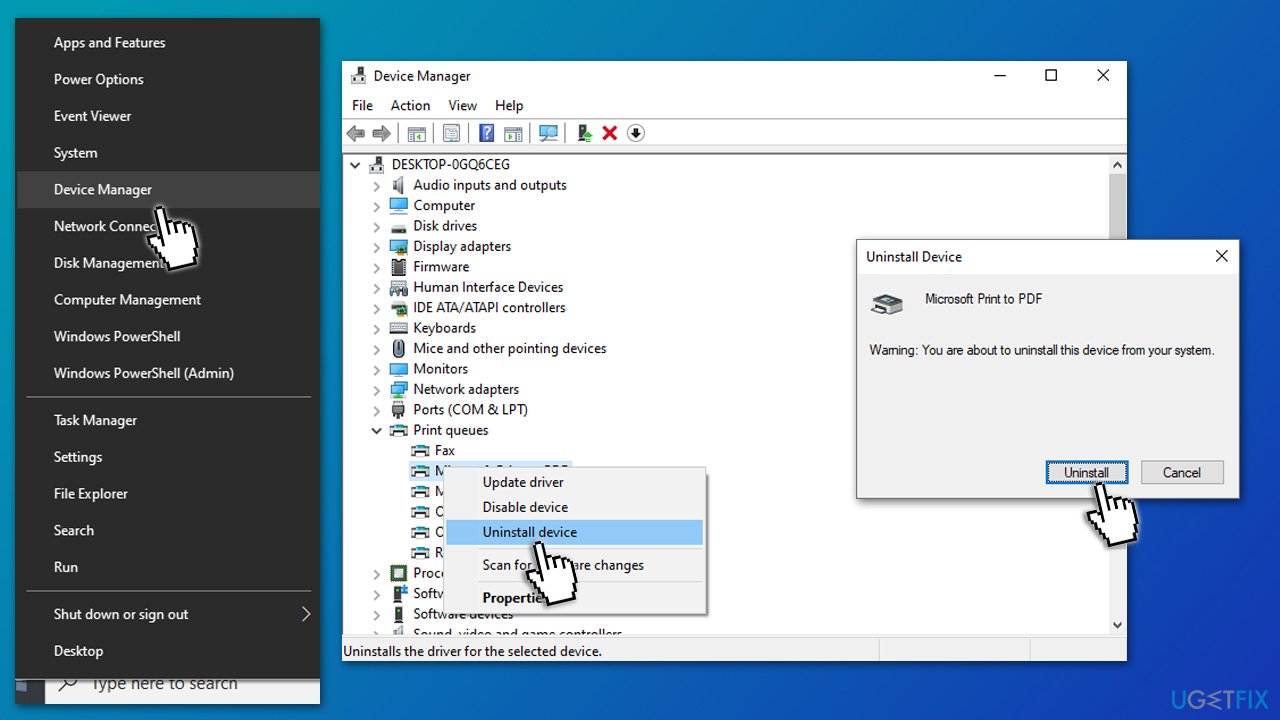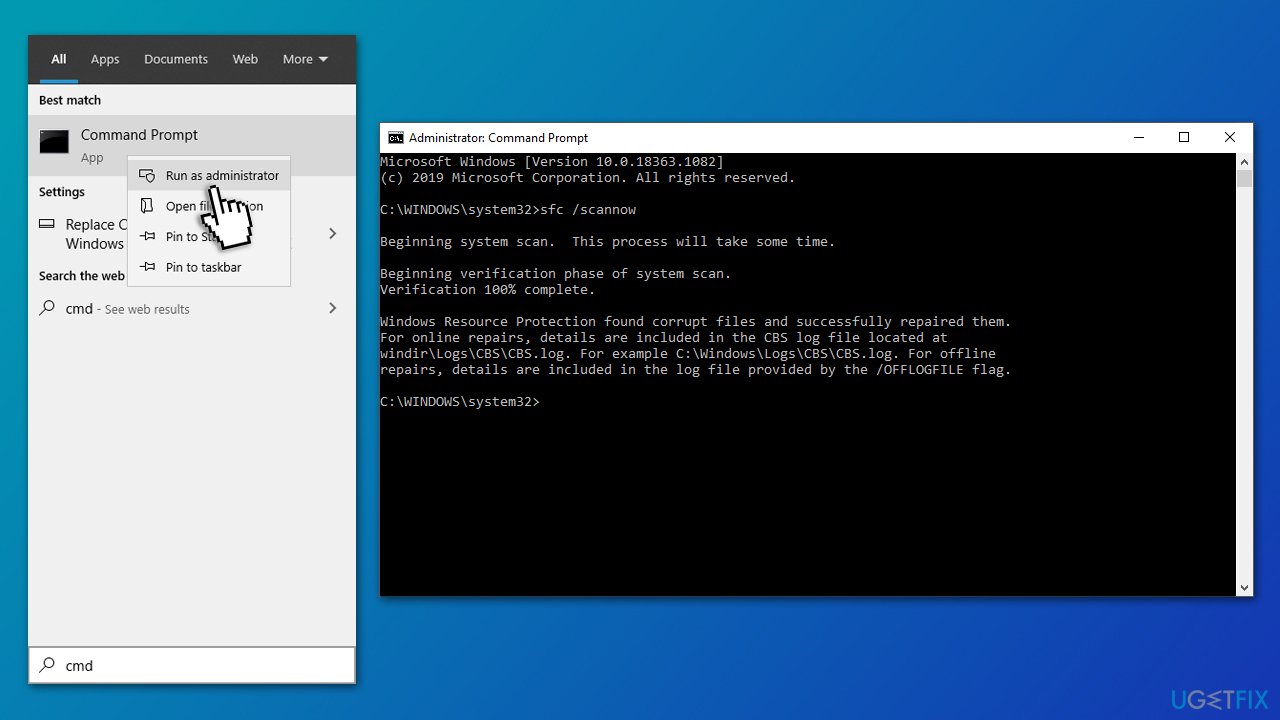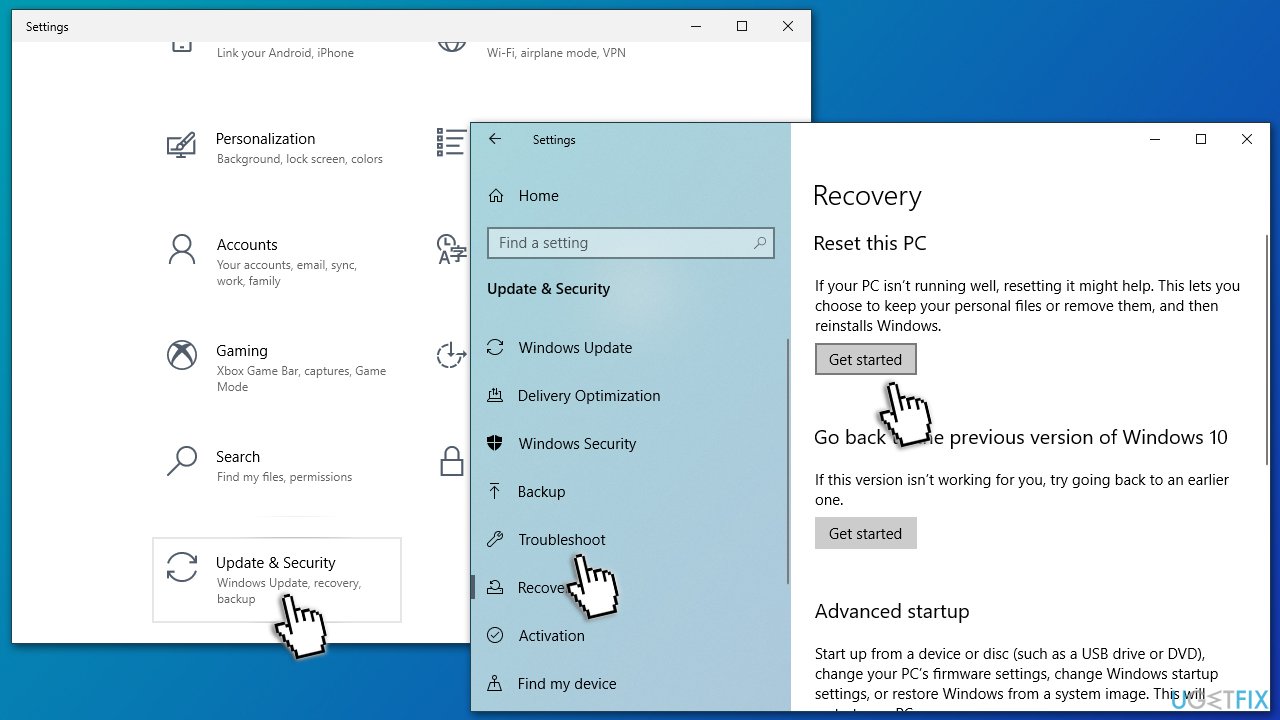Question
Issue: How to fix update error 0x800f020b in Windows?
Hello. On my Windows 10 laptop, I have an app that will not start until all the updates from Windows are installed. Unfortunately, every time I try to update, I receive the 0x800f020b error. The app related to this is Hewlett Packard software for my printer, by the way.
Solved Answer
Windows update errors are something that most users came across over the years. While in some cases, these errors disappear after a day or two of struggling with them, others can cause quite a headache to those affected and might require serious troubleshooting before they're resolved.
That being said, Windows updates are crucial for any operating system to function as intended. Not only do they patch software vulnerabilities[1] that prevent malware intrusions, but they also fix already existing bugs and improve stability, performance, as well as implement new features for users to enjoy.
0x800f020b is an update error that occurs when you update your operating system's OS on Microsoft Windows 10. Windows updates are often problematic for many users who come up against problems either as soon as their update starts downloading onto their computer or while trying to install new software.
In this case, most users have encountered this error due to already existing printer software, such as Hewlett Packard[2] or, most recently, Xerox. Both are very popular printer brands that many people use, hence it is not surprising that it creates many hindrances.
Some people who encountered the error claimed that they don't even have a printer installed, although Windows somehow picks it up and refuses to proceed with the update. In such a case, disabling the particular optional update component could help fix the 0x800f020b error.

That is no always the case, however, and other troubleshooting must be done in order to resolve the problem. For example, reinstalling the printer driver, running Windows update troubleshooter, or checking system files for corruption might work.
Speaking of which, we strongly recommend you run a Windows repair tool FortectMac Washing Machine X9 before you proceed, as it could find the problematic system components and fix them automatically. Besides, the app can help you with many other computer problems, including Blue Screen crashes (APC_INDEX_MISMATCH, DPC WATCHDOG VIOLATION, Ntoskrnl.exe, etc.), malware-caused system damage, registry[3] errors, and much more.
Fix 1. Run Windows update troubleshooter
Let's start from the very basics – run the built-in troubleshooter:
- Type in troubleshoot in Windows search and hit Enter
- On the right side of the window, click Additional troubleshooters
- Select Windows update option and click Run the troubleshooter

- Wait till the scan is complete and the suggested fixes are applied, then restart your PC.
Fix 2. Use Show or Hide Updates Troubleshooter
You can avoid installing certain updates that are not needed. If you are not using a printer or it is working perfectly fine (but you are receiving the 0x800f020b error), this solution should work for you:
- Download the Show or Hide Updates Troubleshooter (wushowhide.diagcab) from Microsoft website [direct download]
- Run the wushowhide.diagcab file by double-clicking it from the download location or simply click on the downloaded file within the browser
- Select Advanced
- Tick the Apply updates automatically option and click Next

- Pick Hide updates option
- From the list, select the problematic update that you can't install due to the error (likely, your printer) and click Next

- Selected update should now be hidden – click Close and try updating Windows again.
Fix 3. Reinstall current printer driver
Corrupt printer drivers might be the reason why Windows update is failing to install. Thus, you should reinstall it altogether:
- Right-click on Start and pick Device Manager
- Expand Print queues section
- Right-click on your printer and select Uninstall device – confirm with Uninstall

- Then, reboot your computer.
Now you need to download the newest driver version for you printer. Keep in mind that Device Manager is not the best tool to install the latest drivers, as it often fails to find them. Therefore, you should choose from the other two options:
- Download the drivers from the manufacturer's website and install them manually
- Choose automatic driver updater [ref id=”Driverfix”], and you won't have to worry about installing the wrong drivers for your device ever again. Besides, the app will also allow you to create backups of your drivers to remain on the safe side.
Fix 4. Run System File Checker and DISM scans
Corrupted System files could be the reason why you experience Windows update errors. You can run SFC scan via elevated Command Prompt to address this issue:
- Type in cmd in Windows search
- Right-click on the Command Prompt search result and pick Run as administrator
- Paste the following command link and hit Enter:
sfc /scannow
- Wait till the scan is complete. If Windows fixed the corrupted files, restart your PC. If not, use the following commands (don't forget to use Enter each time and wait for the process to be finished):
Dism /Online /Cleanup-Image /CheckHealth
Dism /Online /Cleanup-Image /ScanHealth
Dism /Online /Cleanup-Image /RestoreHealth
Fix 5. Reset your PC
Some people believe that reinstalling Windows is a difficult process and require much preparation. However, with Windows 10, Microsoft provided plenty of options for it and made it much more straightforward. You can reset your PC without losing your files – here's how:
- Right-click on Start and pick Settings
- Go to Update & Security and select Recovery
- Under Reset this PC, pick Get started

- Next, pick Keep my files (if you want to keep them) and then Cloud download
- Wait till necessary files are downloaded and installed – your system should reboot.
You can also check our more detailed guides on how to reinstall or reset Windows 10.
If you found the solutions above helpful, you might want to visit our articles that tackle similar Windows update problems:
Repair your Errors automatically
ugetfix.com team is trying to do its best to help users find the best solutions for eliminating their errors. If you don't want to struggle with manual repair techniques, please use the automatic software. All recommended products have been tested and approved by our professionals. Tools that you can use to fix your error are listed bellow:
Protect your online privacy with a VPN client
A VPN is crucial when it comes to user privacy. Online trackers such as cookies can not only be used by social media platforms and other websites but also your Internet Service Provider and the government. Even if you apply the most secure settings via your web browser, you can still be tracked via apps that are connected to the internet. Besides, privacy-focused browsers like Tor is are not an optimal choice due to diminished connection speeds. The best solution for your ultimate privacy is Private Internet Access – be anonymous and secure online.
Data recovery tools can prevent permanent file loss
Data recovery software is one of the options that could help you recover your files. Once you delete a file, it does not vanish into thin air – it remains on your system as long as no new data is written on top of it. Data Recovery Pro is recovery software that searchers for working copies of deleted files within your hard drive. By using the tool, you can prevent loss of valuable documents, school work, personal pictures, and other crucial files.
- ^ Vulnerability (computing). Wikipedia. The free encyclopedia.
- ^ Windows update error 0x800f020b. Reddit. Social Network.
- ^ Tim Fisher. What Is the Windows Registry?. Lifewire. Tech News, Reviews, Help & How-Tos.